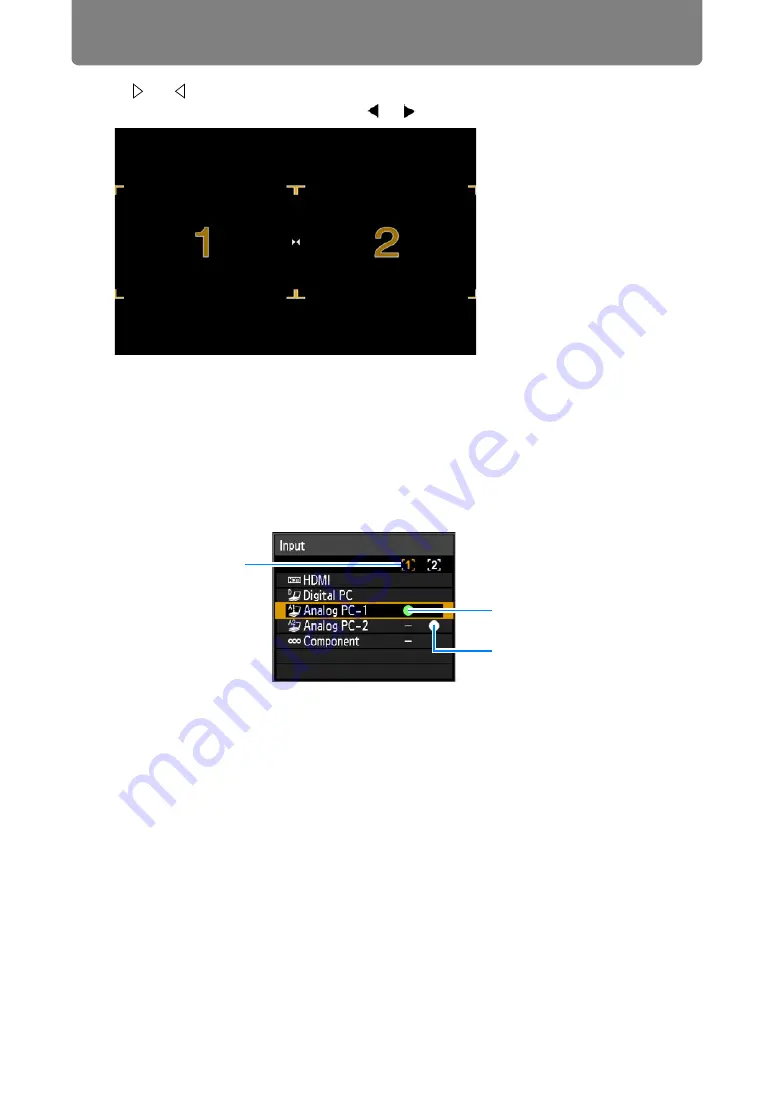
82
Split-Screen Display
3
If
or
is displayed in the center of the image area, you can switch control
to the other side by pressing the [ ] / [ ] buttons on the remote control.
(Example of display in split-screen mode.)
4
Press the INPUT button to select the input signal for the side with control
rights.
The [Input] menu is displayed. To determine which side is currently under
control, check the screen ID in orange in the upper right of the menu. The side
without control rights is labeled with a white circle.
For details on selecting input signals, refer to “Selecting an Input Signal” (
To exit split-screen display, press the
EXIT
button on the remote control.
Current input signal of side
with control rights
Current input signal of side
without control rights
Side currently under
control (input signal can
be switched)
Summary of Contents for REALiS WX450ST
Page 30: ...30 ...
Page 48: ...48 ...
Page 49: ...49 MULTIMEDIA PROJECTOR Operation ...
Page 50: ...50 ...
Page 124: ...124 ...
Page 166: ...166 ...
Page 205: ...205 MULTIMEDIA PROJECTOR Networked Multi Projection NMPJ ...
Page 206: ...206 ...
Page 220: ...220 ...
Page 254: ...254 ...
Page 268: ...Using Layout Functions 268 Meeting Mode window Classroom Mode window starting a session ...
Page 277: ...277 MULTIMEDIA PROJECTOR Appendix ...
Page 278: ...278 ...






























