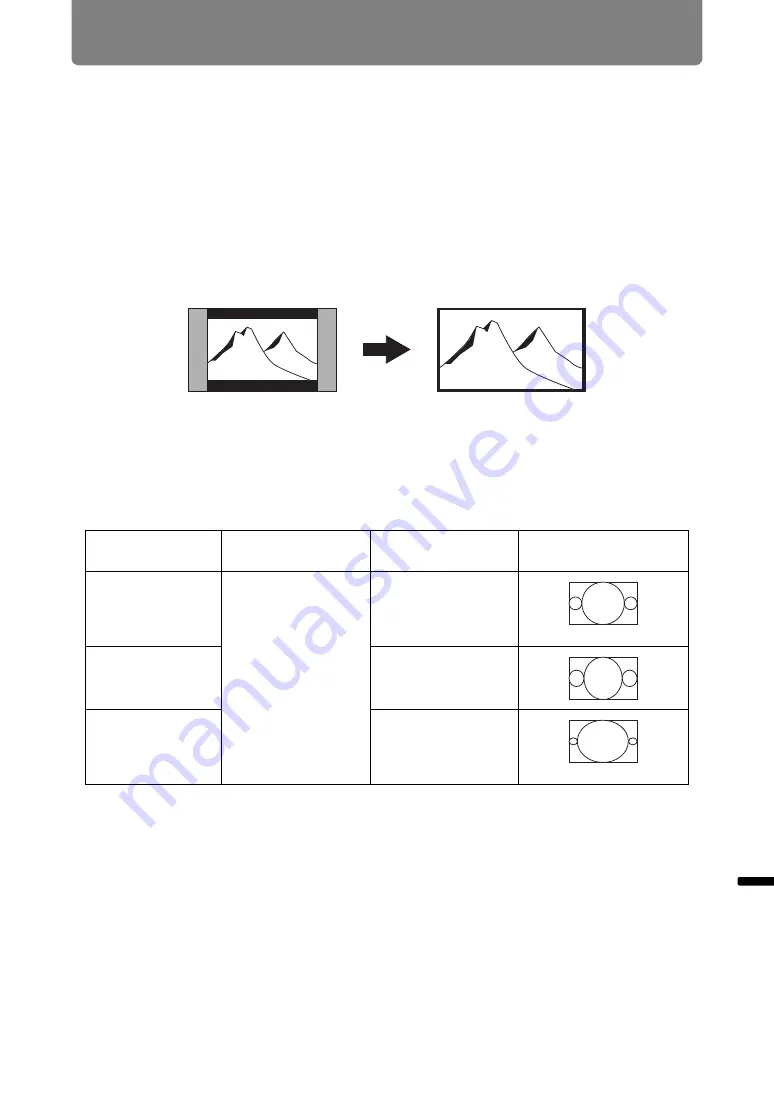
287
Ap
pen
dix
O
ther Information
Relationship between Aspect and Screen Aspect
This section describes the relationship between screen aspect (
) and aspect
(
Select an optimum aspect ratio of the projected image (screen aspect) or an
optimum screen mode (aspect) according to the aspect ratio of the screen, type of
input image signal and so on for the projection to make best use of the screen size.
•
If a computer image with an aspect ratio of 16:9 is not projected correctly when
the setting is [Auto], select [16:9] as the screen aspect.
•
For a 16:9 image with black borders at the top and bottom, such as a terrestrial
broadcast movie, you can project the 16:9 image area so that it is projected on
the entire screen by selecting [Zoom] in [Aspect].
There may be some cases that [Zoom] cannot be selected depending on the
input signal and/or resolution.
•
For keystone correction (
), select an option other than [4:3 D. image shift] or
[16:9 D. image shift] for [Screen aspect].
■
When the image is projected on a 16:10 screen
Aspect ratio of
connected device
Screen aspect
)
Aspect setting (
Screen image
(16:10)
1920 x 1200
1440 x 900
1280 x 800
[16:10]
[16:10]
[Auto]
(16:9)
1920 x 1080
1280 x 720
[16:10]
(4:3)
1600 x 1200
1400 x 1050
640 x 480
[16:10]
Summary of Contents for REALiS WX450ST
Page 30: ...30 ...
Page 48: ...48 ...
Page 49: ...49 MULTIMEDIA PROJECTOR Operation ...
Page 50: ...50 ...
Page 124: ...124 ...
Page 166: ...166 ...
Page 205: ...205 MULTIMEDIA PROJECTOR Networked Multi Projection NMPJ ...
Page 206: ...206 ...
Page 220: ...220 ...
Page 254: ...254 ...
Page 268: ...Using Layout Functions 268 Meeting Mode window Classroom Mode window starting a session ...
Page 277: ...277 MULTIMEDIA PROJECTOR Appendix ...
Page 278: ...278 ...






























