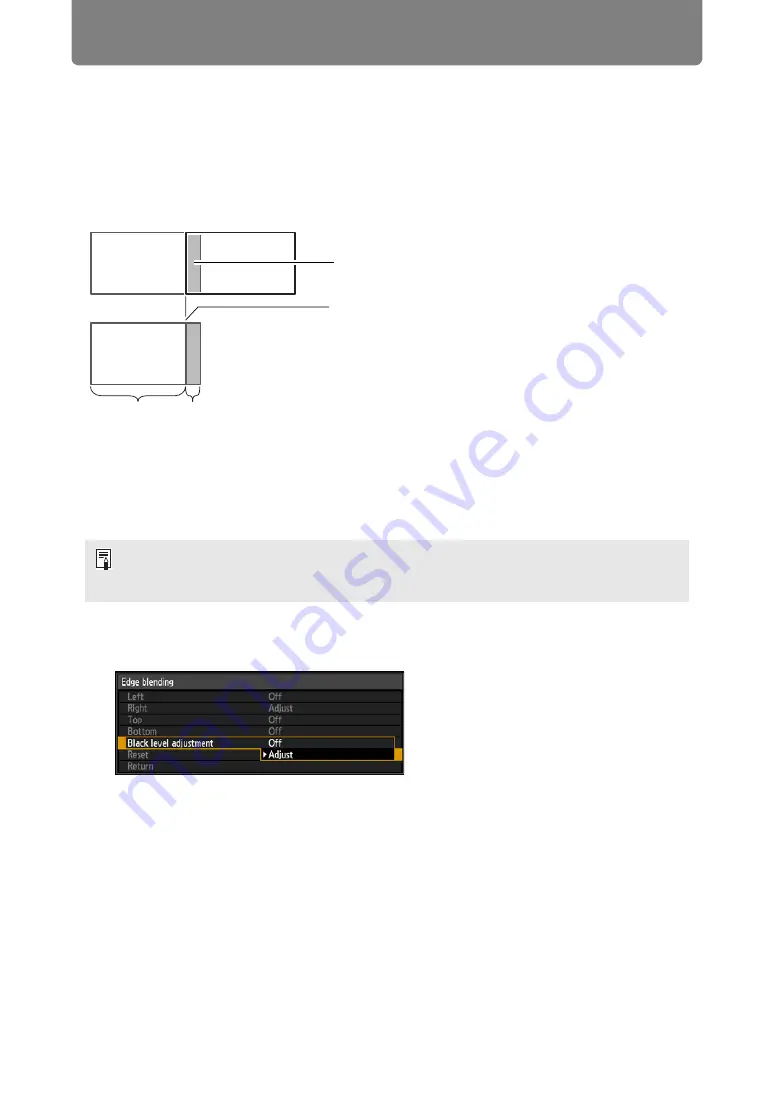
Installation-Related Menu Settings
162
■
Advanced Instructions: Black Level Adjustment
In overlapping projection, dark colors are projected with less intensity than other
colors in the overlapping area. For this reason, overlapping image areas might be
more noticeable when the images themselves are dark. You can make this
overlapping area less distracting by adjusting the black level of non-overlapping
image areas.
Here, the non-overlapping image area (from the end marker toward the center of
the image) is called area “D.”
Normally, three areas are identified in the context of end markers: A, B, and C.
In the following instructions, only area D is adjusted, and the widths of A, B, and C
are left at the default value of 0.
1
On the edge blending screen of step 2 in “Basic Instructions” (
select [Black level adjustment] > [Adjust].
The black level adjustment window is projected.
• To prepare for adjustment, set [No signal screen] to [Black], start projection with no input
signal, and turn off the room lights, so that you can check dark image areas. (
• Set [Marker] to [Off].
Area where dark colors look lighter
Left image
Right image
Position of end marker (hidden)
D-area
Blending area
Summary of Contents for REALiS WX450ST
Page 30: ...30 ...
Page 48: ...48 ...
Page 49: ...49 MULTIMEDIA PROJECTOR Operation ...
Page 50: ...50 ...
Page 124: ...124 ...
Page 166: ...166 ...
Page 205: ...205 MULTIMEDIA PROJECTOR Networked Multi Projection NMPJ ...
Page 206: ...206 ...
Page 220: ...220 ...
Page 254: ...254 ...
Page 268: ...Using Layout Functions 268 Meeting Mode window Classroom Mode window starting a session ...
Page 277: ...277 MULTIMEDIA PROJECTOR Appendix ...
Page 278: ...278 ...






























