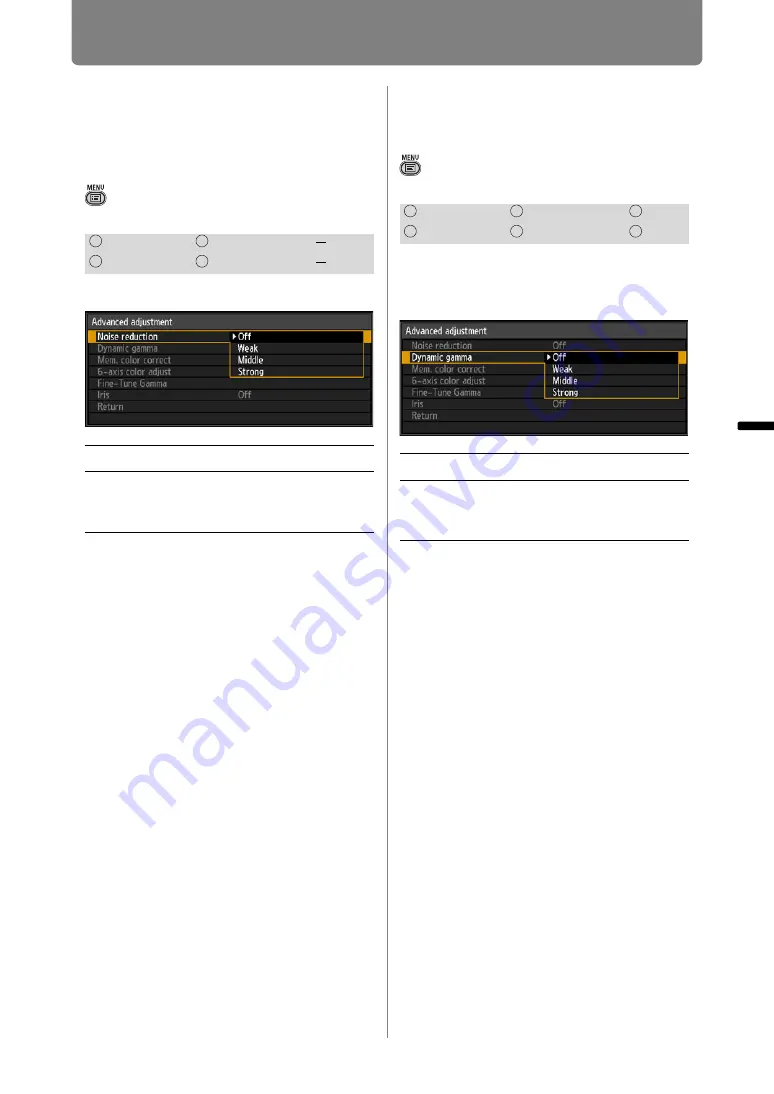
103
Adjusting Image Quality (Image Adjustment)
Oper
ation
Setti
ng Fu
nctio
n
s fr
om Me
nus
Reducing Image
Noise
(Noise reduction)
> [Image adjustment] > [Advanced
adjustment] >
[Noise reduction]
You can reduce image noise.
Press the
OK
button to accept your
setting and then press the
MENU
button or
EXIT
button.
• The factory default for HDMI (when [HDMI
) is set to [Auto]) is [Off] and when
Component is used, it is set to [Weak].
• Image resolution may seem lower when
noise reduction is applied.
• Select [Weak] for fast-moving images.
Select [Strong] for slow-moving images.
• The adjustment you have made is stored as
adjusted values for the input signals and
image mode of the current projection.
setting is not displayed.
Dynamic Gamma
Adjustment
> [Image adjustment] > [Advanced
adjustment] >
[Dynamic gamma]
You can adjust the gradation
representation of light and dark
portions of an image automatically.
Press the
OK
button to accept your
setting and then press the
MENU
button or
EXIT
button.
• The factory default settings are [Off] when
the connected equipment is a Computer
(ANALOG PC, DIGITAL PC, HDMI (when
[HDMI In] (
) is [Computer])) and
[Weak] when the connected equipment is
AV equipment (COMPONENT, HDMI (when
[HDMI In] (
) is [Auto])).
• The adjustments you have made are stored
as adjusted values for the input signals and
image mode of the current projection.
HDMI
Component
LAN
Digital PC
Analog PC
USB
Off
Disables noise reduction.
Weak
Middle
Strong
Specifies the intensity of the noise
reduction in three steps.
HDMI
Component
LAN
Digital PC
Analog PC
USB
Off
Dynamic gamma is disabled.
Weak
Middle
Strong
Specifies the intensity of the
dynamic gamma in three steps.
Summary of Contents for REALiS WX450ST
Page 30: ...30 ...
Page 48: ...48 ...
Page 49: ...49 MULTIMEDIA PROJECTOR Operation ...
Page 50: ...50 ...
Page 124: ...124 ...
Page 166: ...166 ...
Page 205: ...205 MULTIMEDIA PROJECTOR Networked Multi Projection NMPJ ...
Page 206: ...206 ...
Page 220: ...220 ...
Page 254: ...254 ...
Page 268: ...Using Layout Functions 268 Meeting Mode window Classroom Mode window starting a session ...
Page 277: ...277 MULTIMEDIA PROJECTOR Appendix ...
Page 278: ...278 ...






























