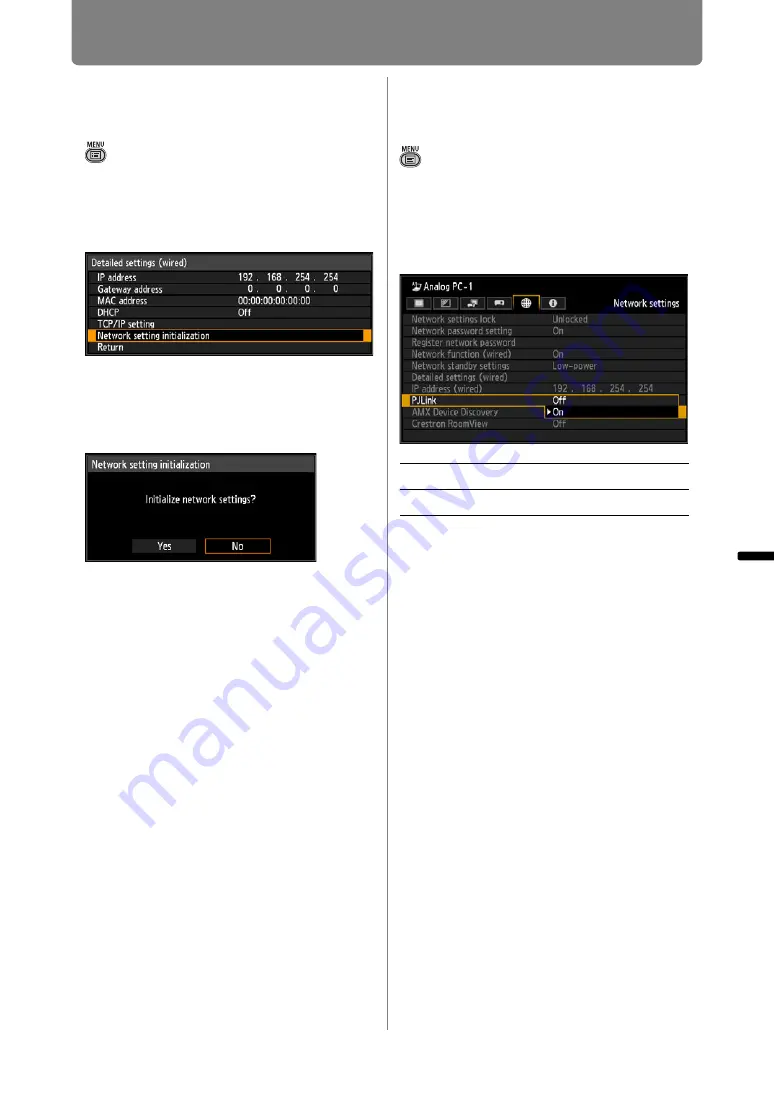
Completing Projector Settings
175
Inst
alla
tio
n
an
d Main
te
na
nce
Con
necting
to a Networ
k
Initializing Network
Settings
> [Network settings] > [Detailed settings
(wired)] >
[Network setting
initialization]
You can initialize the projector
network settings.
When [Network setting initialization] is
selected, the window shown below
appears. Select [Yes] then press the
OK
button.
• The following items are initialized.
-
Settings used for web login, such as the
network setting screen, user name,
password, and other settings
-
Network password setting
-
Network function (wired)
-
Network standby settings
-
Register network password
-
PJLink
-
DHCP
-
IP address
-
Subnet mask
-
Gateway address
-
E-mail sender address
-
E-mail recipient address
-
Projector name
-
Location
-
AMX Device Discovery settings
-
Crestron RoomView settings
Specifying PJLink
Settings
> [Network settings] >
[PJLink]
You can turn the PJLink network
function on or off. When the function
is turned on, control is possible via
the LAN using commands that meet
PJLink standards.
Press the
OK
button to accept your
setting and then press the
MENU
button or
EXIT
button.
• [On] is the factory default.
• This projector conforms to Class 1 as
defined in the PJLink standards of the
JBMIA (Japan Business Machine and
Information System Industries Association).
This projector supports all commands that
are defined by PJLink Class 1, and has
been verified as conforming to the PJLink
standard Class 1 definition.
• For information about using PJLink, refer to
Off
Disables the PJLink function.
On
Enables the PJLink function.
Summary of Contents for REALiS WX450ST
Page 30: ...30 ...
Page 48: ...48 ...
Page 49: ...49 MULTIMEDIA PROJECTOR Operation ...
Page 50: ...50 ...
Page 124: ...124 ...
Page 166: ...166 ...
Page 205: ...205 MULTIMEDIA PROJECTOR Networked Multi Projection NMPJ ...
Page 206: ...206 ...
Page 220: ...220 ...
Page 254: ...254 ...
Page 268: ...Using Layout Functions 268 Meeting Mode window Classroom Mode window starting a session ...
Page 277: ...277 MULTIMEDIA PROJECTOR Appendix ...
Page 278: ...278 ...






























