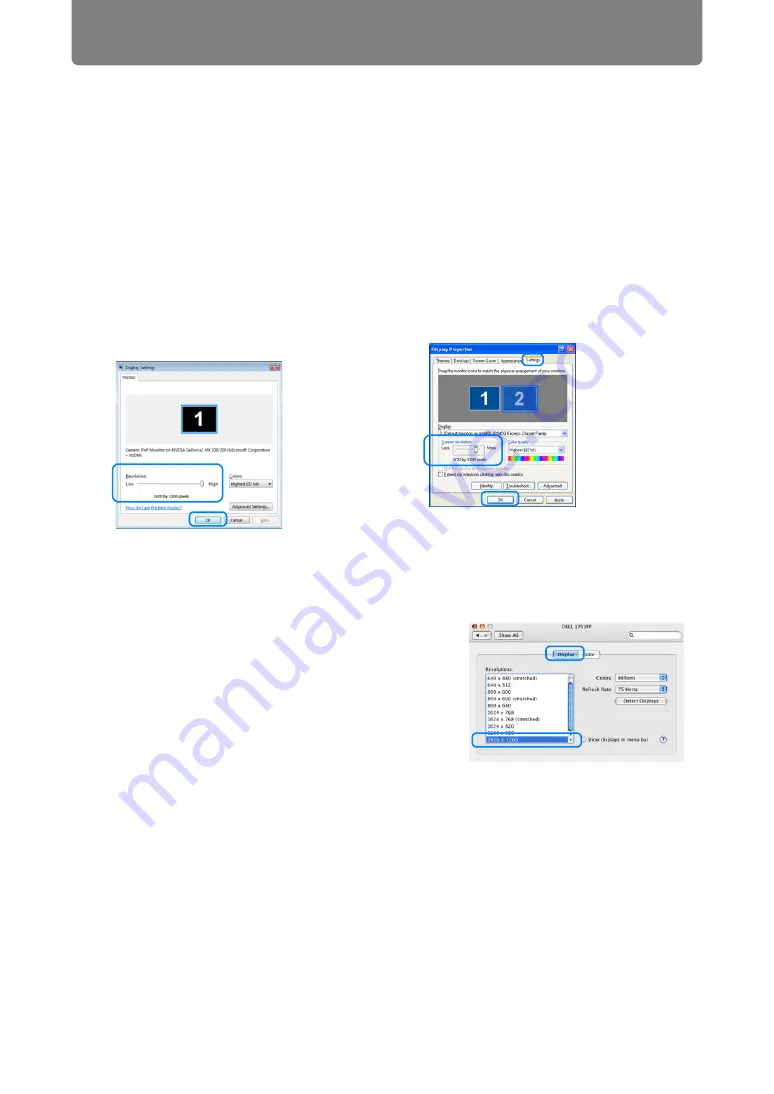
Step 3 Adjust the Image
56
■
Mac OS X
1
Open the Apple Menu and select
[System Preferences].
2
In the [System Preferences] window,
click the [Displays] icon to display the
Display window.
3
Select the [Display] tab and select the
resolution closest to the maximum
output signal resolution of the projector
from the [Resolutions] list.
4
Close the [System Preferences] window.
■
Windows Vista
1
Open the [Control Panel] from
the start menu, then select
[Appearance and
Personalization] - [Adjust screen
resolution] in the [Control Panel
Home].
2
Under [Resolution], use the
slider to select the resolution
closest to the projector’s
maximum resolution.
3
Click the [OK] button.
■
Windows XP
1
Right-click on the desktop
background and select
[Properties] to open the [Display
Properties].
2
Click the [Settings] tab, and
under [Screen resolution], use
the slider to select the resolution
closest to the projector’s
maximum resolution.
3
Click the [OK] button.
Summary of Contents for REALiS WX450ST
Page 30: ...30 ...
Page 48: ...48 ...
Page 49: ...49 MULTIMEDIA PROJECTOR Operation ...
Page 50: ...50 ...
Page 124: ...124 ...
Page 166: ...166 ...
Page 205: ...205 MULTIMEDIA PROJECTOR Networked Multi Projection NMPJ ...
Page 206: ...206 ...
Page 220: ...220 ...
Page 254: ...254 ...
Page 268: ...Using Layout Functions 268 Meeting Mode window Classroom Mode window starting a session ...
Page 277: ...277 MULTIMEDIA PROJECTOR Appendix ...
Page 278: ...278 ...






























