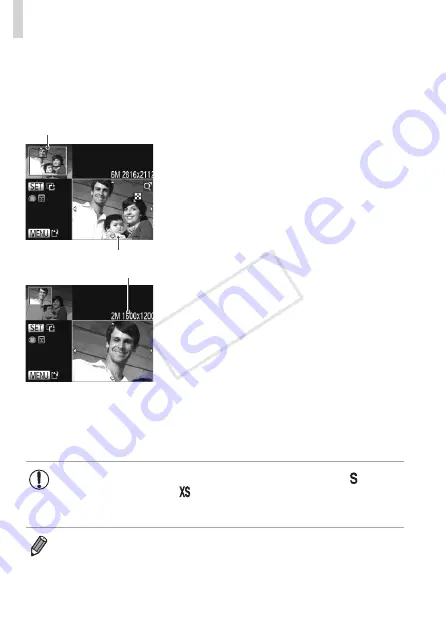
252
Editing Still Images
2
Choose an image.
z
z
Press the <
q
><
r
> buttons or turn the
<
7
> dial to choose an image, and then
press the <
m
> button.
Preview of Image After Cropping
Cropping Area
Resolution After Cropping
3
Adjust the cropping area.
X
X
A frame is displayed around the portion of
the image to be cropped.
X
X
The original image is shown in the upper
left, and a preview of the image as
cropped is shown in the lower right.
z
z
To resize the frame, move the zoom
lever.
z
z
To move the frame, press the
<
o
><
p
><
q
><
r
> buttons.
z
z
To change the frame orientation, press
the <
m
> button.
z
z
Faces detected in the image are
enclosed in gray frames in the upper-left
image. To crop the image based on this
frame, turn the <
7
> dial to switch to the
other frame.
z
z
Press the <
n
> button.
4
Save as a new image and
review.
z
z
•
Editing is not possible for images shot at a resolution of [ ]
•
RAW images cannot be edited.
•
Images supported for cropping will have the same aspect ratio after
cropping.
•
Cropped images will have a smaller resolution than uncropped images.
COP
Y
Summary of Contents for PowerShot S110 Digital ELPH
Page 84: ...84 COPY ...
Page 94: ...94 COPY ...
Page 95: ...95 Smart Auto Mode Convenient mode for easy shots with greater control over shooting 2 COPY ...
Page 164: ...164 COPY ...
Page 200: ...200 COPY ...
Page 260: ...260 COPY ...
Page 261: ...261 Setting Menu Customize or adjust basic camera functions for greater convenience 7 COPY ...
Page 302: ...302 COPY ...
Page 303: ...303 Appendix Helpful information when using the camera 9 COPY ...
Page 345: ...345 COPY ...
Page 346: ...CDD E491 010 CANON INC 2012 COPY ...






























