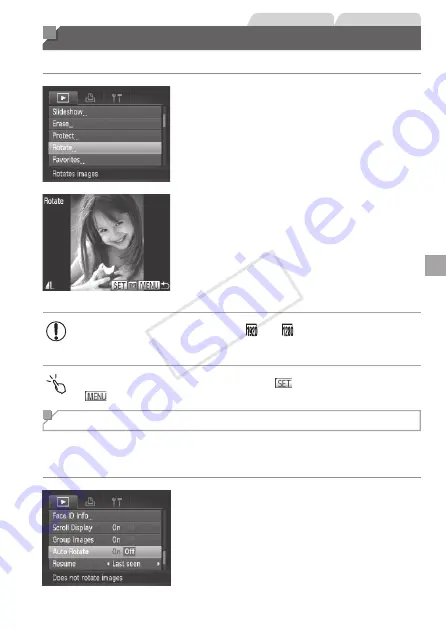
243
Still Images
Movies
Rotating Images
Change the orientation of images and save them as follows.
1
Choose [Rotate].
z
z
Press the <
n
> button and choose
[Rotate] on the [
1
] tab (
2
Rotate the image.
z
z
Press the <
q
><
r
> buttons or turn the
<
7
> dial to choose an image.
z
z
The image is rotated 90° each time you
press the <
m
> button.
z
z
To return to the menu screen, press the
<
n
> button.
•
Movies with an image quality of [ ] or [ ] cannot be rotated.
•
Rotation is not possible when [Auto Rotate] is set to [Off] (see below).
•
On the screen in step 2, you can also touch [
] to rotate images or touch
[
] to return to the menu screen.
Deactivating Auto Rotation
Follow these steps to deactivate automatic rotation by the camera, which
rotates images shot in vertical orientation so they are displayed vertically on
the camera.
z
z
Press the <
n
> button, choose [Auto
Rotate] on the [
1
] tab, and then choose
[Off] (
COP
Y
Summary of Contents for PowerShot S110 Digital ELPH
Page 84: ...84 COPY ...
Page 94: ...94 COPY ...
Page 95: ...95 Smart Auto Mode Convenient mode for easy shots with greater control over shooting 2 COPY ...
Page 164: ...164 COPY ...
Page 200: ...200 COPY ...
Page 260: ...260 COPY ...
Page 261: ...261 Setting Menu Customize or adjust basic camera functions for greater convenience 7 COPY ...
Page 302: ...302 COPY ...
Page 303: ...303 Appendix Helpful information when using the camera 9 COPY ...
Page 345: ...345 COPY ...
Page 346: ...CDD E491 010 CANON INC 2012 COPY ...






























