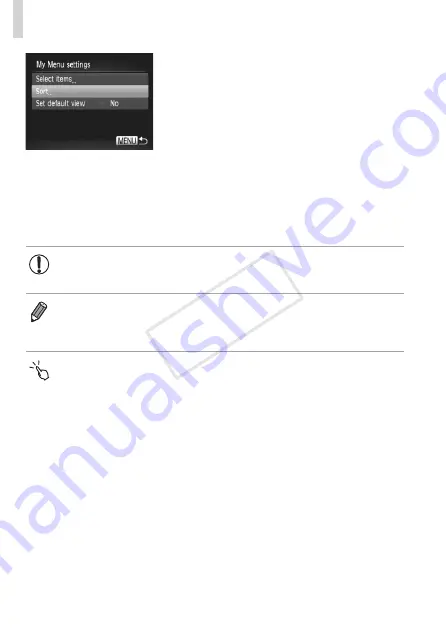
214
Customization for Shooting Styles
3
Rearrange the menu list order,
as needed.
z
z
Press the <
o
><
p
> buttons or turn the
<
7
> dial to choose [Sort], and then press
the <
m
> button.
z
z
Press the <
o
><
p
> buttons or turn the
<
7
> dial to choose a menu to move, and
then press the <
m
> button.
z
z
Press the <
o
><
p
> buttons or turn the
<
7
> dial to change the order, and then
press the <
m
> button.
z
z
Press the <
n
> button.
•
Grayed-out items in step 2 can also be specified, but they may not
be available in some shooting modes.
•
To make My Menu immediately accessible by pressing the <
n
> button
in Shooting mode, choose [Set default view] and press the <
q
><
r
> buttons
to choose [Yes].
•
On the [Select items] screen for saving or clearing items, you can also touch
items to select them.
•
On the [Sort] screen, you can also drag items to change the display order.
COP
Y
Summary of Contents for PowerShot S110 Digital ELPH
Page 84: ...84 COPY ...
Page 94: ...94 COPY ...
Page 95: ...95 Smart Auto Mode Convenient mode for easy shots with greater control over shooting 2 COPY ...
Page 164: ...164 COPY ...
Page 200: ...200 COPY ...
Page 260: ...260 COPY ...
Page 261: ...261 Setting Menu Customize or adjust basic camera functions for greater convenience 7 COPY ...
Page 302: ...302 COPY ...
Page 303: ...303 Appendix Helpful information when using the camera 9 COPY ...
Page 345: ...345 COPY ...
Page 346: ...CDD E491 010 CANON INC 2012 COPY ...






























