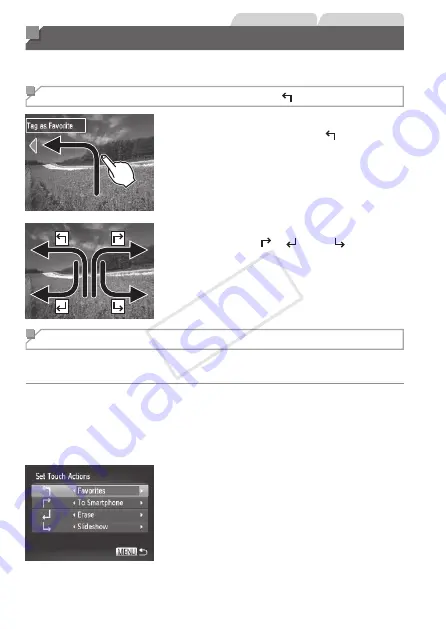
248
Still Images
Movies
Convenient Control: Touch Actions
You can quickly and easily activate functions that you have assigned to four
touch gestures (Touch Actions), in single-image display.
Using a Function Assigned to [ ]
z
z
Drag across the screen as shown.
X
X
The function assigned to [ ] is now
activated.
z
z
Similarly, you can also activate functions
assigned to [ ], [ ], and [ ] by
dragging across the screen.
z
z
Customize functions assigned to Touch
Actions as desired.
Changing Touch Actions Functions
Simplify your preferred camera operations by reassigning dragging patterns
to them as desired.
1
Access the setting screen.
z
z
Press the <
n
> button, and then
choose [Set Touch Actions] on the [
1
]
tab (
2
Assign a function to a dragging
pattern.
z
z
Press the <
o
><
p
> buttons or turn the
<
7
> dial to choose a dragging pattern,
and then press the <
q
><
r
> buttons to
choose the function to assign.
COP
Y
Summary of Contents for PowerShot S110 Digital ELPH
Page 84: ...84 COPY ...
Page 94: ...94 COPY ...
Page 95: ...95 Smart Auto Mode Convenient mode for easy shots with greater control over shooting 2 COPY ...
Page 164: ...164 COPY ...
Page 200: ...200 COPY ...
Page 260: ...260 COPY ...
Page 261: ...261 Setting Menu Customize or adjust basic camera functions for greater convenience 7 COPY ...
Page 302: ...302 COPY ...
Page 303: ...303 Appendix Helpful information when using the camera 9 COPY ...
Page 345: ...345 COPY ...
Page 346: ...CDD E491 010 CANON INC 2012 COPY ...






























