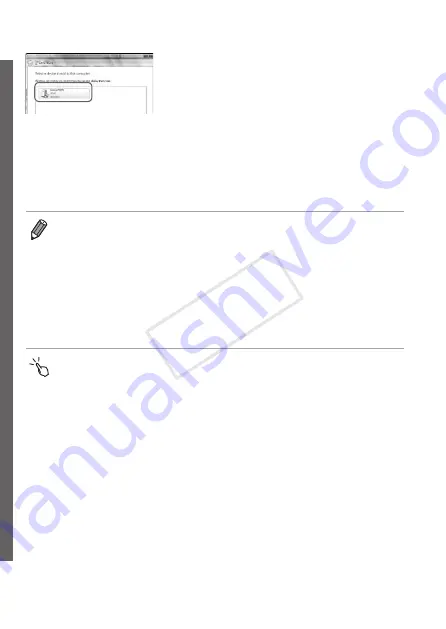
66
Connecting to a Computer
z
z
Double click the connected camera icon.
X
X
Driver installation will begin.
X
X
After driver installation is complete, and
the camera and computer connection
is enabled, the AutoPlay screen will be
displayed. Nothing will be displayed on
the camera screen.
z
z
Proceed to “Using CameraWindow
to Transfer Images to a Computer”
•
If you chose [PIN Method] in step 5, a PIN code will be displayed on the
screen. Be sure to set this code in the access point. Choose a device in the
[Select a Device] screen. For further details, refer to the user guide included
with your access point.
•
To add multiple computers, repeat the above procedures starting from step 1.
•
When finished adding computers, press the <
n
> button on the image
transmission screen displayed after you connect to a computer in step 7.
Choose [OK] after the confirmation message, and then press the <
m
>
button.
•
You can also configure this setting through touch-screen operations
(
COP
Y
Summary of Contents for PowerShot S110 Digital ELPH
Page 84: ...84 COPY ...
Page 94: ...94 COPY ...
Page 95: ...95 Smart Auto Mode Convenient mode for easy shots with greater control over shooting 2 COPY ...
Page 164: ...164 COPY ...
Page 200: ...200 COPY ...
Page 260: ...260 COPY ...
Page 261: ...261 Setting Menu Customize or adjust basic camera functions for greater convenience 7 COPY ...
Page 302: ...302 COPY ...
Page 303: ...303 Appendix Helpful information when using the camera 9 COPY ...
Page 345: ...345 COPY ...
Page 346: ...CDD E491 010 CANON INC 2012 COPY ...






























