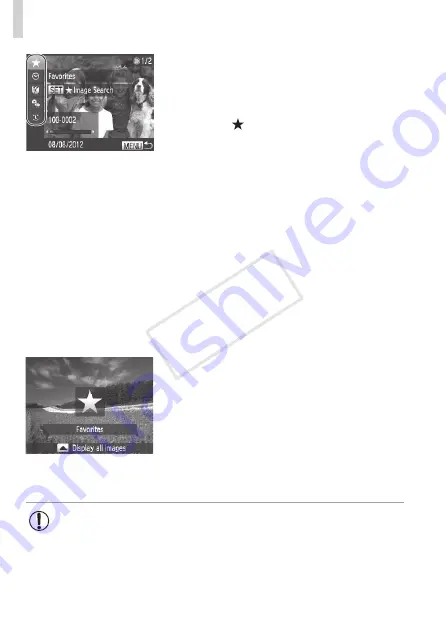
226
Browsing and Filtering Images
2
Choose the first condition for
image display or navigation.
z
z
Press the <
o
><
p
> buttons to choose a
display filter.
z
z
When [ ] is selected, you can view
only images matching this condition by
pressing the <
q
><
r
> buttons. To perform
an action for all of these images together,
press the <
m
> button and go to step 4.
3
Choose the second condition
and check the images found.
z
z
Press the <
q
><
r
> buttons to choose
another condition. Once you turn the
<
7
> dial, you can view the images
narrowed down by your conditions.
z
z
To cancel this mode, press the <
n
>
button.
z
z
To switch to filtered image display, press
the <
m
> button and go to step 4.
4
View the filtered images.
z
z
Images matching your conditions are
displayed in yellow frames. To view
only these images, press the <
q
><
r
>
buttons, or turn the <
7
> dial.
z
z
To exit filtered image display, press the
<
o
> button, and after [Image search
canceled] is displayed, press the <
m
>
button.
•
When the camera has found no corresponding images for some
conditions, those conditions will not be available.
COP
Y
Summary of Contents for PowerShot S110 Digital ELPH
Page 84: ...84 COPY ...
Page 94: ...94 COPY ...
Page 95: ...95 Smart Auto Mode Convenient mode for easy shots with greater control over shooting 2 COPY ...
Page 164: ...164 COPY ...
Page 200: ...200 COPY ...
Page 260: ...260 COPY ...
Page 261: ...261 Setting Menu Customize or adjust basic camera functions for greater convenience 7 COPY ...
Page 302: ...302 COPY ...
Page 303: ...303 Appendix Helpful information when using the camera 9 COPY ...
Page 345: ...345 COPY ...
Page 346: ...CDD E491 010 CANON INC 2012 COPY ...






























