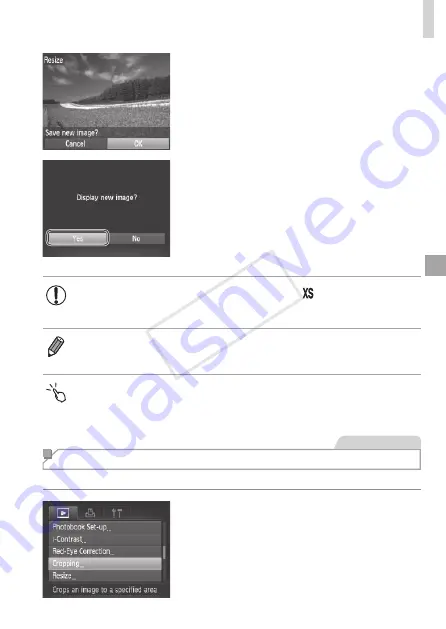
251
Editing Still Images
4
Save the new image.
z
z
Press the <
q
><
r
> buttons or turn the
<
7
> dial to choose [OK], and then press
the <
m
> button.
X
X
The image is now saved as a new file.
5
Review the new image.
z
z
Press the <
n
> button. [Display new
image?] is displayed.
z
z
Press the <
q
><
r
> buttons or turn the
<
7
> dial to choose [Yes], and then press
the <
m
> button.
X
X
The saved image is now displayed.
•
Editing is not possible for images saved as [ ] in step 3.
•
RAW images cannot be edited.
•
Images cannot be resized to a higher resolution.
•
You can also configure this setting by touching the size on the screen in step
3, touching it again, and then touching [OK].
•
You can also view saved images by touching [Yes] on the screen in step 5.
Still Images
Cropping
You can specify a portion of an image to save as a separate image file.
1
Choose [Cropping].
z
z
Press the <
n
> button, and then
choose [Cropping] on the [
1
] tab
COP
Y
Summary of Contents for PowerShot S110 Digital ELPH
Page 84: ...84 COPY ...
Page 94: ...94 COPY ...
Page 95: ...95 Smart Auto Mode Convenient mode for easy shots with greater control over shooting 2 COPY ...
Page 164: ...164 COPY ...
Page 200: ...200 COPY ...
Page 260: ...260 COPY ...
Page 261: ...261 Setting Menu Customize or adjust basic camera functions for greater convenience 7 COPY ...
Page 302: ...302 COPY ...
Page 303: ...303 Appendix Helpful information when using the camera 9 COPY ...
Page 345: ...345 COPY ...
Page 346: ...CDD E491 010 CANON INC 2012 COPY ...






























