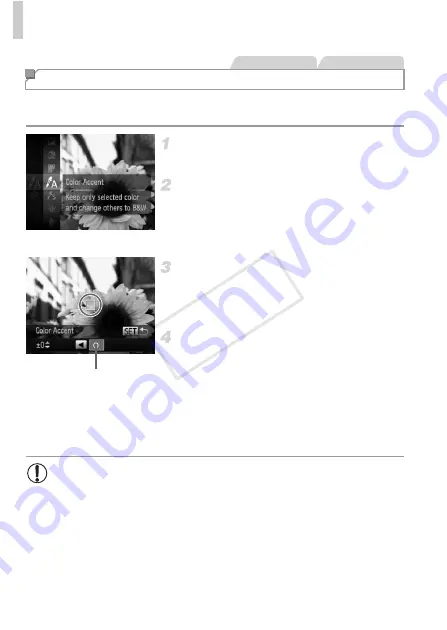
Applying Special Effects
88
Choose a single image color to keep and change other colors to black and
white.
Choose
T
.
z
Follow steps 1 – 2 on p. 78 and choose
T
.
Access the setting screen.
z
Press the
p
button.
X
The original image and the Color Accent
image are displayed one after another.
X
By default, green is the color that will be kept.
Specify the color.
z
Position the center frame over the color to
keep, and then press the
q
button.
X
The specified color is recorded.
Specify the range of colors to keep.
z
Press the
op
buttons to adjust the range.
z
To keep only your specified color, choose a
large negative value. To keep colors similar
to your specified color as well, choose a large
positive value.
z
Press the
m
button to return to the shooting
screen.
Shooting with Color Accent
Still Images
Movies
Recorded Color
•
Using the flash in this mode may cause unexpected results.
•
In some shooting scenes, images may look grainy and colors may
not look as expected.
COP
Y
Summary of Contents for PowerShot ELPH 110 HS
Page 33: ...33 Camera Basics Basic camera operations and features 1 COPY...
Page 40: ...40 COPY...
Page 41: ...41 Smart Auto Mode Convenient mode for easy shots with greater control over shooting 2 COPY...
Page 155: ...155 Setting Menu Customize or adjust basic camera functions for greater convenience 6 COPY...
Page 192: ...192 COPY...
Page 193: ...193 Appendix Helpful information when using the camera 8 COPY...
Page 215: ...215 MEMO COPY...






























