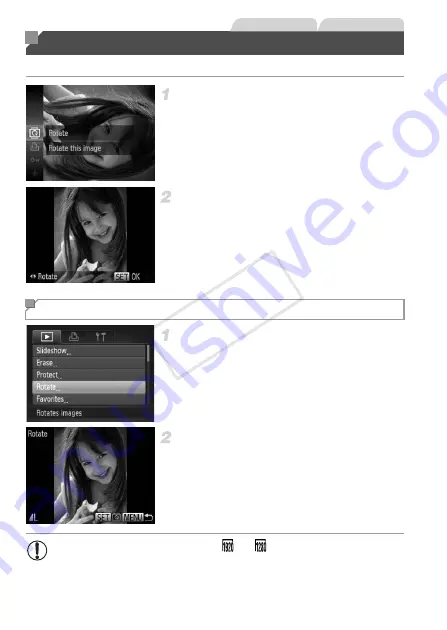
142
Change the orientation of images and save them as follows.
Choose
\
.
z
Press the
m
button, and then choose
\
in
the menu (p. 37).
Rotate the image.
z
Press the
q
or
r
button, depending on the
desired direction. Each time you press the
button, the image is rotated 90°. Press the
m
button to complete the setting.
Choose [Rotate].
z
Press the
n
button, and then choose
[Rotate] on the
1
tab (p. 38).
Rotate the image.
z
Press the
qr
buttons to choose an image.
z
The image is rotated 90° each time you press
the
m
button.
z
To return to the menu screen, press the
n
button.
Rotating Images
Still Images
Movies
Using the Menu
•
Movies with an image quality of
or
cannot be rotated.
•
Rotation is not possible when [Auto Rotate] is set to [Off] (p. 143).
COP
Y
Summary of Contents for PowerShot ELPH 110 HS
Page 33: ...33 Camera Basics Basic camera operations and features 1 COPY...
Page 40: ...40 COPY...
Page 41: ...41 Smart Auto Mode Convenient mode for easy shots with greater control over shooting 2 COPY...
Page 155: ...155 Setting Menu Customize or adjust basic camera functions for greater convenience 6 COPY...
Page 192: ...192 COPY...
Page 193: ...193 Appendix Helpful information when using the camera 8 COPY...
Page 215: ...215 MEMO COPY...






























