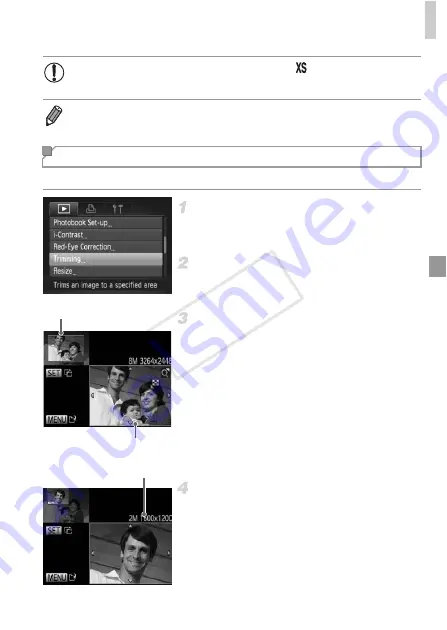
Editing Still Images
149
You can specify a portion of an image to save as a separate image file.
Choose [Trimming].
z
Press the
n
button, and then choose
[Trimming] on the
1
tab (p. 38).
Choose an image.
z
Press the
qr
buttons to choose an image,
and then press the
m
button.
Adjust the cropping area.
X
A frame is displayed around the portion of the
image to be cropped.
X
The original image is shown in the upper left,
and a preview of the image as cropped is
shown in the lower right.
z
To resize the frame, move the zoom lever.
z
To move the frame, press the
opqr
buttons.
z
To change the frame orientation, press the
m
button.
z
Press the
n
button.
Save as a new image and review.
z
Follow steps 4 – 5 on p. 148.
•
Editing is not possible for images saved as
in step 3.
•
Images cannot be resized to a higher resolution.
Cropping
Cropping Area
Preview of Image After
Cropping
Resolution After Cropping
COP
Y
Summary of Contents for PowerShot ELPH 110 HS
Page 33: ...33 Camera Basics Basic camera operations and features 1 COPY...
Page 40: ...40 COPY...
Page 41: ...41 Smart Auto Mode Convenient mode for easy shots with greater control over shooting 2 COPY...
Page 155: ...155 Setting Menu Customize or adjust basic camera functions for greater convenience 6 COPY...
Page 192: ...192 COPY...
Page 193: ...193 Appendix Helpful information when using the camera 8 COPY...
Page 215: ...215 MEMO COPY...






























