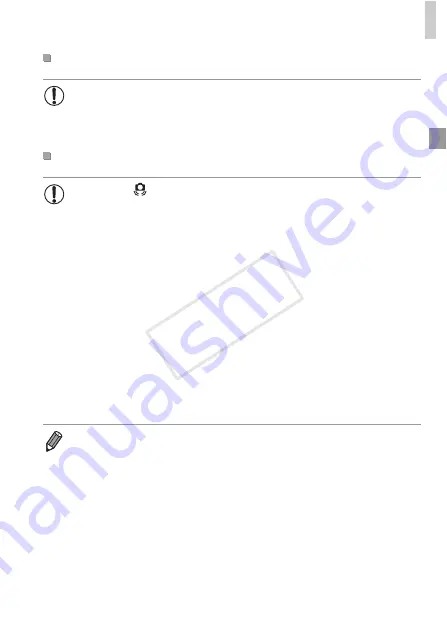
Shooting in Smart Auto Mode
45
Still Images/Movies
•
To restore camera sound if you have accidentally deactivated it (by
holding the
p
button down while turning the camera on), press the
n
button and choose [Mute] on the
3
tab, and then press the
qr
buttons to choose [Off].
Still Images
•
A flashing
icon warns that images are more likely to be blurred
by camera shake. In this case, attach the camera to a tripod or take
other measures to keep it still.
•
If your shots are dark despite the flash firing, move closer to the
subject. For details on the flash range, see “Specifications” in the
Getting Started
guide.
•
The subject may be too close if the camera only beeps once when
you press the shutter button halfway. For details on the focusing
range (shooting range), see “Specifications” in the
Getting Started
guide.
•
To reduce red-eye and to assist in focusing, the lamp may be
activated when shooting in low-light conditions.
•
A blinking
h
icon displayed when you attempt to shoot indicates that
shooting is not possible until the flash has finished recharging.
Shooting can resume as soon as the flash is ready, so either press
the shutter button all the way down and wait, or release it and press
it again.
•
The shutter sound will not be played when the Sleeping and Babies (Sleeping)
icons (p. 47) are displayed.
•
The flash firing during shots indicates that the camera has automatically
attempted to ensure optimal colors in the main subject and background (Multi-
area White Balance).
COP
Y
Summary of Contents for PowerShot ELPH 110 HS
Page 33: ...33 Camera Basics Basic camera operations and features 1 COPY...
Page 40: ...40 COPY...
Page 41: ...41 Smart Auto Mode Convenient mode for easy shots with greater control over shooting 2 COPY...
Page 155: ...155 Setting Menu Customize or adjust basic camera functions for greater convenience 6 COPY...
Page 192: ...192 COPY...
Page 193: ...193 Appendix Helpful information when using the camera 8 COPY...
Page 215: ...215 MEMO COPY...






























