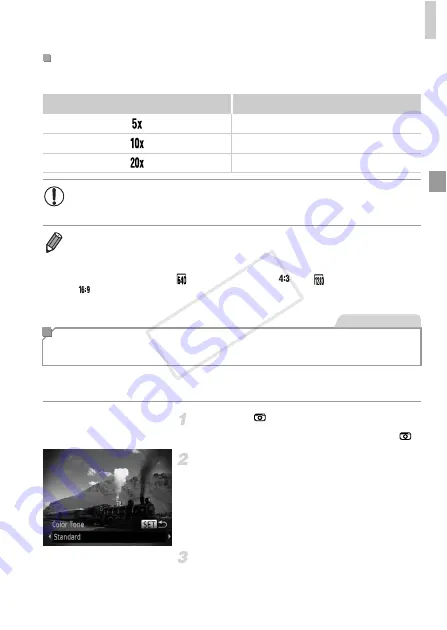
Applying Special Effects
85
This effect makes images resemble shots from a toy camera by vignetting
(darker, blurred image corners) and changing the overall color.
Choose .
z
Follow steps 1 – 2 on p. 78 and choose
.
Choose a color tone.
z
Press the
p
button, press the
qr
buttons to
choose a color tone, and then press the
m
button.
X
A preview is shown of how your shot will look
with the effect applied.
Shoot.
Playback Speed and Estimated Playback Time (for One-
Minute Clips)
Speed
Playback Time
Approx. 12 sec.
Approx. 6 sec.
Approx. 3 sec.
•
The zoom is not available when shooting movies. Be sure to set the
zoom before shooting.
•
To switch the orientation of the frame to vertical, press the
qr
buttons in step
2. To move the frame, press the
qr
buttons again. To return the frame to
horizontal orientation, press the
op
buttons.
•
Holding the camera vertically will change the orientation of the frame.
•
Movie image quality is
at an aspect ratio of
and
at an aspect ratio of
(p. 67). These quality settings cannot be changed.
Shooting with a Toy Camera Effect
(Toy Camera Effect)
Still Images
COP
Y
Summary of Contents for PowerShot ELPH 110 HS
Page 33: ...33 Camera Basics Basic camera operations and features 1 COPY...
Page 40: ...40 COPY...
Page 41: ...41 Smart Auto Mode Convenient mode for easy shots with greater control over shooting 2 COPY...
Page 155: ...155 Setting Menu Customize or adjust basic camera functions for greater convenience 6 COPY...
Page 192: ...192 COPY...
Page 193: ...193 Appendix Helpful information when using the camera 8 COPY...
Page 215: ...215 MEMO COPY...






























