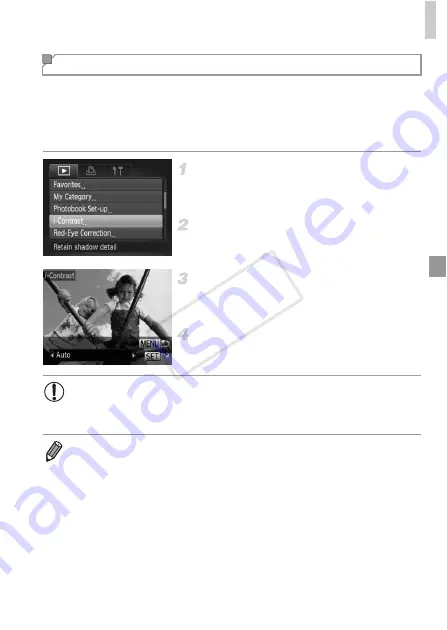
Editing Still Images
151
Excessively dark image areas (such as faces or backgrounds) can be
detected and automatically adjusted to the optimal brightness. Insufficient
overall image contrast is also automatically corrected, to make subjects stand
out better. Choose from four correction levels, and then save the image as a
separate file.
Choose [i-Contrast].
z
Press the
n
button, and then choose [i-
Contrast] on the
1
tab (p. 38).
Choose an image.
z
Press the
qr
buttons to choose an image,
and then press the
m
button.
Choose an option.
z
Press the
qr
buttons to choose an option,
and then press the
m
button.
Save as a new image and review.
z
Follow steps 4 – 5 on p. 148.
Correcting Image Brightness (i-Contrast)
•
For some images, correction may be inaccurate or may cause
images to appear grainy.
•
Images may look grainy after repeated editing using this function.
•
If [Auto] does not produce the expected results, try correcting images using
[Low], [Medium], or [High].
COP
Y
Summary of Contents for PowerShot ELPH 110 HS
Page 33: ...33 Camera Basics Basic camera operations and features 1 COPY...
Page 40: ...40 COPY...
Page 41: ...41 Smart Auto Mode Convenient mode for easy shots with greater control over shooting 2 COPY...
Page 155: ...155 Setting Menu Customize or adjust basic camera functions for greater convenience 6 COPY...
Page 192: ...192 COPY...
Page 193: ...193 Appendix Helpful information when using the camera 8 COPY...
Page 215: ...215 MEMO COPY...






























