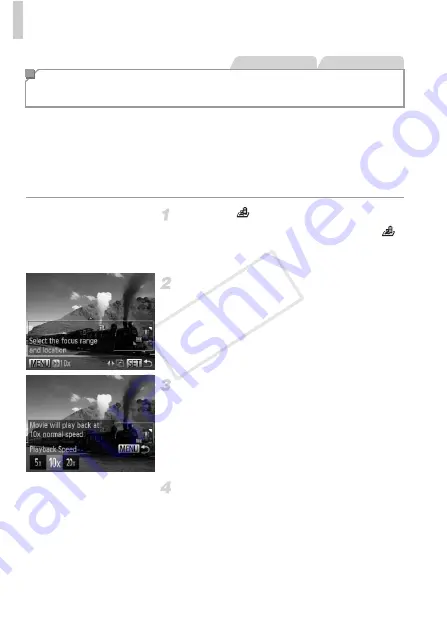
Applying Special Effects
84
Creates the effect of a miniature model, by blurring image areas above and
below your selected area.
You can also make movies that look like scenes in miniature models by
choosing the playback speed before the movie is recorded. People and
objects in the scene will move quickly during playback. Note that sound is not
recorded.
Choose .
z
Follow steps 1 – 2 on p. 78 and choose
.
X
A white frame is displayed, indicating the
image area that will not be blurred.
Choose the area to keep in focus.
z
Press the
p
button.
z
Move the zoom lever to resize the frame, and
press the
op
buttons to move it.
For movies, choose the movie
playback speed.
z
Press the
n
button, and then press the
qr
buttons to choose the speed.
Return to the shooting screen and
shoot.
z
Press the
n
button to return to the
shooting screen, and then shoot.
Shots Resembling Miniature Models
(Miniature Effect)
Still Images
Movies
COP
Y
Summary of Contents for PowerShot ELPH 110 HS
Page 33: ...33 Camera Basics Basic camera operations and features 1 COPY...
Page 40: ...40 COPY...
Page 41: ...41 Smart Auto Mode Convenient mode for easy shots with greater control over shooting 2 COPY...
Page 155: ...155 Setting Menu Customize or adjust basic camera functions for greater convenience 6 COPY...
Page 192: ...192 COPY...
Page 193: ...193 Appendix Helpful information when using the camera 8 COPY...
Page 215: ...215 MEMO COPY...






























