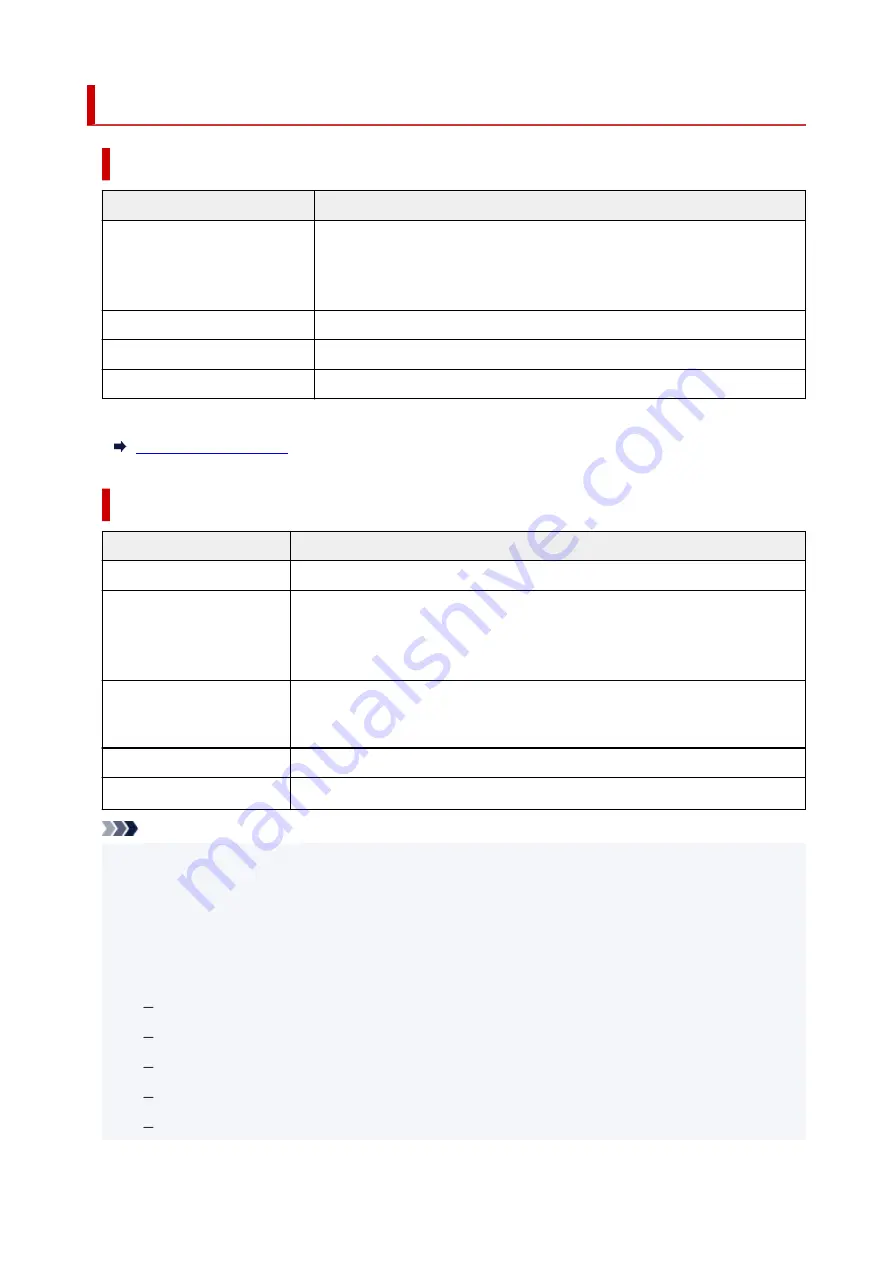
Supported Originals
Platen
Item
Details
Types of originals
• Text document, magazine, or newspaper
• Printed photo, postcard, business card, or disc (BD/DVD/CD, etc.)
• Documents that are not suitable for the ADF
Size (width x height)
Max. 8.5 x 11.7 in. (216 x 297 mm)
Quantity
One or more sheets*
Thickness
Max. 0.4 in. (10 mm)
* Two or more originals can be loaded on the platen depending on the selected function.
In the ADF (Auto Document Feeder)
Item
Details
Kind of original
Plain-paper documents with multiple pages of the same size, thickness, and weight
Size
Max. 8.5 x 14.0 in. (216 x 356 mm)
Min. 8.3 x 11.0 in. (210 x 280 mm)
Duplex copying or 2-on-1/4-on-1 copying: A4/Letter only
Quantity
• A4/Letter: Max. 20 sheets (20 lb (75 g /m
2
) paper), up to 0.08 in. (2 mm) high
• Legal: Max. 5 sheets (20 lb (75 g /m
2
) paper), up to 0.02 in. (0.5 mm) high
Thickness
0.003 to 0.005 in. (0.07 to 0.13 mm)
Weight
16.0 to 25.3 lb (60 to 95 g /m
2
)
Note
• Make sure any liquids on documents, such as glue, ink, or correction fluid are dry before loading.
Do not load glued documents in the ADF, even if the glue is dry, because this may cause paper jams.
• Remove all staples, paper clips, or other fasteners before feeding documents.
• Load Legal-sized documents in the ADF.
• Do not load these kinds of documents in the ADF, which may cause paper jams.
Wrinkled or creased documents
Curled documents
Torn documents
Documents with holes
Glued documents
101
Summary of Contents for Pixma TR7600 Series
Page 1: ...TR7600 series Online Manual English ...
Page 72: ... TR9530 series TS3300 series E3300 series 72 ...
Page 73: ...Handling Paper Originals Ink Tanks etc Loading Paper Loading Originals Replacing Ink Tanks 73 ...
Page 103: ...Replacing Ink Tanks Replacing Ink Tanks Checking Ink Status on the Touch Screen Ink Tips 103 ...
Page 114: ...Adjusting Print Head Position 114 ...
Page 132: ...Safety Safety Precautions Regulatory Information WEEE EU EEA 132 ...
Page 144: ...Main Components and Their Use Main Components Power Supply Using Touch Screen 144 ...
Page 145: ...Main Components Front View Rear View Inside View Operation Panel 145 ...
Page 148: ...S Platen Load an original here 148 ...
Page 161: ...161 ...
Page 174: ...For more on setting items on the operation panel Setting Items on Operation Panel 174 ...
Page 222: ...Card 2 17 x3 58 55x91mm Card 2 17 x3 58 Custom Size Others 222 ...
Page 283: ...Printing Using Canon Application Software Easy PhotoPrint Editor Guide 283 ...
Page 300: ...Note To set the applications to integrate with see Settings Dialog Box 300 ...
Page 313: ...ScanGear Scanner Driver Screens Basic Mode Tab Advanced Mode Tab 313 ...
Page 405: ...4 When a confirmation message is displayed click Yes 405 ...
Page 413: ...Receiving Faxes Receiving Faxes Changing Paper Settings Memory Reception 413 ...
Page 423: ...Other Useful Fax Functions Document Stored in Printer s Memory 423 ...
Page 453: ...Other Network Problems Checking Network Information Restoring to Factory Defaults 453 ...
Page 484: ...Scanning Problems Windows Scanning Problems 484 ...
Page 485: ...Scanning Problems Scanner Does Not Work ScanGear Scanner Driver Does Not Start 485 ...
Page 489: ...Problems Sending Faxes Cannot Send a Fax Errors Often Occur When Send a Fax 489 ...
Page 493: ...Problems Receiving Faxes Cannot Print a Fax Fax received Saved in memory Appears 493 ...
Page 495: ...Telephone Problems Cannot Dial Telephone Disconnects During a Call 495 ...
Page 509: ...Errors and Messages When Error Occurred Message Support Code Appears 509 ...
















































