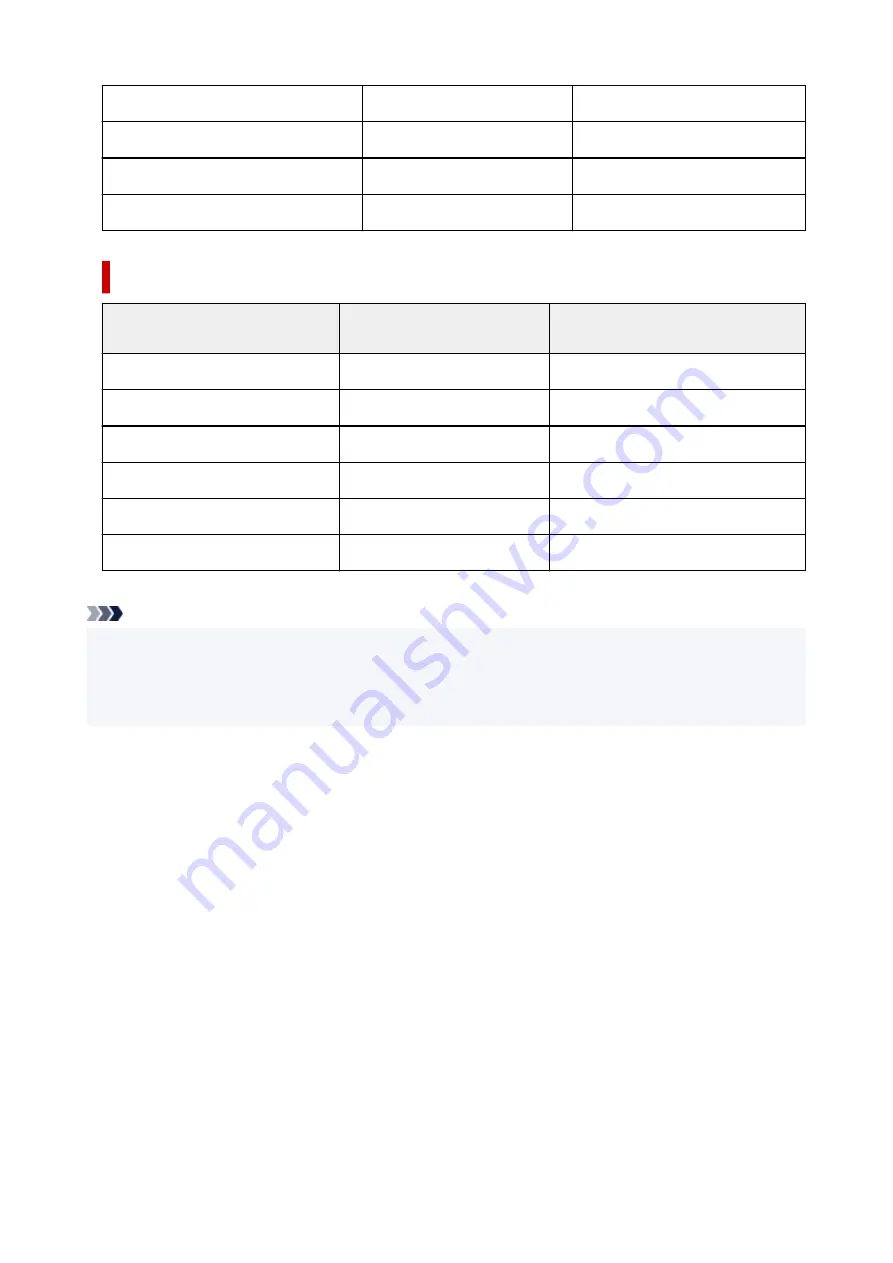
Magnetic Photo Paper <MG-101/PS-508>
Glossy Photo Paper
Glossy
Light Fabric Iron-on Transfers <LF-101>
Light Fabric Iron-on Transfers
LF Iron Transfers
Dark Fabric Iron-on Transfers <DF-101>
Dark Fabric Iron-on Transfers
DF Iron Transfers
Double sided Matte Paper <MP-101D>
Matte Photo Paper
Matte
Commercially available papers
Media name
Media Type in the printer driver
Paper information registered on the
printer
Plain Paper (including recycled paper)
Plain Paper
Plain paper
Envelopes
Envelope
Envelope
T-Shirt Transfers
T-Shirt Transfers
Others
Washi
Washi
Others
Greeting Cards
Inkjet Greeting Card
Others
Card Stock
Card Stock
Card stock
Note
• If
Media Type
in the
Main
sheet is set to
Premium Fine Art Rough
, we recommend that you set
Paper Size
in the
Page Setup
sheet to "XXX (Art Paper Margin 35)."
For information about printable ranges, refer to "Print Area."
• For information on Washi that can be used with the printer, see "Print Using Washi."
220
Summary of Contents for Pixma TR7600 Series
Page 1: ...TR7600 series Online Manual English ...
Page 72: ... TR9530 series TS3300 series E3300 series 72 ...
Page 73: ...Handling Paper Originals Ink Tanks etc Loading Paper Loading Originals Replacing Ink Tanks 73 ...
Page 103: ...Replacing Ink Tanks Replacing Ink Tanks Checking Ink Status on the Touch Screen Ink Tips 103 ...
Page 114: ...Adjusting Print Head Position 114 ...
Page 132: ...Safety Safety Precautions Regulatory Information WEEE EU EEA 132 ...
Page 144: ...Main Components and Their Use Main Components Power Supply Using Touch Screen 144 ...
Page 145: ...Main Components Front View Rear View Inside View Operation Panel 145 ...
Page 148: ...S Platen Load an original here 148 ...
Page 161: ...161 ...
Page 174: ...For more on setting items on the operation panel Setting Items on Operation Panel 174 ...
Page 222: ...Card 2 17 x3 58 55x91mm Card 2 17 x3 58 Custom Size Others 222 ...
Page 283: ...Printing Using Canon Application Software Easy PhotoPrint Editor Guide 283 ...
Page 300: ...Note To set the applications to integrate with see Settings Dialog Box 300 ...
Page 313: ...ScanGear Scanner Driver Screens Basic Mode Tab Advanced Mode Tab 313 ...
Page 405: ...4 When a confirmation message is displayed click Yes 405 ...
Page 413: ...Receiving Faxes Receiving Faxes Changing Paper Settings Memory Reception 413 ...
Page 423: ...Other Useful Fax Functions Document Stored in Printer s Memory 423 ...
Page 453: ...Other Network Problems Checking Network Information Restoring to Factory Defaults 453 ...
Page 484: ...Scanning Problems Windows Scanning Problems 484 ...
Page 485: ...Scanning Problems Scanner Does Not Work ScanGear Scanner Driver Does Not Start 485 ...
Page 489: ...Problems Sending Faxes Cannot Send a Fax Errors Often Occur When Send a Fax 489 ...
Page 493: ...Problems Receiving Faxes Cannot Print a Fax Fax received Saved in memory Appears 493 ...
Page 495: ...Telephone Problems Cannot Dial Telephone Disconnects During a Call 495 ...
Page 509: ...Errors and Messages When Error Occurred Message Support Code Appears 509 ...
















































