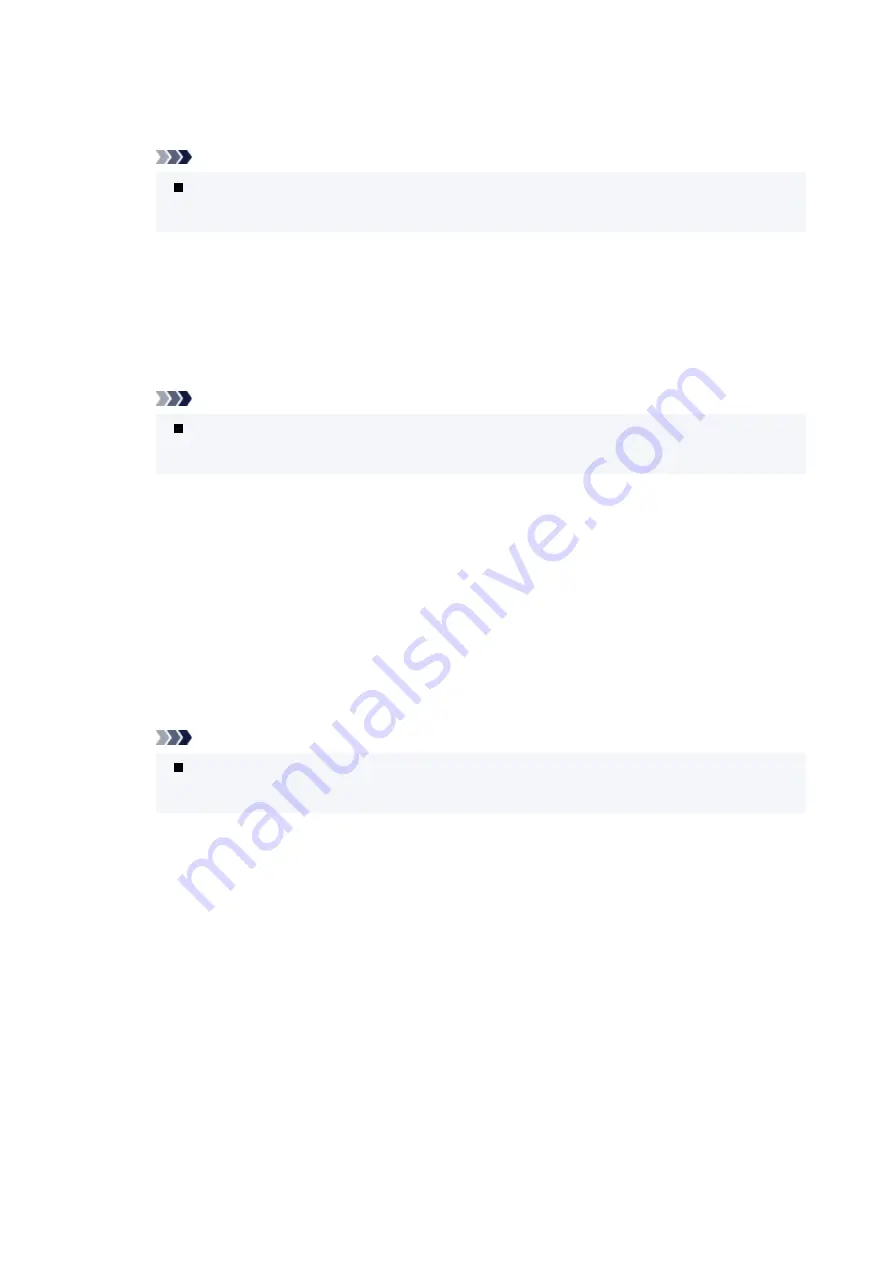
◦
Enable/disable WSD
Selects whether WSD is enabled or disabled.
Note
When this setting is enabled, the printer icon is displayed on the Network Explorer in
Windows.
◦
Optimize inbound WSD
Selecting
Enable
allows you to receive the WSD printing data faster.
◦
WSD scan from this printer
Selecting
Enable
allows you to transfer the scanned data to the computer using WSD. To transfer
the scanned data, press the
Color
button.
Note
When you forward the scanned data to the computer searched using WSD, you cannot
select the document type.
◦
Timeout settings
Specifies the timeout length.
•
Bonjour settings
Setting items when you use Bonjour.
◦
Enable/disable Bonjour
Selecting
Enable
allows you to use Bonjour to perform the network settings.
◦
Service name
Specifies the Bonjour service name. You can use up to 48 characters for the name.
Note
You cannot use the same service name as that already used for other LAN connected
devices.
•
LPR protocol settings
Enables/disables the LPR setting.
•
RAW protocol
Enables/disables RAW printing.
•
LLMNR
Enables/disables LLMNR (Link-Local Multicast Name Resolution). Selecting
Enable
allows the printer
to detect printer's IP address from the printer name without a DNS server.
•
IPP settings
Selecting
Enable
allows you to print via the network with the IPP protocol.
•
PictBridge communication
Setting items for printing from a PictBridge (Wi-Fi) compliant device.
184
Summary of Contents for Pixma TR7600 Series
Page 1: ...TR7600 series Online Manual English ...
Page 72: ... TR9530 series TS3300 series E3300 series 72 ...
Page 73: ...Handling Paper Originals Ink Tanks etc Loading Paper Loading Originals Replacing Ink Tanks 73 ...
Page 103: ...Replacing Ink Tanks Replacing Ink Tanks Checking Ink Status on the Touch Screen Ink Tips 103 ...
Page 114: ...Adjusting Print Head Position 114 ...
Page 132: ...Safety Safety Precautions Regulatory Information WEEE EU EEA 132 ...
Page 144: ...Main Components and Their Use Main Components Power Supply Using Touch Screen 144 ...
Page 145: ...Main Components Front View Rear View Inside View Operation Panel 145 ...
Page 148: ...S Platen Load an original here 148 ...
Page 161: ...161 ...
Page 174: ...For more on setting items on the operation panel Setting Items on Operation Panel 174 ...
Page 222: ...Card 2 17 x3 58 55x91mm Card 2 17 x3 58 Custom Size Others 222 ...
Page 283: ...Printing Using Canon Application Software Easy PhotoPrint Editor Guide 283 ...
Page 300: ...Note To set the applications to integrate with see Settings Dialog Box 300 ...
Page 313: ...ScanGear Scanner Driver Screens Basic Mode Tab Advanced Mode Tab 313 ...
Page 405: ...4 When a confirmation message is displayed click Yes 405 ...
Page 413: ...Receiving Faxes Receiving Faxes Changing Paper Settings Memory Reception 413 ...
Page 423: ...Other Useful Fax Functions Document Stored in Printer s Memory 423 ...
Page 453: ...Other Network Problems Checking Network Information Restoring to Factory Defaults 453 ...
Page 484: ...Scanning Problems Windows Scanning Problems 484 ...
Page 485: ...Scanning Problems Scanner Does Not Work ScanGear Scanner Driver Does Not Start 485 ...
Page 489: ...Problems Sending Faxes Cannot Send a Fax Errors Often Occur When Send a Fax 489 ...
Page 493: ...Problems Receiving Faxes Cannot Print a Fax Fax received Saved in memory Appears 493 ...
Page 495: ...Telephone Problems Cannot Dial Telephone Disconnects During a Call 495 ...
Page 509: ...Errors and Messages When Error Occurred Message Support Code Appears 509 ...
















































