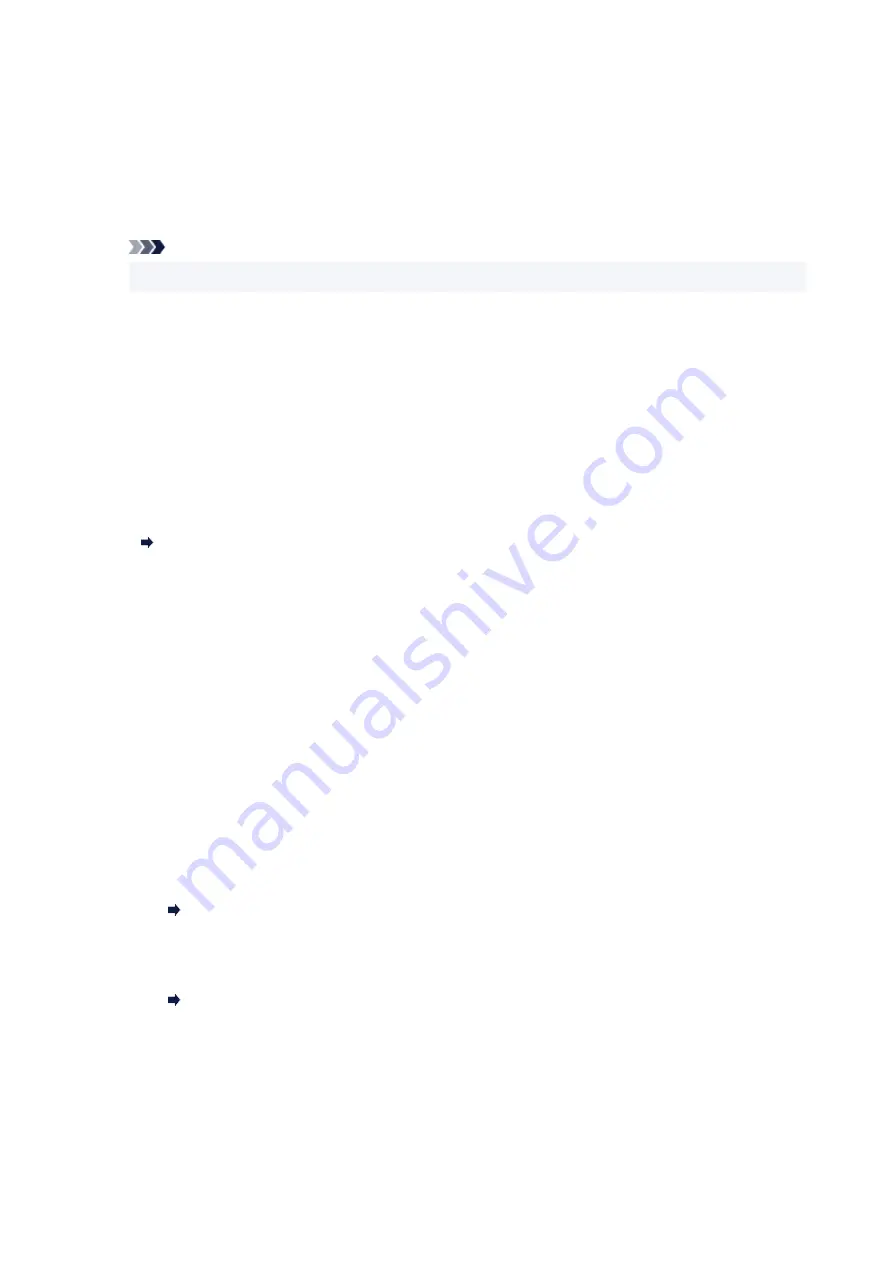
If you select
ON
, you can specify the maximum number of redial attempts and the length of time the
printer waits between redial attempts.
•
Dial tone detect
Avoids mistransmission when reception and transmission occur at the same time.
If you select
ON
, the printer transmits the fax after confirming the dial tone.
Note
• This setting may not be available depending on the country or region of purchase.
•
Pause time settings
Sets the length of pause time for each when you enter "P" (pause).
•
TTI position
Selects the position of the sender information (outside or inside the image area).
•
Remote RX
Enables/disables remote reception.
If you select
ON
, you can specify the remote reception ID.
Remote Reception
•
Color transmission
When faxing color documents using the ADF, selects whether to convert them into black & white data
if the recipient's fax device does not support color faxing.
If you select
Disconnect
, the printer does not send color documents when the recipient's fax device
does not support color faxing.
•
RX image reduction
Enables/disables automatic reduction of incoming faxes so that they fit in the selected paper.
If you select
ON
, you can select the image reduction direction.
•
Adv. communication settings
◦
ECM TX
Selects whether to send faxes in Error Correction Mode (ECM).
Transmission/Reception of Faxes Using ECM
◦
ECM RX
Selects whether to receive faxes in Error Correction Mode (ECM).
Transmission/Reception of Faxes Using ECM
◦
TX start speed
Selects the fax transmission speed.
The fax transmission start speed will be faster as the value is bigger.
When the telephone line condition or connection is poor, selecting a lower transmission start
speed may solve transmission problems.
177
Summary of Contents for Pixma TR7600 Series
Page 1: ...TR7600 series Online Manual English ...
Page 72: ... TR9530 series TS3300 series E3300 series 72 ...
Page 73: ...Handling Paper Originals Ink Tanks etc Loading Paper Loading Originals Replacing Ink Tanks 73 ...
Page 103: ...Replacing Ink Tanks Replacing Ink Tanks Checking Ink Status on the Touch Screen Ink Tips 103 ...
Page 114: ...Adjusting Print Head Position 114 ...
Page 132: ...Safety Safety Precautions Regulatory Information WEEE EU EEA 132 ...
Page 144: ...Main Components and Their Use Main Components Power Supply Using Touch Screen 144 ...
Page 145: ...Main Components Front View Rear View Inside View Operation Panel 145 ...
Page 148: ...S Platen Load an original here 148 ...
Page 161: ...161 ...
Page 174: ...For more on setting items on the operation panel Setting Items on Operation Panel 174 ...
Page 222: ...Card 2 17 x3 58 55x91mm Card 2 17 x3 58 Custom Size Others 222 ...
Page 283: ...Printing Using Canon Application Software Easy PhotoPrint Editor Guide 283 ...
Page 300: ...Note To set the applications to integrate with see Settings Dialog Box 300 ...
Page 313: ...ScanGear Scanner Driver Screens Basic Mode Tab Advanced Mode Tab 313 ...
Page 405: ...4 When a confirmation message is displayed click Yes 405 ...
Page 413: ...Receiving Faxes Receiving Faxes Changing Paper Settings Memory Reception 413 ...
Page 423: ...Other Useful Fax Functions Document Stored in Printer s Memory 423 ...
Page 453: ...Other Network Problems Checking Network Information Restoring to Factory Defaults 453 ...
Page 484: ...Scanning Problems Windows Scanning Problems 484 ...
Page 485: ...Scanning Problems Scanner Does Not Work ScanGear Scanner Driver Does Not Start 485 ...
Page 489: ...Problems Sending Faxes Cannot Send a Fax Errors Often Occur When Send a Fax 489 ...
Page 493: ...Problems Receiving Faxes Cannot Print a Fax Fax received Saved in memory Appears 493 ...
Page 495: ...Telephone Problems Cannot Dial Telephone Disconnects During a Call 495 ...
Page 509: ...Errors and Messages When Error Occurred Message Support Code Appears 509 ...
















































