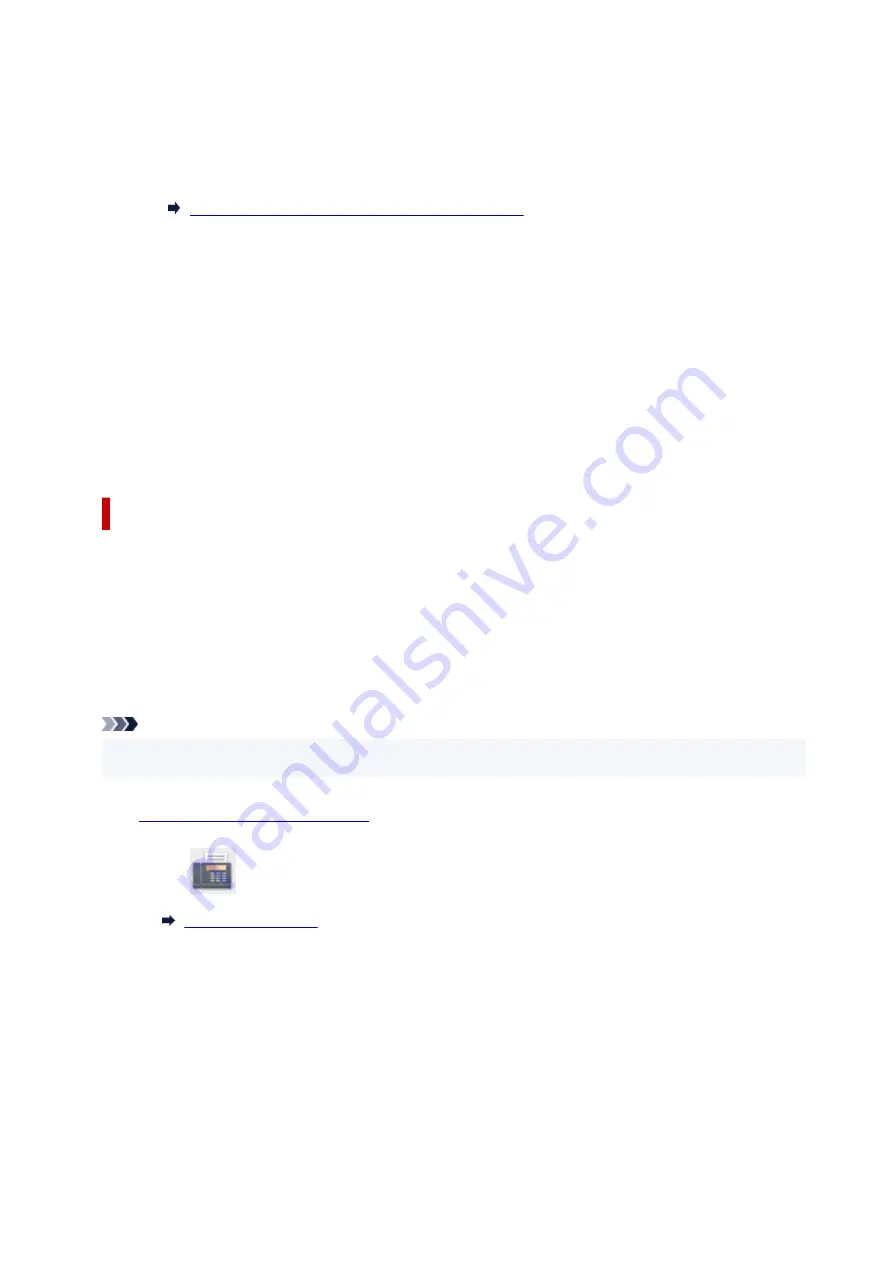
◦ Ring pattern (
Normal ring
/
Double ring
/
Short-short-long
/
Short-long-short
)
Sets the distinctive ring pattern of a call that the printer assumes is a fax call.
If you subscribe to a DRPD service, set the ring pattern to match the pattern assigned by your
telephone company.
Setting DRPD Ring Pattern (US and Canada only)
◦
Ring count
You can specify the number of times the external device rings when incoming.
Specify the number of time and select
OK
.
•
Advanced setting in Network switch
You can specify the following setting item.
◦
Ring count
You can specify the number of times the external device rings when incoming.
Specify the number of time and select
OK
.
Setting the DRPD Ring Pattern (US and Canada only)
If you have subscribed to a Distinctive Ring Pattern Detection (DRPD) service provided by your telephone
company, your telephone company will assign two or more telephone numbers with distinctive ring
patterns to your single telephone line, allowing you to have different numbers for fax calls and voice calls
using only one telephone line. Your printer will automatically monitor the ring pattern, and will
automatically receive the fax if the ring pattern is a fax call.
To use DRPD, follow the procedure below to set the fax ring pattern that matches the pattern assigned by
your telephone company.
Note
• Contact your local telephone company for detailed information on this service.
1.
Check that printer is turned on.
2.
Select
FAX
on the HOME screen.
3.
Select
Function list
.
The
Function list
screen is displayed.
4.
Select
Receive mode settings
.
5.
Select
DRPD
.
350
Summary of Contents for Pixma TR7600 Series
Page 1: ...TR7600 series Online Manual English ...
Page 72: ... TR9530 series TS3300 series E3300 series 72 ...
Page 73: ...Handling Paper Originals Ink Tanks etc Loading Paper Loading Originals Replacing Ink Tanks 73 ...
Page 103: ...Replacing Ink Tanks Replacing Ink Tanks Checking Ink Status on the Touch Screen Ink Tips 103 ...
Page 114: ...Adjusting Print Head Position 114 ...
Page 132: ...Safety Safety Precautions Regulatory Information WEEE EU EEA 132 ...
Page 144: ...Main Components and Their Use Main Components Power Supply Using Touch Screen 144 ...
Page 145: ...Main Components Front View Rear View Inside View Operation Panel 145 ...
Page 148: ...S Platen Load an original here 148 ...
Page 161: ...161 ...
Page 174: ...For more on setting items on the operation panel Setting Items on Operation Panel 174 ...
Page 222: ...Card 2 17 x3 58 55x91mm Card 2 17 x3 58 Custom Size Others 222 ...
Page 283: ...Printing Using Canon Application Software Easy PhotoPrint Editor Guide 283 ...
Page 300: ...Note To set the applications to integrate with see Settings Dialog Box 300 ...
Page 313: ...ScanGear Scanner Driver Screens Basic Mode Tab Advanced Mode Tab 313 ...
Page 405: ...4 When a confirmation message is displayed click Yes 405 ...
Page 413: ...Receiving Faxes Receiving Faxes Changing Paper Settings Memory Reception 413 ...
Page 423: ...Other Useful Fax Functions Document Stored in Printer s Memory 423 ...
Page 453: ...Other Network Problems Checking Network Information Restoring to Factory Defaults 453 ...
Page 484: ...Scanning Problems Windows Scanning Problems 484 ...
Page 485: ...Scanning Problems Scanner Does Not Work ScanGear Scanner Driver Does Not Start 485 ...
Page 489: ...Problems Sending Faxes Cannot Send a Fax Errors Often Occur When Send a Fax 489 ...
Page 493: ...Problems Receiving Faxes Cannot Print a Fax Fax received Saved in memory Appears 493 ...
Page 495: ...Telephone Problems Cannot Dial Telephone Disconnects During a Call 495 ...
Page 509: ...Errors and Messages When Error Occurred Message Support Code Appears 509 ...






























