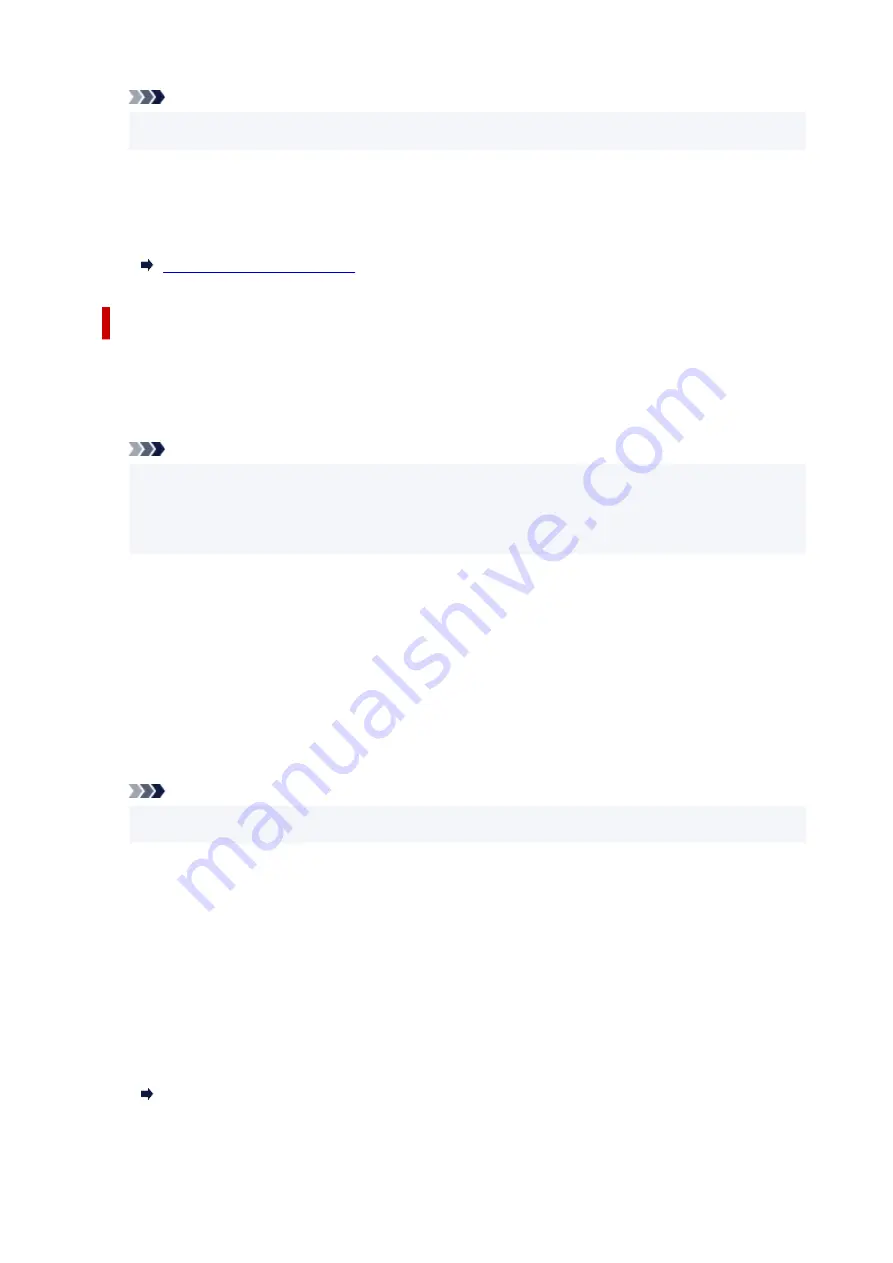
Note
• This setting may not be available depending on the country or region of purchase.
•
TEL line auto select (China only)
If you select
ON
, the telephone line type is selected automatically.
If you select
OFF
, you can select the telephone line type manually.
Adv. FAX settings
•
Err reduction (VoIP)
If you select
Reduce
, it may be possible to reduce the incidence of communication errors when
connecting to internet line such as IP phone.
Note
• When
Reduce
is selected, V.34 (Super G3) cannot be used. Communication time generally
becomes longer than when communicating with V.34 (super G3).
• This setting has priority even if you select
33600 bps
for
TX start speed
or
RX start speed
.
•
Auto redial
Enables/disables automatic redialing.
If you select
ON
, you can specify the maximum number of redial attempts and the length of time the
printer waits between redial attempts.
•
Dial tone detect
Avoids mistransmission when reception and transmission occur at the same time.
If you select
ON
, the printer transmits the fax after confirming the dial tone.
Note
• This setting may not be available depending on the country or region of purchase.
•
Pause time settings
Sets the length of pause time for each when you enter "P" (pause).
•
TTI position
Selects the position of the sender information (outside or inside the image area).
•
Remote RX
Enables/disables remote reception.
If you select
ON
, you can specify the remote reception ID.
Remote Reception
193
Summary of Contents for PIXMA TR4550
Page 1: ...TR4500 series Online Manual English...
Page 78: ...Note This setting item is not available depending on the printer you are using 8 Click Set 78...
Page 82: ...Loading Paper Loading Plain Paper Loading Photo Paper Loading Envelopes 82...
Page 104: ...104...
Page 136: ...Safety Safety Precautions Regulatory Information WEEE EU EEA 136...
Page 161: ...Main Components Front View Rear View Inside View Operation Panel 161...
Page 178: ...pqrs PQRS 7 tuv TUV 8 wxyz WXYZ 9 0 _ SP 2 Switch the input mode 2 SP indicates a space 178...
Page 206: ...3 Press the OK button after deleting all the numbers and the letters 206...
Page 232: ...Envelopes Envelope Envelope Greeting Cards Inkjet Greeting Card Others 232...
Page 243: ...Note Selecting Scaled changes the printable area of the document 243...
Page 261: ...In such cases take the appropriate action as described 261...
Page 296: ...Printing Using Canon Application Software Easy PhotoPrint Editor Guide 296...
Page 316: ...Note To set the applications to integrate with see Settings Dialog Box 316...
Page 329: ...ScanGear Scanner Driver Screens Basic Mode Tab Advanced Mode Tab 329...
Page 416: ...4 When a confirmation message is displayed click Yes 416...
Page 424: ...Receiving Faxes Receiving Faxes Changing Paper Settings Memory Reception 424...
Page 434: ...Other Useful Fax Functions Document Stored in Printer s Memory 434...
Page 470: ...Other Network Problems Checking Network Information Restoring to Factory Defaults 470...
Page 502: ...Scanning Problems Windows Scanning Problems 502...
Page 503: ...Scanning Problems Scanner Does Not Work ScanGear Scanner Driver Does Not Start 503...
Page 507: ...Problems Sending Faxes Cannot Send a Fax Errors Often Occur When Send a Fax 507...
Page 512: ...Problems Receiving Faxes Cannot Receive a Fax Cannot Print a Fax 512...
Page 516: ...Telephone Problems Cannot Dial Telephone Disconnects During a Call 516...
Page 531: ...Errors and Messages An Error Occurs Message Support Code Appears 531...















































