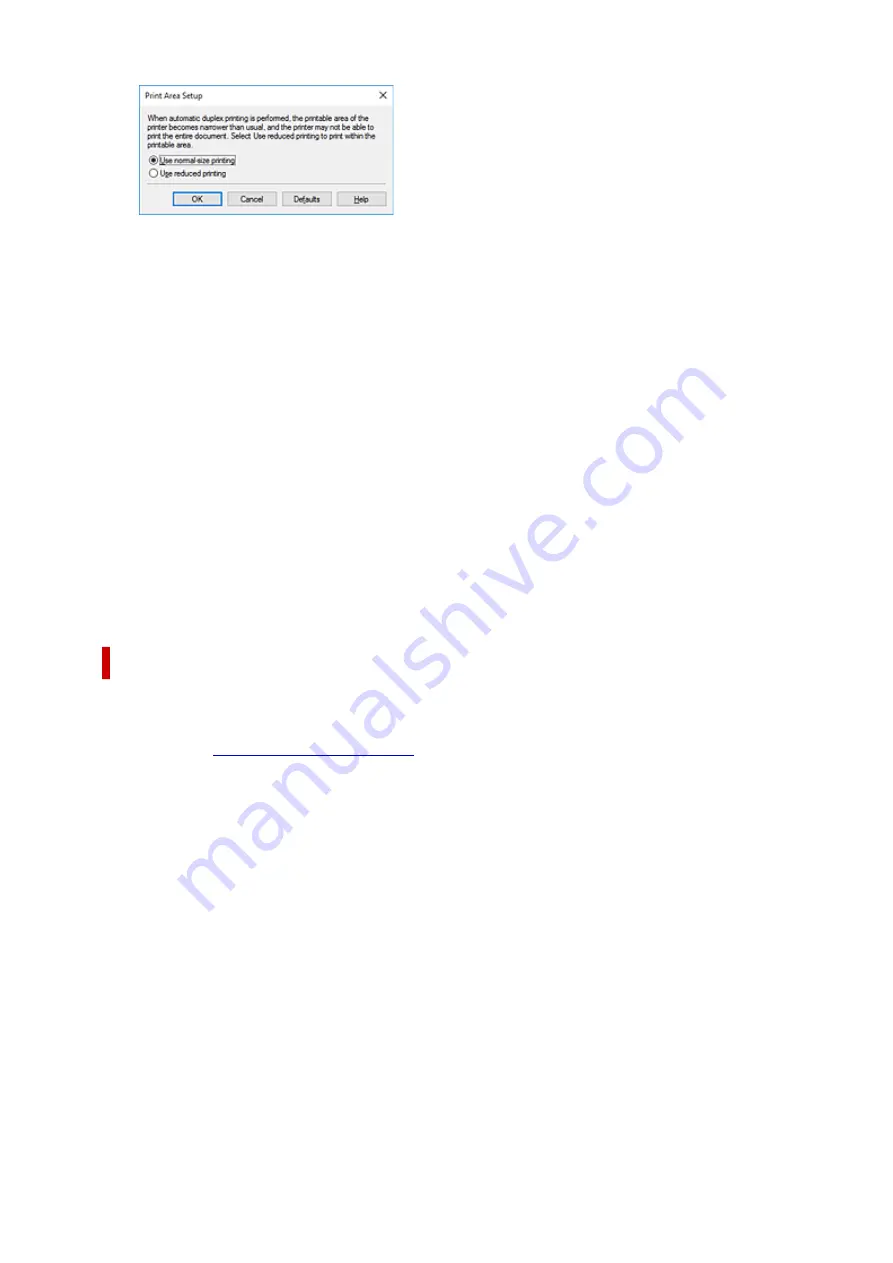
Use normal-size printing
Print without reducing the page.
Use reduced printing
Reduce the page slightly during printing.
5.
Specify the side to be stapled
The best
Stapling Side
is selected automatically from the
Orientation
and
Page Layout
settings. To
change the setting, select another stapling side from the list.
6.
Set the margin width
If necessary, click
Specify Margin...
and set the margin width, and then click
OK
.
7.
Complete the setup
Click
OK
on the
Page Setup
tab.
When you execute print, duplex printing will be started.
Performing Duplex Printing Manually
You can perform the duplex printing manually.
1.
2.
Set duplex printing
Check the
Duplex Printing
check box and uncheck the
Automatic
check box on the
Page Setup
tab.
250
Summary of Contents for PIXMA TR4550
Page 1: ...TR4500 series Online Manual English...
Page 78: ...Note This setting item is not available depending on the printer you are using 8 Click Set 78...
Page 82: ...Loading Paper Loading Plain Paper Loading Photo Paper Loading Envelopes 82...
Page 104: ...104...
Page 136: ...Safety Safety Precautions Regulatory Information WEEE EU EEA 136...
Page 161: ...Main Components Front View Rear View Inside View Operation Panel 161...
Page 178: ...pqrs PQRS 7 tuv TUV 8 wxyz WXYZ 9 0 _ SP 2 Switch the input mode 2 SP indicates a space 178...
Page 206: ...3 Press the OK button after deleting all the numbers and the letters 206...
Page 232: ...Envelopes Envelope Envelope Greeting Cards Inkjet Greeting Card Others 232...
Page 243: ...Note Selecting Scaled changes the printable area of the document 243...
Page 261: ...In such cases take the appropriate action as described 261...
Page 296: ...Printing Using Canon Application Software Easy PhotoPrint Editor Guide 296...
Page 316: ...Note To set the applications to integrate with see Settings Dialog Box 316...
Page 329: ...ScanGear Scanner Driver Screens Basic Mode Tab Advanced Mode Tab 329...
Page 416: ...4 When a confirmation message is displayed click Yes 416...
Page 424: ...Receiving Faxes Receiving Faxes Changing Paper Settings Memory Reception 424...
Page 434: ...Other Useful Fax Functions Document Stored in Printer s Memory 434...
Page 470: ...Other Network Problems Checking Network Information Restoring to Factory Defaults 470...
Page 502: ...Scanning Problems Windows Scanning Problems 502...
Page 503: ...Scanning Problems Scanner Does Not Work ScanGear Scanner Driver Does Not Start 503...
Page 507: ...Problems Sending Faxes Cannot Send a Fax Errors Often Occur When Send a Fax 507...
Page 512: ...Problems Receiving Faxes Cannot Receive a Fax Cannot Print a Fax 512...
Page 516: ...Telephone Problems Cannot Dial Telephone Disconnects During a Call 516...
Page 531: ...Errors and Messages An Error Occurs Message Support Code Appears 531...
















































