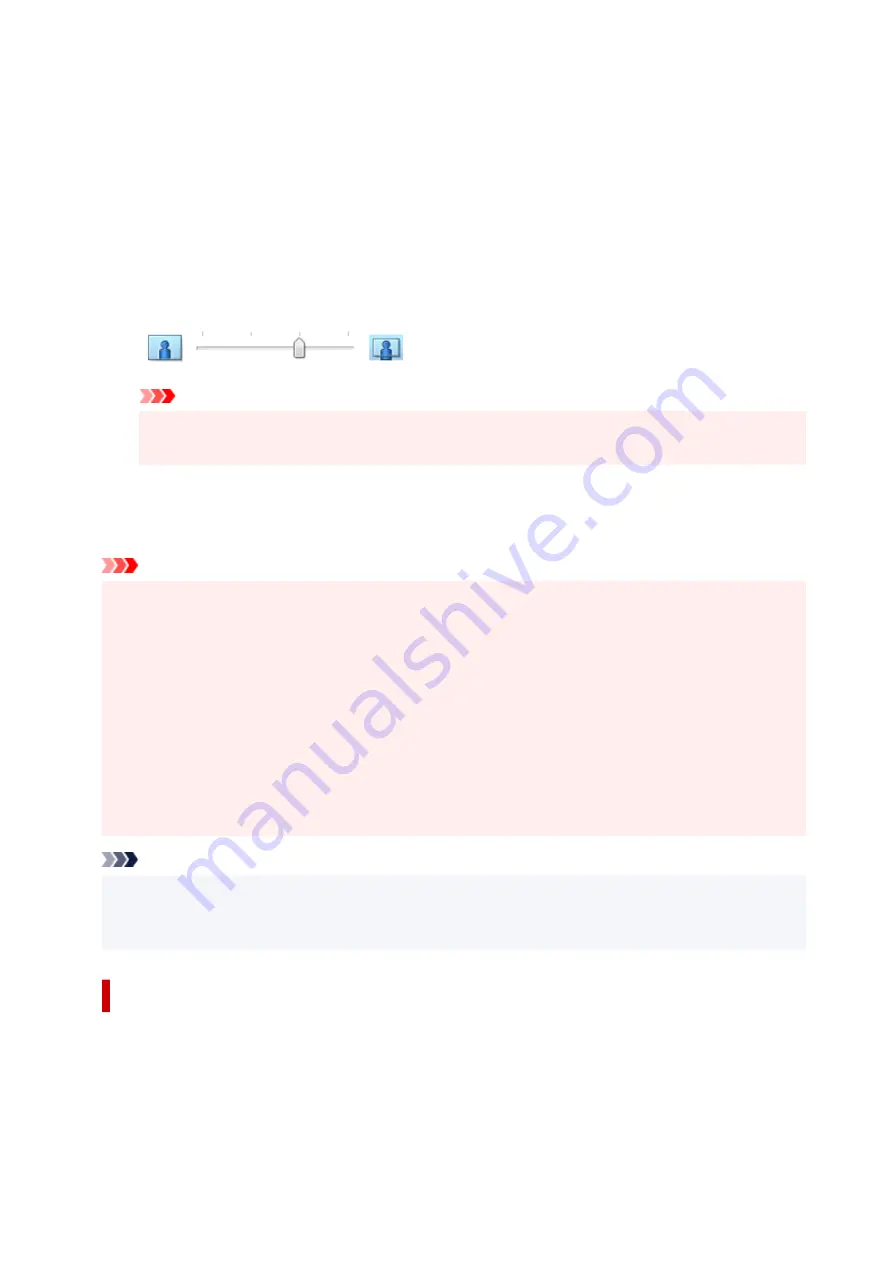
3.
Check the paper size
Check the
Page Size
list. When you want to change it, select another page size from the list. The list
displays only sizes that can be used for borderless printing.
4.
Adjust the amount of extension from the paper
If necessary, adjust the amount of extension using the
Amount of Extension
slider.
Moving the slider to the right increases the amount extending off the paper, and moving the slider to
the left decreases the amount.
It is recommended to set the slider at the second position from the right for most cases.
Important
• When the
Amount of Extension
slider is set to the rightmost position, the back side of the
paper may become smudged.
5.
Click
OK
When you execute print, the data is printed without any margins on the paper.
Important
• When a page size that cannot be used for borderless printing is selected, the size is automatically
changed to the valid page sizes for borderless printing.
• When
Borderless
is selected, the
Printer Paper Size
,
Duplex Printing
,
Stapling Side
settings, and
the
Stamp/Background...
button on the
Page Setup
tab appear grayed out and are unavailable.
• When
Envelope
or
High Resolution Paper
is selected from the
Media Type
list on the
Main
tab,
you cannot perform borderless printing.
• Depending on the type of the media used during borderless printing, the print quality may deteriorate
at the top and bottom of the sheet or stains may form.
• When the ratio of the height to the width differs from the image data, a portion of the image may not
be printed depending on the size of the media used.
In this case, crop the image data with an application software according to the paper size.
Note
• When
Plain Paper
is selected for
Media Type
on the
Main
tab, borderless printing is not
recommended. Therefore, the message for media selection appears.
When you are using plain paper for test printing, select
Plain Paper
, and click
OK
.
Expanding the Range of the Document to Print
Setting a large amount of extension allows you to perform borderless printing with no problems. However,
the portion of the document extending off the paper range will not be printed and for this reason, the
subjects around the perimeter of a photo may not be printed.
When you are not satisfied with the result of borderless printing, reduce the amount of extension. The
extension amount decreases as the
Amount of Extension
slider is moved to the left.
239
Summary of Contents for PIXMA TR4550
Page 1: ...TR4500 series Online Manual English...
Page 78: ...Note This setting item is not available depending on the printer you are using 8 Click Set 78...
Page 82: ...Loading Paper Loading Plain Paper Loading Photo Paper Loading Envelopes 82...
Page 104: ...104...
Page 136: ...Safety Safety Precautions Regulatory Information WEEE EU EEA 136...
Page 161: ...Main Components Front View Rear View Inside View Operation Panel 161...
Page 178: ...pqrs PQRS 7 tuv TUV 8 wxyz WXYZ 9 0 _ SP 2 Switch the input mode 2 SP indicates a space 178...
Page 206: ...3 Press the OK button after deleting all the numbers and the letters 206...
Page 232: ...Envelopes Envelope Envelope Greeting Cards Inkjet Greeting Card Others 232...
Page 243: ...Note Selecting Scaled changes the printable area of the document 243...
Page 261: ...In such cases take the appropriate action as described 261...
Page 296: ...Printing Using Canon Application Software Easy PhotoPrint Editor Guide 296...
Page 316: ...Note To set the applications to integrate with see Settings Dialog Box 316...
Page 329: ...ScanGear Scanner Driver Screens Basic Mode Tab Advanced Mode Tab 329...
Page 416: ...4 When a confirmation message is displayed click Yes 416...
Page 424: ...Receiving Faxes Receiving Faxes Changing Paper Settings Memory Reception 424...
Page 434: ...Other Useful Fax Functions Document Stored in Printer s Memory 434...
Page 470: ...Other Network Problems Checking Network Information Restoring to Factory Defaults 470...
Page 502: ...Scanning Problems Windows Scanning Problems 502...
Page 503: ...Scanning Problems Scanner Does Not Work ScanGear Scanner Driver Does Not Start 503...
Page 507: ...Problems Sending Faxes Cannot Send a Fax Errors Often Occur When Send a Fax 507...
Page 512: ...Problems Receiving Faxes Cannot Receive a Fax Cannot Print a Fax 512...
Page 516: ...Telephone Problems Cannot Dial Telephone Disconnects During a Call 516...
Page 531: ...Errors and Messages An Error Occurs Message Support Code Appears 531...






























