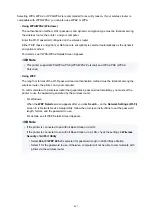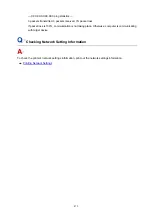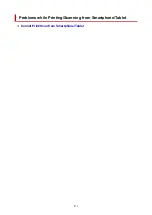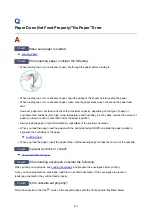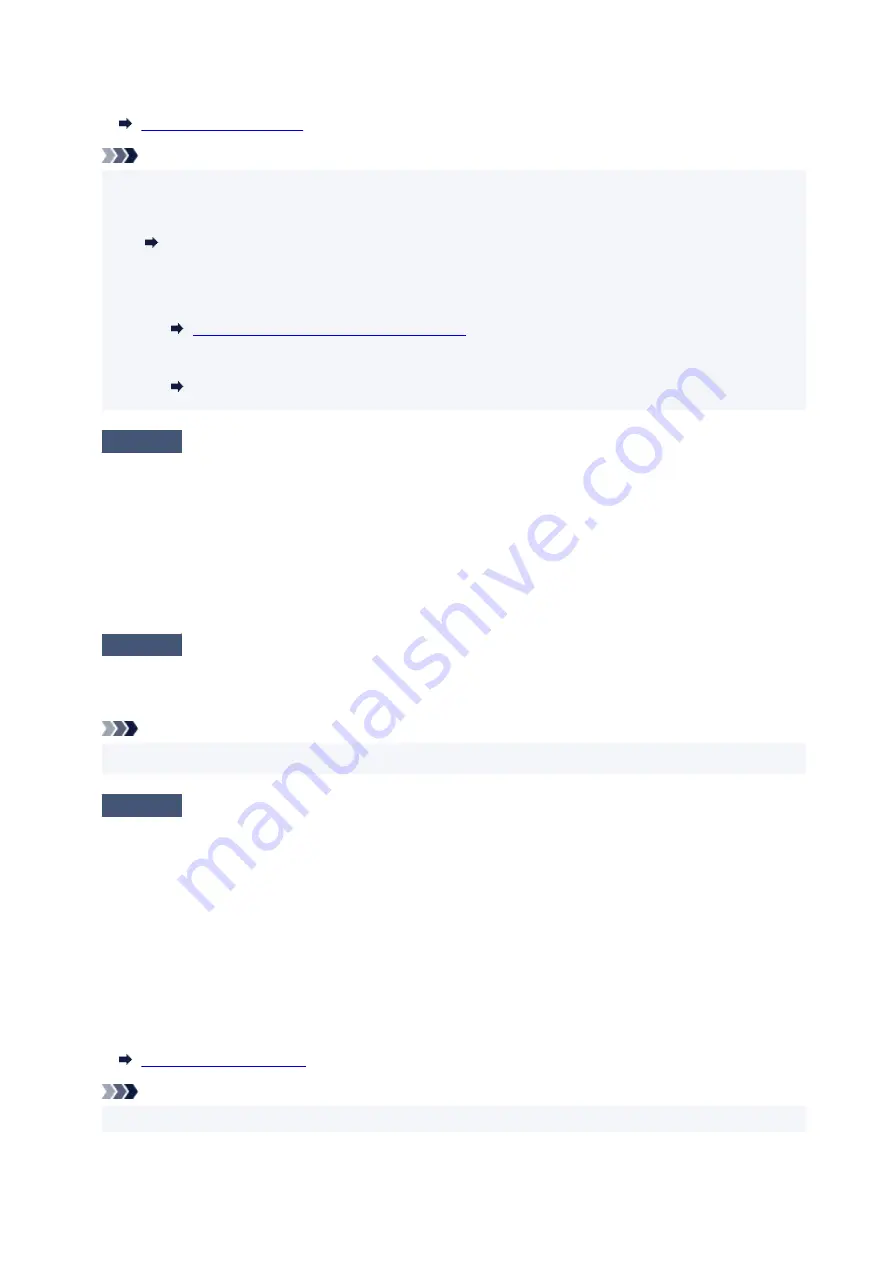
To check the current network settings of the printer, print out the network setting information.
Note
• IJ Network Device Setup Utility allows you to diagnose and repair the network status.
Select the link below to download IJ Network Device Setup Utility and install it.
Checking Printer Connection Status Using IJ Network Device Setup Utility
See below for starting up IJ Network Device Setup Utility.
• For Windows:
Starting Up IJ Network Device Setup Utility
• For macOS:
Starting Up IJ Network Device Setup Utility
Check5
Are network settings of your smartphone/tablet identical with those of wireless
router?
Make sure the network settings of the printer (e.g. network name (SSID) or network key (password), etc.) are
identical with those of the wireless router.
To check the settings of your smartphone/tablet, refer to the instruction manual provided with it.
If the network settings of your smartphone/tablet are not identical with those of the wireless router, change the
network settings of it to match with those of the wireless router.
Check6
Make sure the printer is not placed too far away from the wireless router.
If the distance between the printer and wireless router is too far, wireless communication becomes poor. Place
the printer and wireless router close to each other.
Note
• Though an antenna is attached to most wireless routers, note that some of them have it inside.
Check7
Make sure wireless signal is strong. Monitor signal status and move printer
and wireless router as necessary.
Place the printer and wireless router where there are no obstacles between them. Wireless communication
between different rooms or floors is generally poor. Wireless communication can be impeded by building
materials containing metal or concrete. If the printer cannot communicate with the computer over a Wi-Fi due
to a wall, place the printer and the computer in the same room.
In addition, if a device like a microwave oven that emits radio waves of the same frequency bandwidth as a
wireless router is nearby, it may cause interference. Place the wireless router as far away from interference
sources as possible.
Check the signal strength on the LCD.
Note
• IJ Network Device Setup Utility allows you to diagnose and repair the network status.
477
Summary of Contents for PIXMA TR4550
Page 1: ...TR4500 series Online Manual English...
Page 78: ...Note This setting item is not available depending on the printer you are using 8 Click Set 78...
Page 82: ...Loading Paper Loading Plain Paper Loading Photo Paper Loading Envelopes 82...
Page 104: ...104...
Page 136: ...Safety Safety Precautions Regulatory Information WEEE EU EEA 136...
Page 161: ...Main Components Front View Rear View Inside View Operation Panel 161...
Page 178: ...pqrs PQRS 7 tuv TUV 8 wxyz WXYZ 9 0 _ SP 2 Switch the input mode 2 SP indicates a space 178...
Page 206: ...3 Press the OK button after deleting all the numbers and the letters 206...
Page 232: ...Envelopes Envelope Envelope Greeting Cards Inkjet Greeting Card Others 232...
Page 243: ...Note Selecting Scaled changes the printable area of the document 243...
Page 261: ...In such cases take the appropriate action as described 261...
Page 296: ...Printing Using Canon Application Software Easy PhotoPrint Editor Guide 296...
Page 316: ...Note To set the applications to integrate with see Settings Dialog Box 316...
Page 329: ...ScanGear Scanner Driver Screens Basic Mode Tab Advanced Mode Tab 329...
Page 416: ...4 When a confirmation message is displayed click Yes 416...
Page 424: ...Receiving Faxes Receiving Faxes Changing Paper Settings Memory Reception 424...
Page 434: ...Other Useful Fax Functions Document Stored in Printer s Memory 434...
Page 470: ...Other Network Problems Checking Network Information Restoring to Factory Defaults 470...
Page 502: ...Scanning Problems Windows Scanning Problems 502...
Page 503: ...Scanning Problems Scanner Does Not Work ScanGear Scanner Driver Does Not Start 503...
Page 507: ...Problems Sending Faxes Cannot Send a Fax Errors Often Occur When Send a Fax 507...
Page 512: ...Problems Receiving Faxes Cannot Receive a Fax Cannot Print a Fax 512...
Page 516: ...Telephone Problems Cannot Dial Telephone Disconnects During a Call 516...
Page 531: ...Errors and Messages An Error Occurs Message Support Code Appears 531...