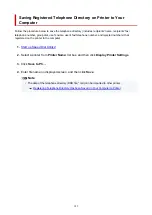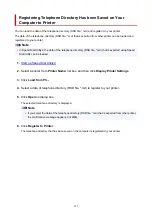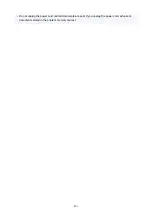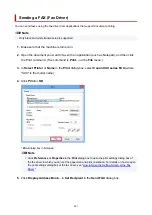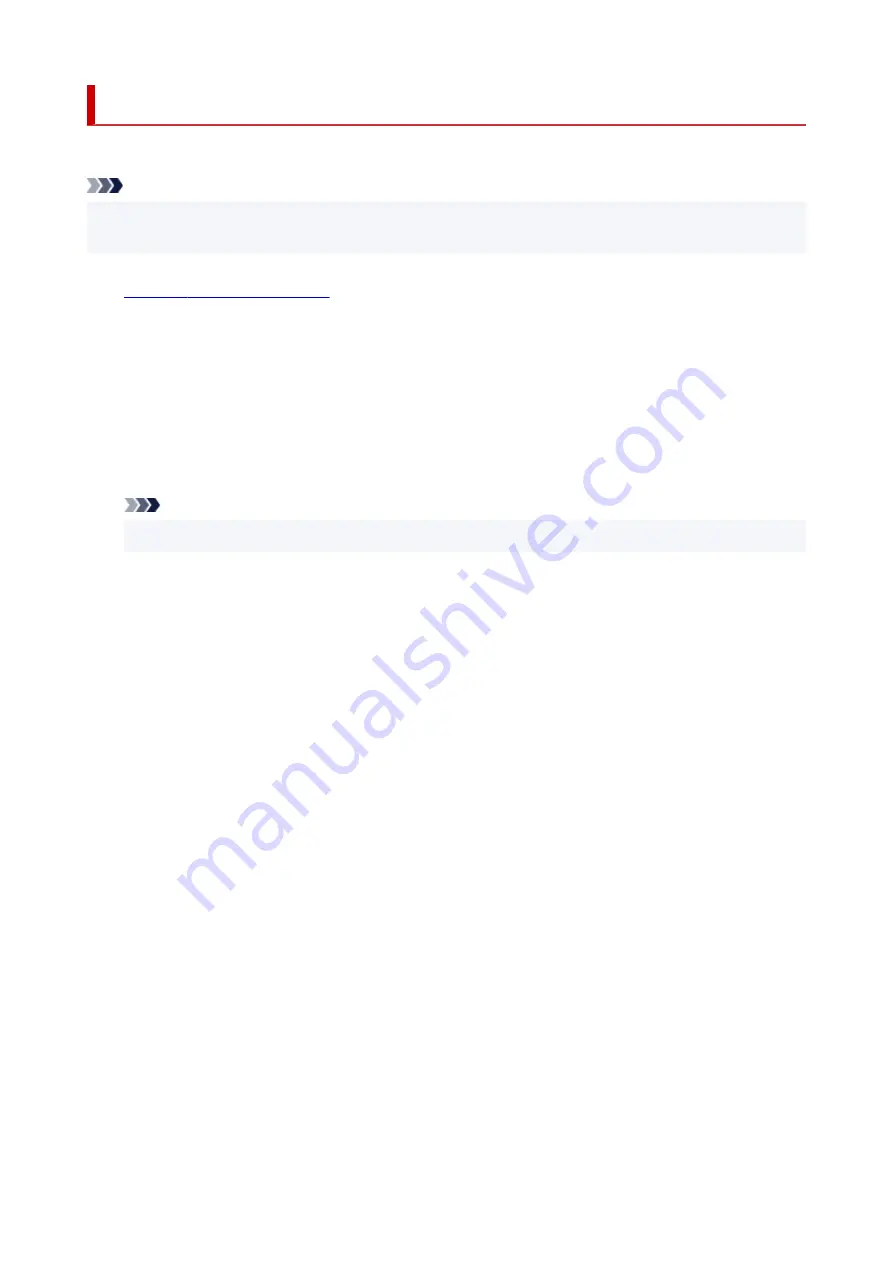
Deleting a Fax/telephone Number Using Speed Dial Utility2
Follow the procedure below to delete fax/telephone numbers.
Note
• Before you delete fax/telephone numbers using Speed Dial Utility2, make sure that no fax operations
are in progress.
1.
2.
Select a printer from
Printer Name:
list box, and then click
Display Printer Settings
.
3.
Click
TEL Number Registration
from
Setting Item List:
.
The list of registered fax/telephone numbers is displayed.
4.
Select a code to delete from list, and then click
Delete
.
Note
• To delete all fax/telephone numbers on the list, click
Select All
, and then
Delete
.
5.
When confirmation screen appears, click
OK
.
The selected fax/telephone number is deleted.
To continue deleting fax/telephone numbers, repeat steps 4 and 5.
• To save the edited information on the computer.
1. Click
Save to PC...
.
2. Enter file name on the displayed screen, and then click
Save
.
• To register the edited information to the printer:
1. Click
Register to Printer
.
2. When message appears, check it and click
OK
.
The information is registered to the printer.
394
Summary of Contents for PIXMA TR4550
Page 1: ...TR4500 series Online Manual English...
Page 78: ...Note This setting item is not available depending on the printer you are using 8 Click Set 78...
Page 82: ...Loading Paper Loading Plain Paper Loading Photo Paper Loading Envelopes 82...
Page 104: ...104...
Page 136: ...Safety Safety Precautions Regulatory Information WEEE EU EEA 136...
Page 161: ...Main Components Front View Rear View Inside View Operation Panel 161...
Page 178: ...pqrs PQRS 7 tuv TUV 8 wxyz WXYZ 9 0 _ SP 2 Switch the input mode 2 SP indicates a space 178...
Page 206: ...3 Press the OK button after deleting all the numbers and the letters 206...
Page 232: ...Envelopes Envelope Envelope Greeting Cards Inkjet Greeting Card Others 232...
Page 243: ...Note Selecting Scaled changes the printable area of the document 243...
Page 261: ...In such cases take the appropriate action as described 261...
Page 296: ...Printing Using Canon Application Software Easy PhotoPrint Editor Guide 296...
Page 316: ...Note To set the applications to integrate with see Settings Dialog Box 316...
Page 329: ...ScanGear Scanner Driver Screens Basic Mode Tab Advanced Mode Tab 329...
Page 416: ...4 When a confirmation message is displayed click Yes 416...
Page 424: ...Receiving Faxes Receiving Faxes Changing Paper Settings Memory Reception 424...
Page 434: ...Other Useful Fax Functions Document Stored in Printer s Memory 434...
Page 470: ...Other Network Problems Checking Network Information Restoring to Factory Defaults 470...
Page 502: ...Scanning Problems Windows Scanning Problems 502...
Page 503: ...Scanning Problems Scanner Does Not Work ScanGear Scanner Driver Does Not Start 503...
Page 507: ...Problems Sending Faxes Cannot Send a Fax Errors Often Occur When Send a Fax 507...
Page 512: ...Problems Receiving Faxes Cannot Receive a Fax Cannot Print a Fax 512...
Page 516: ...Telephone Problems Cannot Dial Telephone Disconnects During a Call 516...
Page 531: ...Errors and Messages An Error Occurs Message Support Code Appears 531...