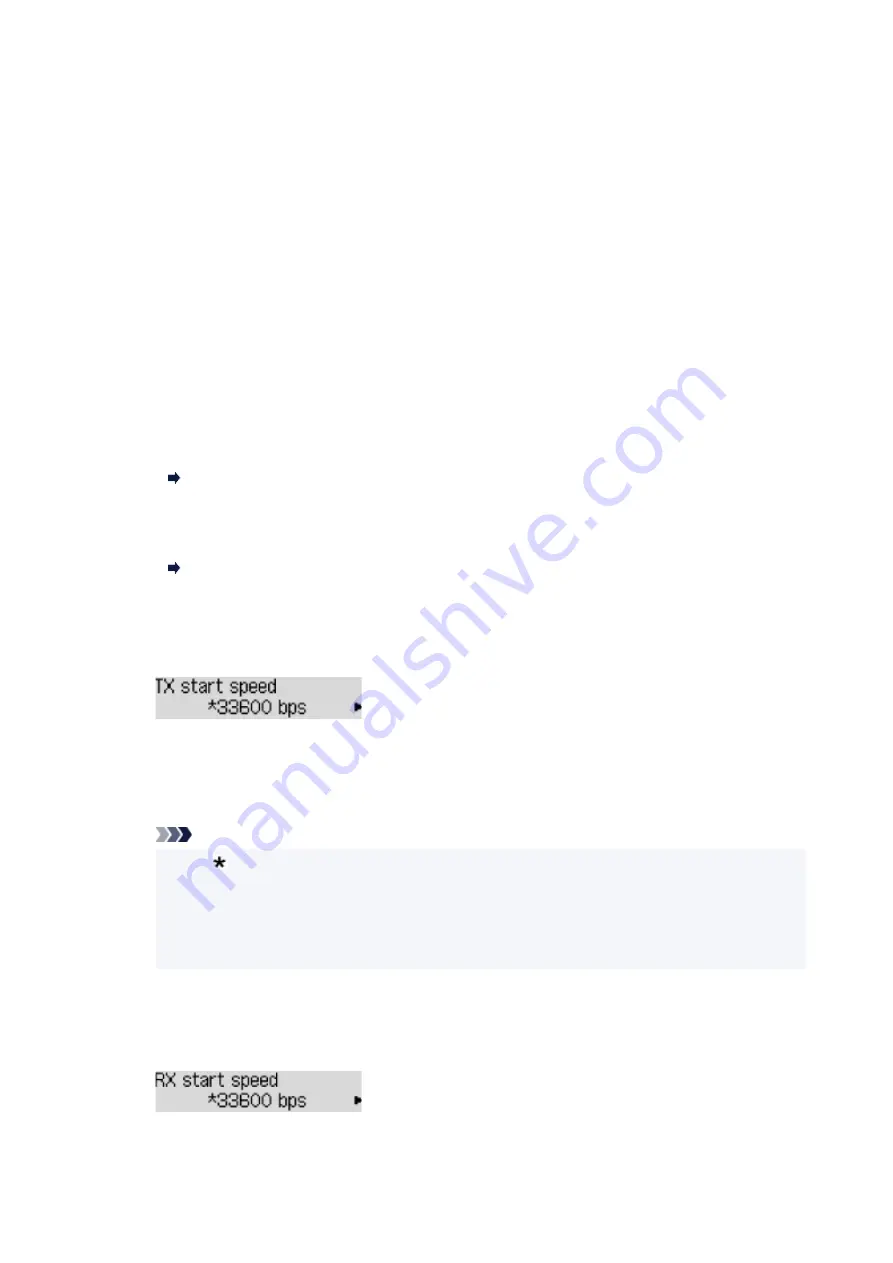
•
Color transmission
When faxing color documents using the ADF (Auto Document Feeder), selects whether to convert
them into black & white data if the recipient's fax device does not support color faxing.
If you select
If incompatible, end
, the printer does not send color documents when the recipient's fax
device does not support color faxing.
If you select
If incompat., B&W
, the printer send documents in black & white when the recipient's fax
device does not support color faxing.
•
RX image reduction
Enables/disables automatic reduction of incoming faxes so that they fit in the selected paper.
If you select
ON
, you can select the image reduction direction.
•
Adv. communication
◦
ECM TX
Selects whether to send faxes in Error Correction Mode (ECM).
Transmission/Reception of Faxes Using ECM
◦
ECM RX
Selects whether to receive faxes in Error Correction Mode (ECM).
Transmission/Reception of Faxes Using ECM
◦
TX start speed
Selects the fax transmission speed.
Ex:
The following settings are available.
33600 bps
/
14400 bps
/
9600 bps
/
4800 bps
The fax transmission start speed will be faster as the value is bigger.
Note
• The (asterisk) on the LCD indicates the current setting.
• Some of settings are not available depending on the country or region of purchase.
• When the telephone line condition or connection is poor, selecting a lower transmission start
speed may solve transmission problems.
◦
RX start speed
Selects the fax reception speed.
Ex:
The following settings are available.
194
Summary of Contents for PIXMA TR4550
Page 1: ...TR4500 series Online Manual English...
Page 78: ...Note This setting item is not available depending on the printer you are using 8 Click Set 78...
Page 82: ...Loading Paper Loading Plain Paper Loading Photo Paper Loading Envelopes 82...
Page 104: ...104...
Page 136: ...Safety Safety Precautions Regulatory Information WEEE EU EEA 136...
Page 161: ...Main Components Front View Rear View Inside View Operation Panel 161...
Page 178: ...pqrs PQRS 7 tuv TUV 8 wxyz WXYZ 9 0 _ SP 2 Switch the input mode 2 SP indicates a space 178...
Page 206: ...3 Press the OK button after deleting all the numbers and the letters 206...
Page 232: ...Envelopes Envelope Envelope Greeting Cards Inkjet Greeting Card Others 232...
Page 243: ...Note Selecting Scaled changes the printable area of the document 243...
Page 261: ...In such cases take the appropriate action as described 261...
Page 296: ...Printing Using Canon Application Software Easy PhotoPrint Editor Guide 296...
Page 316: ...Note To set the applications to integrate with see Settings Dialog Box 316...
Page 329: ...ScanGear Scanner Driver Screens Basic Mode Tab Advanced Mode Tab 329...
Page 416: ...4 When a confirmation message is displayed click Yes 416...
Page 424: ...Receiving Faxes Receiving Faxes Changing Paper Settings Memory Reception 424...
Page 434: ...Other Useful Fax Functions Document Stored in Printer s Memory 434...
Page 470: ...Other Network Problems Checking Network Information Restoring to Factory Defaults 470...
Page 502: ...Scanning Problems Windows Scanning Problems 502...
Page 503: ...Scanning Problems Scanner Does Not Work ScanGear Scanner Driver Does Not Start 503...
Page 507: ...Problems Sending Faxes Cannot Send a Fax Errors Often Occur When Send a Fax 507...
Page 512: ...Problems Receiving Faxes Cannot Receive a Fax Cannot Print a Fax 512...
Page 516: ...Telephone Problems Cannot Dial Telephone Disconnects During a Call 516...
Page 531: ...Errors and Messages An Error Occurs Message Support Code Appears 531...
















































