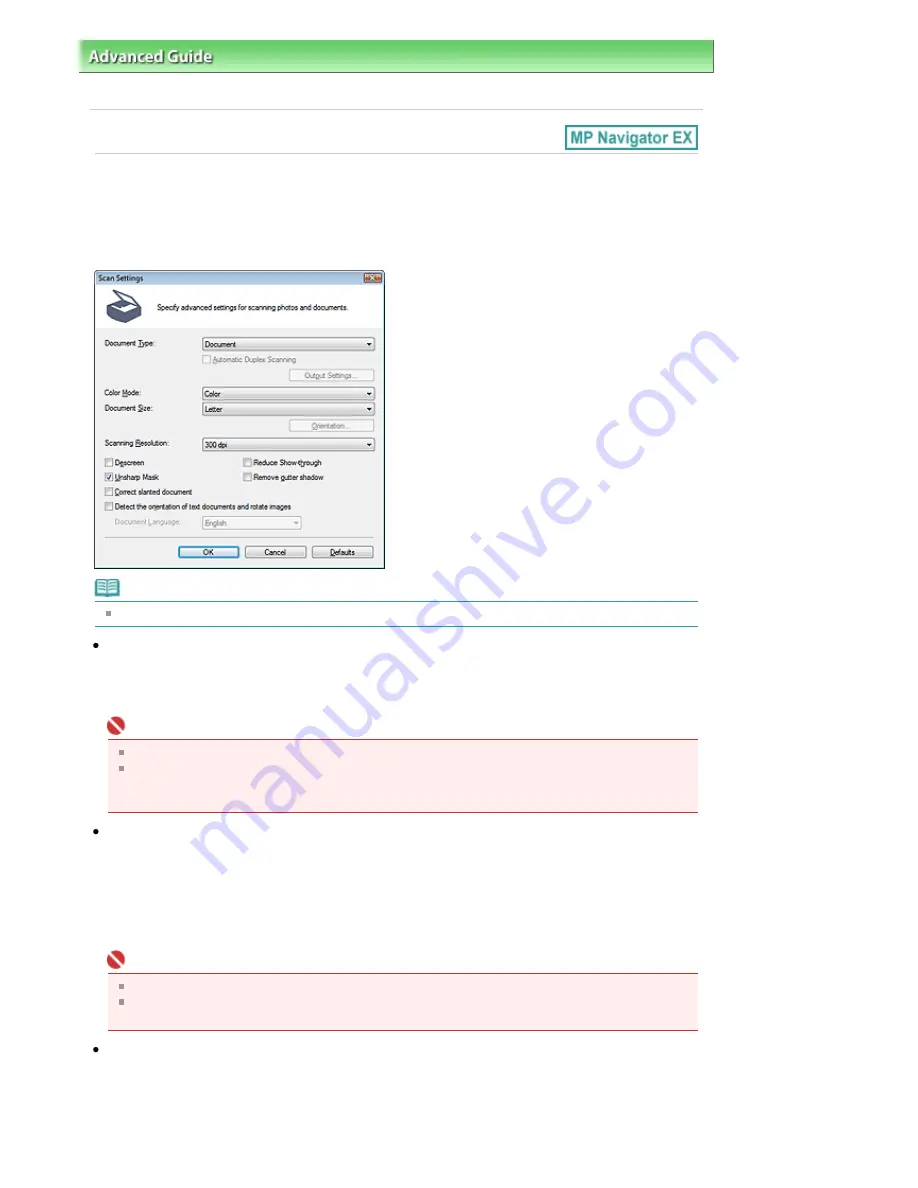
Advanced Guide
>
Scanning
>
Scanning with the Bundled Application Software
>
MP Navigator EX Screens
> Scan
Settings Dialog Box
Scan Settings Dialog Box
Make advanced settings for scanning with one-click or scanning using the Operation Panel of the
machine.
The Scan Settings dialog box opens when you click Specify... in a dialog box for making scan settings.
Note
The displayed items vary by document type and how the screen was opened.
Document Type
Select the type of document to be scanned. When Auto Mode is selected, the document type is
automatically detected.
In that case, Color Mode, Document Size, etc. are automatically set as well.
Important
To scan correctly, select a document type that matches the document to be scanned.
When opened from the Scanner Button Settings tab in the Preferences dialog box, the Document
Type specified in the Scanner Button Settings tab is displayed and cannot be changed in this
dialog box.
Automatic Duplex Scanning/Duplex scan when scanning from ADF
Select this checkbox, then scan from the ADF (Auto Document Feeder) to scan both sides of the
documents automatically.
When Document Type is Auto Mode, the checkbox changes to Duplex scan when scanning from ADF.
You can select whether to scan both sides or one side of the documents from the ADF (Auto
Document Feeder) when scanning by automatically detecting the document type. Select this checkbox
to scan both sides. Deselect it to scan one side. This checkbox is not selected by default.
Important
Automatic Duplex Scanning is available only when Document Type is Document (ADF Duplex).
The Automatic Duplex Scanning checkbox cannot be deselected when Document (ADF duplex) is
set for Document Type on the Scanner Button Settings tab of the Preferences dialog box.
Output Settings...
Specify how to output the paper when scanning both sides from the ADF (Auto Document Feeder).
Click Output Settings... to open the Output Settings dialog box in which you can select Output by back/
front (Fast) or Output by page. Output by back/front (Fast) is selected by default.
Pagina 549 din 1009 pagini
Scan Settings Dialog Box
Summary of Contents for PIXMA MX860 series
Page 29: ...În partea superioară a paginii Pagina 29 din 1009 pagini Introducerea datei şi orei ...
Page 112: ...În partea superioară a paginii Pagina 112 din 1009 pagini Încărcarea hârtiei ...
Page 128: ...În partea superioară a paginii Pagina 128 din 1009 pagini Aşezarea unui document în ADF ...
Page 151: ...În partea superioară a paginii Pagina 151 din 1009 pagini Alinierea capului de imprimare ...
Page 201: ...Note See Help for details on the Edit screen Page top Pagina 201 din 1009 pagini Editing ...
Page 203: ...Page top Pagina 203 din 1009 pagini Printing ...
Page 207: ...Page top Pagina 207 din 1009 pagini Selecting the Paper and Layout ...
Page 210: ...Page top Pagina 210 din 1009 pagini Editing ...
Page 212: ...Page top Pagina 212 din 1009 pagini Printing ...
Page 219: ...Page top Pagina 219 din 1009 pagini Printing ...
Page 226: ...Page top Pagina 226 din 1009 pagini Printing ...
Page 259: ...Page top Pagina 259 din 1009 pagini Cropping Photos Photo Print ...
Page 315: ...Page top Pagina 315 din 1009 pagini Stamp Background Printing ...
Page 357: ...Page top Pagina 357 din 1009 pagini Reducing Photo Noise ...
Page 514: ...Page top Pagina 514 din 1009 pagini Stack of Documents ADF Screen Scan Import Window ...
Page 519: ...Page top Pagina 519 din 1009 pagini Save Dialog Box ...
Page 574: ...Page top Pagina 574 din 1009 pagini General Tab ...
Page 601: ...Auto Scan Mode Tab Page top Pagina 601 din 1009 pagini Scanning in Auto Scan Mode ...
Page 727: ...Page top Pagina 727 din 1009 pagini Creating an Address Book ...
Page 787: ...Text LCD Page top Pagina 787 din 1009 pagini Bluetooth Settings Screen ...
Page 827: ...În partea superioară a paginii Pagina 827 din 1009 pagini Dacă apare o eroare ...
Page 876: ...În partea superioară a paginii Pagina 876 din 1009 pagini Documentul se blochează în ADF ...






























