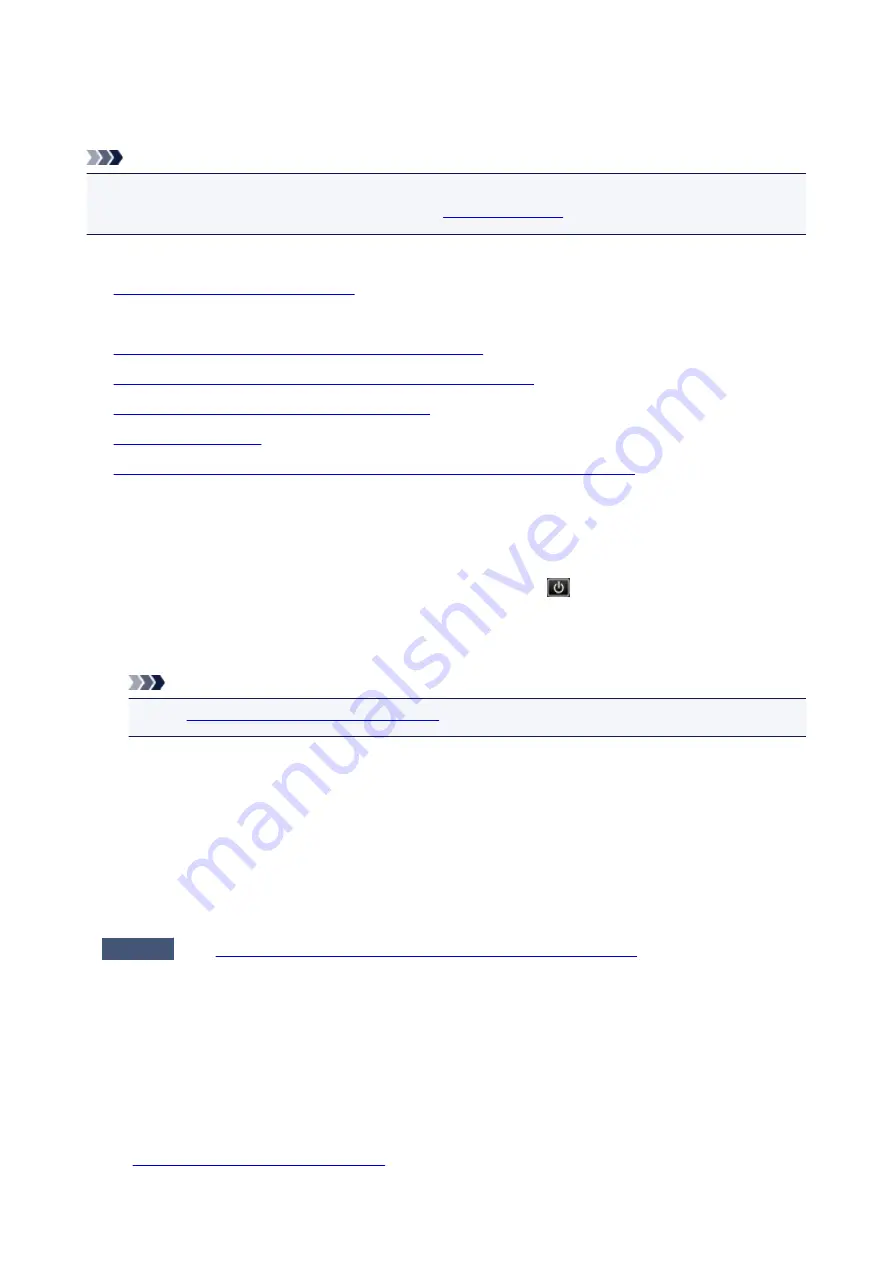
A Message Is Displayed
This section describes some of the errors or messages.
Note
• A Support Code (error number) is displayed on the computer or on the LCD for some error or message.
For details on errors with Support Codes, refer to
.
If a message is displayed on the LCD, see below.
•
A Message Is Displayed on the LCD
If a message is displayed on the computer, see below.
•
Error Regarding Automatic Duplex Printing Is Displayed
•
Error Regarding the Power Cord Being Unplugged Is Displayed
•
Writing Error/Output Error/Communication Error
•
•
The Inkjet Printer/Scanner/Fax Extended Survey Program Screen Is Displayed
A Message Is Displayed on the LCD
Confirm the message and take an appropriate action.
•
Power was not turned off correctly the last time. Press the
button when turning power off.
The power cord may have been unplugged last while the machine was still on.
Press the
OK
button to dismiss the error.
Note
• See
Notice for Unplugging the Power Cord
for unplugging the power cord.
•
Cannot connect to the server. Please wait a while and try again.
You cannot connect to the server due to some communication error. When you have tried to access a
photo sharing site, it is possible that your photos have been deleted.
Press the
OK
button to dismiss the error, then try again after a while.
Error Regarding Automatic Duplex Printing Is Displayed
Check
See
Cannot Print Properly with Automatic Duplex Printing
appropriate action.
Error Regarding the Power Cord Being Unplugged Is Displayed
The power cord may have been unplugged while the machine was still on.
Check the error message that appears on the computer, then click
OK
.
The machine starts printing.
See
Notice for Unplugging the Power Cord
for unplugging the power cord.
815
Summary of Contents for PIXMA MG5600 Series
Page 88: ...88 ...
Page 122: ...Safety Guide Safety Precautions Regulatory and Safety Information 122 ...
Page 129: ...Main Components Front View Rear View Inside View Operation Panel 129 ...
Page 131: ... 10 platen glass Load an original here 131 ...
Page 144: ...Loading Paper Originals Loading Paper Loading Originals 144 ...
Page 172: ...Replacing an Ink Tank Replacing an Ink Tank Checking the Ink Status 172 ...
Page 221: ...Note The effects of the quiet mode may be less depending on the print quality settings 221 ...
Page 235: ...Language selection Changes the language for messages and menus on the LCD 235 ...
Page 246: ...Information about Network Connection Useful Information about Network Connection 246 ...
Page 293: ...5 Delete Deletes the selected IP address from the list 293 ...
Page 324: ...Checking the Ink Status with the Ink Lamps 324 ...
Page 358: ...Note Selecting Scaled changes the printable area of the document 358 ...
Page 369: ...Related Topic Changing the Printer Operation Mode 369 ...
Page 393: ...Note During Grayscale Printing inks other than black ink may be used as well 393 ...
Page 398: ...Adjusting Brightness Adjusting Intensity Adjusting Contrast 398 ...
Page 485: ...9 Press the Color button The machine starts printing 485 ...
Page 516: ...Scanning Scanning from a Computer Scanning from the Operation Panel of the Machine 516 ...
Page 599: ...Related Topic Scanning Items Larger than the Platen Image Stitch 599 ...
Page 620: ...620 ...
Page 643: ...Related Topic Scanning in Basic Mode 643 ...
Page 696: ...When scanning is completed the scanned image appears in the application 696 ...
Page 756: ...Problems with Printing Quality Print Results Not Satisfactory Ink Is Not Ejected 756 ...
Page 840: ...1401 Cause The print head may be damaged Action Contact the service center 840 ...
Page 841: ...1403 Cause The print head may be damaged Action Contact the service center 841 ...
Page 842: ...1405 Cause The print head may be damaged Action Contact the service center 842 ...
Page 849: ...1660 Cause The ink tank is not installed Action Install the ink tank 849 ...
Page 877: ...5B00 Cause Printer error has occurred Action Contact the service center 877 ...
Page 878: ...5B01 Cause Printer error has occurred Action Contact the service center 878 ...
Page 879: ...5B12 Cause Printer error has occurred Action Contact the service center 879 ...
Page 880: ...5B13 Cause Printer error has occurred Action Contact the service center 880 ...
Page 881: ...5B14 Cause Printer error has occurred Action Contact the service center 881 ...
Page 882: ...5B15 Cause Printer error has occurred Action Contact the service center 882 ...






























