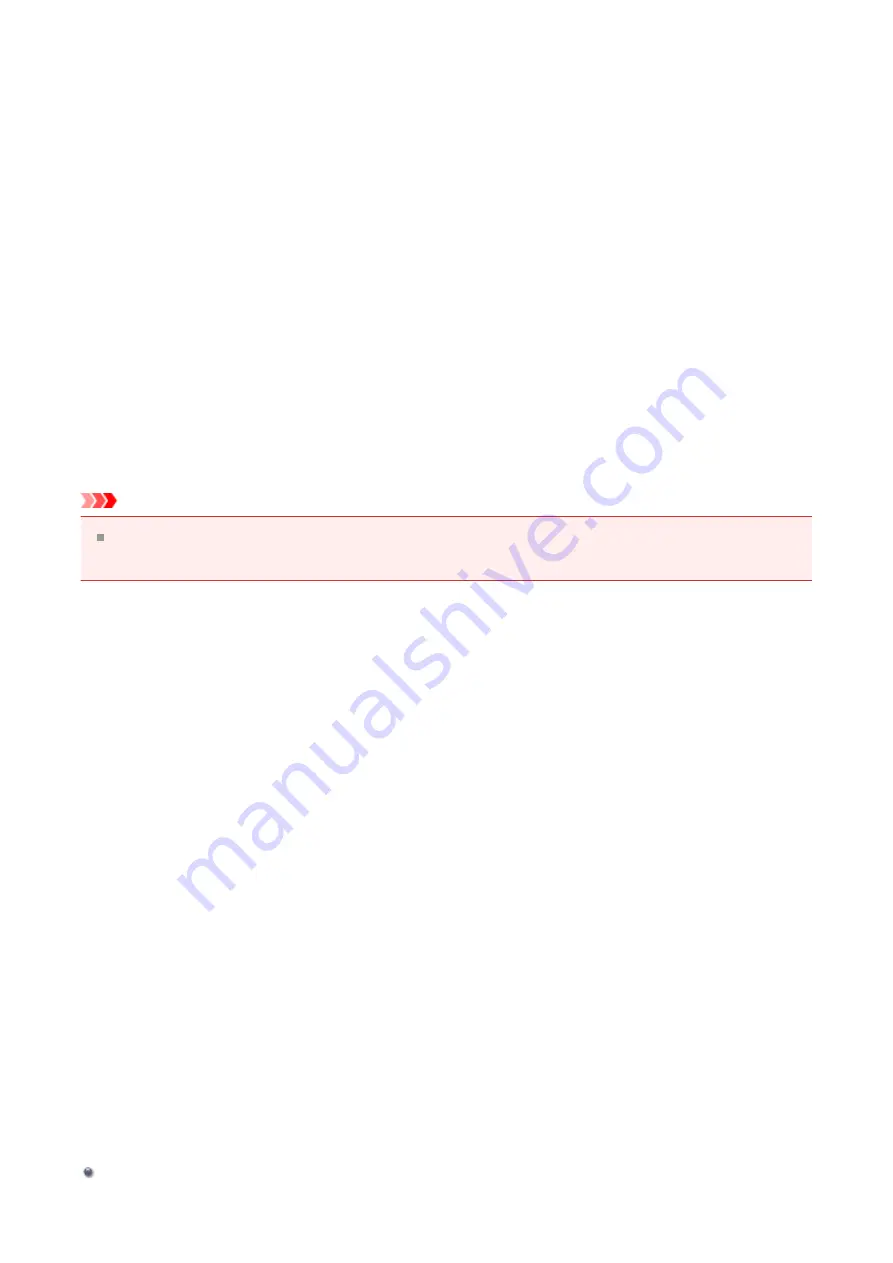
Canon IJ Printer Driver
The Canon IJ printer driver (called printer driver below) is a software that is installed on your
computer for printing data with this machine.
The printer driver converts the print data created by your application software into data that
your printer can understand, and sends the converted data to the printer.
Because different models support different print data formats, you need a printer driver for
the specific model you are using.
Printer Driver Types
On Windows Vista SP1 or later, you can install the XPS printer driver in addition to the
regular printer driver.
The XPS printer driver is suited to print from an application software that supports XPS
printing.
Important
To use the XPS printer driver, the standard printer driver must already be installed on
your computer.
Installing the Printer Driver
• To install the regular printer driver, load the Setup CD-ROM that comes with the
machine, and then install the driver from
Start Setup Again
.
• To install the XPS printer driver, load the Setup CD-ROM that comes with the machine,
and then select
XPS Driver
from
Add Software
.
Specifying the Printer Driver
To specify the printer driver, open the
dialog box of the application software you are
using, and select "XXX Printer" (where "XXX" is your model name) to specify the regular
printer driver or select "XXX Printer XPS" (where "XXX" is your model name) to specify the
XPS printer driver.
Displaying the Manual from the Printer Driver
To display a description of a tab in the printer driver setup window, click the
Help
button
found on the tab.
Related Topic
How to Open the Printer Driver Setup Window
99
Summary of Contents for PIXMA MG55500
Page 1: ...MG5500 series Online Manual Printing Copying English...
Page 43: ...Related Topics Registering a Stamp Registering Image Data to be Used as a Background 43...
Page 51: ...3 Complete the setup Click OK then it returns to Stamp Background dialog box 51...
Page 87: ...Adjusting Contrast Adjusting Intensity Contrast Using Sample Patterns Printer Driver 87...
Page 103: ...In such cases take the appropriate action as described 103...






























