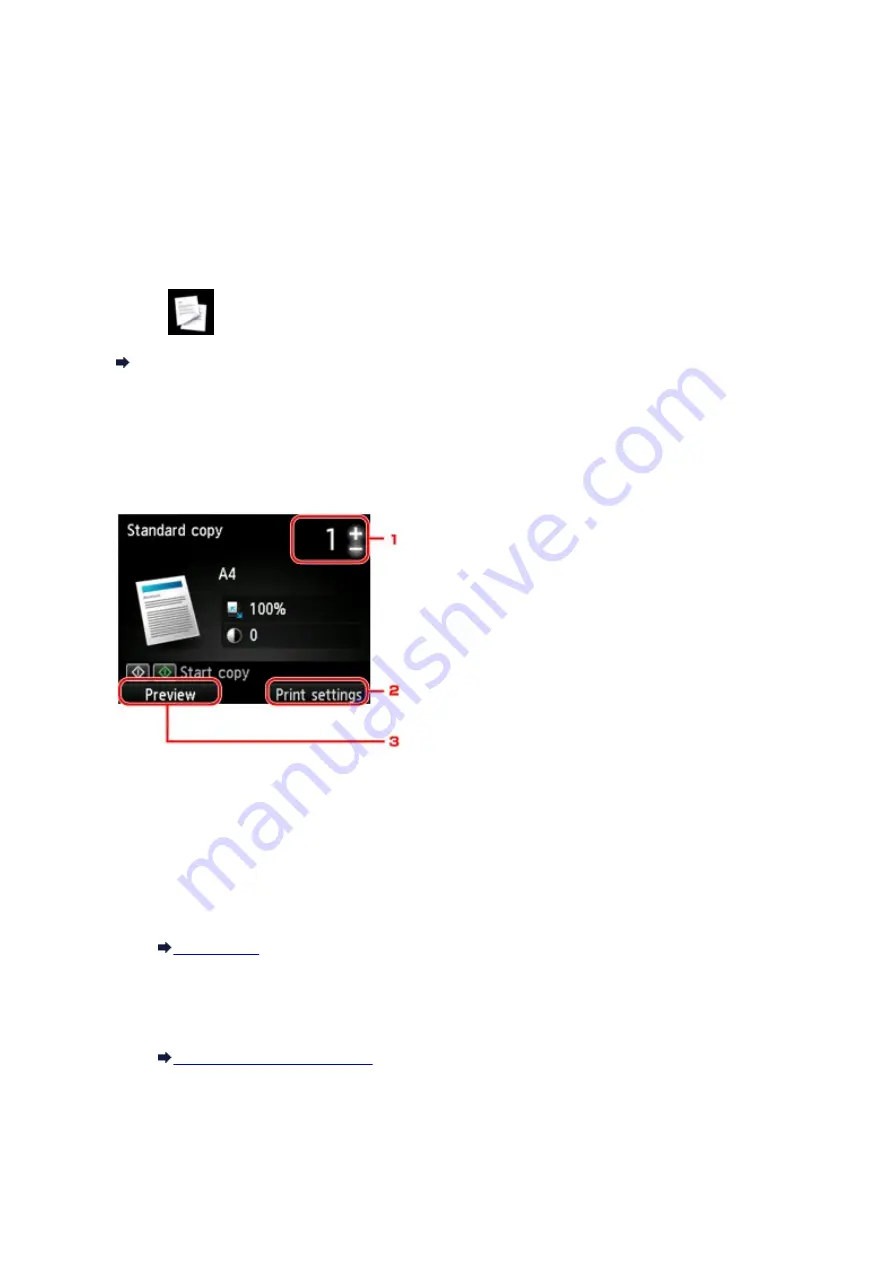
Making Copies
Load the original on the platen glass to copy.
This section describes the procedure to copy with
Standard copy
.
1. Make sure that the machine is turned on.
2. Load paper.
3. Select
Copy
on the
HOME
screen.
LCD and Operation Panel
The Copy standby screen is displayed.
4. Load the original on the platen glass.
5. Specify the settings as necessary.
1. Number of copies
Specify by using the
+
or
-
button.
2.
Print settings
By pressing the right
Function
button, the print settings screen is displayed.
On the print settings screen, you can change the settings of page size, media type, and print quality
and so on.
3.
Preview
By pressing the left
Function
button, you can preview an image of the printout on the preview
screen.
6. Press the
Color
button for color copying, or the
Black
button for black & white copying.
The machine starts copying.
Remove the original on the platen glass after copying is complete.
197
Summary of Contents for PIXMA MG55500
Page 1: ...MG5500 series Online Manual Printing Copying English...
Page 43: ...Related Topics Registering a Stamp Registering Image Data to be Used as a Background 43...
Page 51: ...3 Complete the setup Click OK then it returns to Stamp Background dialog box 51...
Page 87: ...Adjusting Contrast Adjusting Intensity Contrast Using Sample Patterns Printer Driver 87...
Page 103: ...In such cases take the appropriate action as described 103...






























