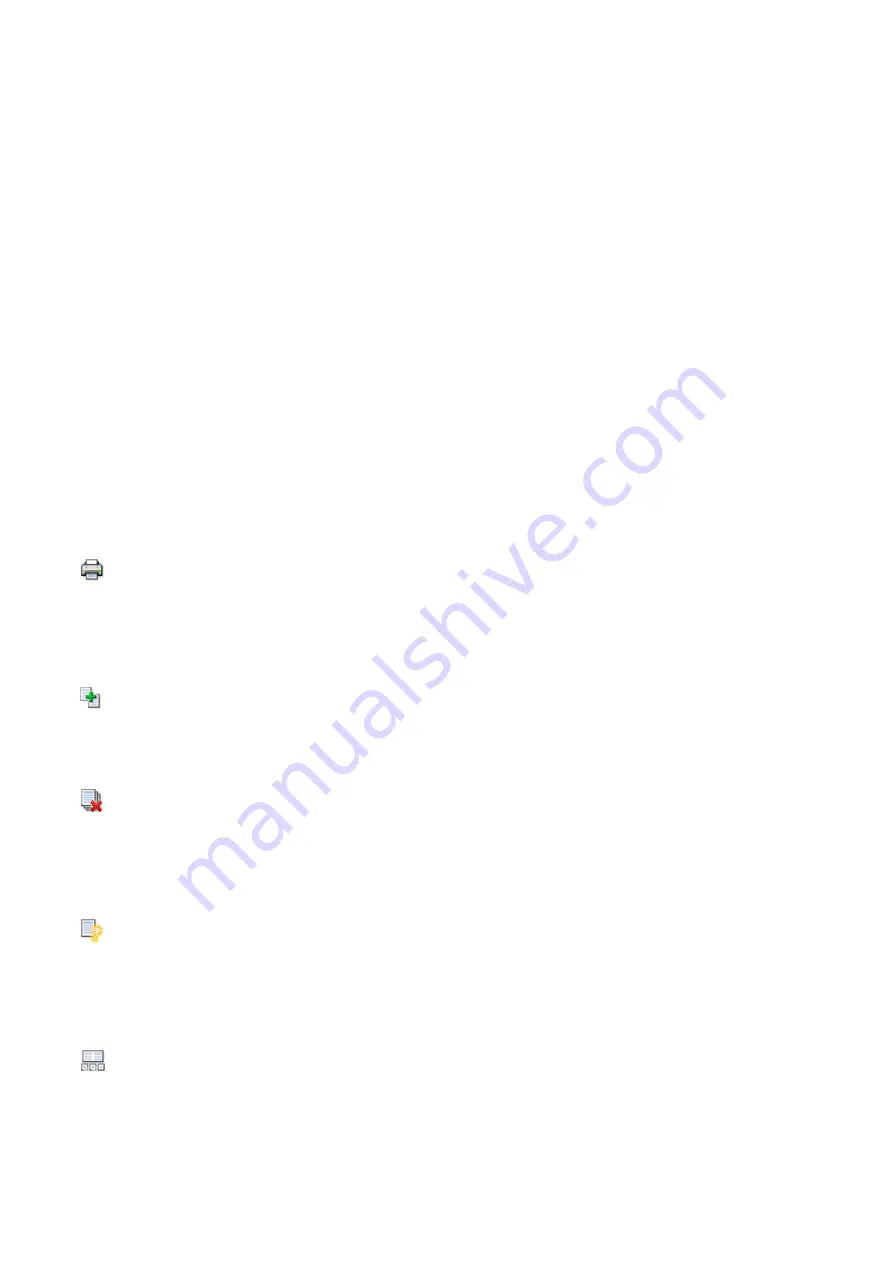
View Print Settings Area
Displays the print settings area at the right side of the preview window.
View Deleted Pages
When the thumbnails are displayed, this function displays pages that were deleted with
the
Delete Page
function.
To check deleted pages, you must first select the
View Thumbnails
check box.
Keep printed documents on the list
Leaves the printed document in the document list.
Print Settings Displayed at Startup
Switches the tab of the print settings area to be displayed when the Canon IJ XPS
Preview is started.
Select
Page Information
,
Layout
, or
Manual Color Adjustment
.
Help Menu
When you select this menu item, the Help window for Canon IJ XPS Preview is displayed,
and you can check the version and copyright information.
(Print)
Prints the documents selected in the document list.
The printed documents are deleted from the list, and when all documents are printed, the
Canon IJ XPS Preview closes.
(Combine Documents)
Combines the document selected in the document list into one document.
If only one document is selected, this command is grayed out and cannot be selected.
(Delete Document)
Deletes the selected document from the document list.
If the document list contains only one document, the document is grayed out and cannot be
selected.
(Reset Documents)
Returns the document selected in the document list to their status before they were added
to the Canon IJ XPS Preview.
The combined documents are separated, and the original documents are restored.
(View Thumbnails)
Reduces all pages in the document selected in the document list and displays them at the
bottom of the preview window.
To hide the print pages, click
View Thumbnails
again.
162
Summary of Contents for PIXMA MG55500
Page 1: ...MG5500 series Online Manual Printing Copying English...
Page 43: ...Related Topics Registering a Stamp Registering Image Data to be Used as a Background 43...
Page 51: ...3 Complete the setup Click OK then it returns to Stamp Background dialog box 51...
Page 87: ...Adjusting Contrast Adjusting Intensity Contrast Using Sample Patterns Printer Driver 87...
Page 103: ...In such cases take the appropriate action as described 103...






























