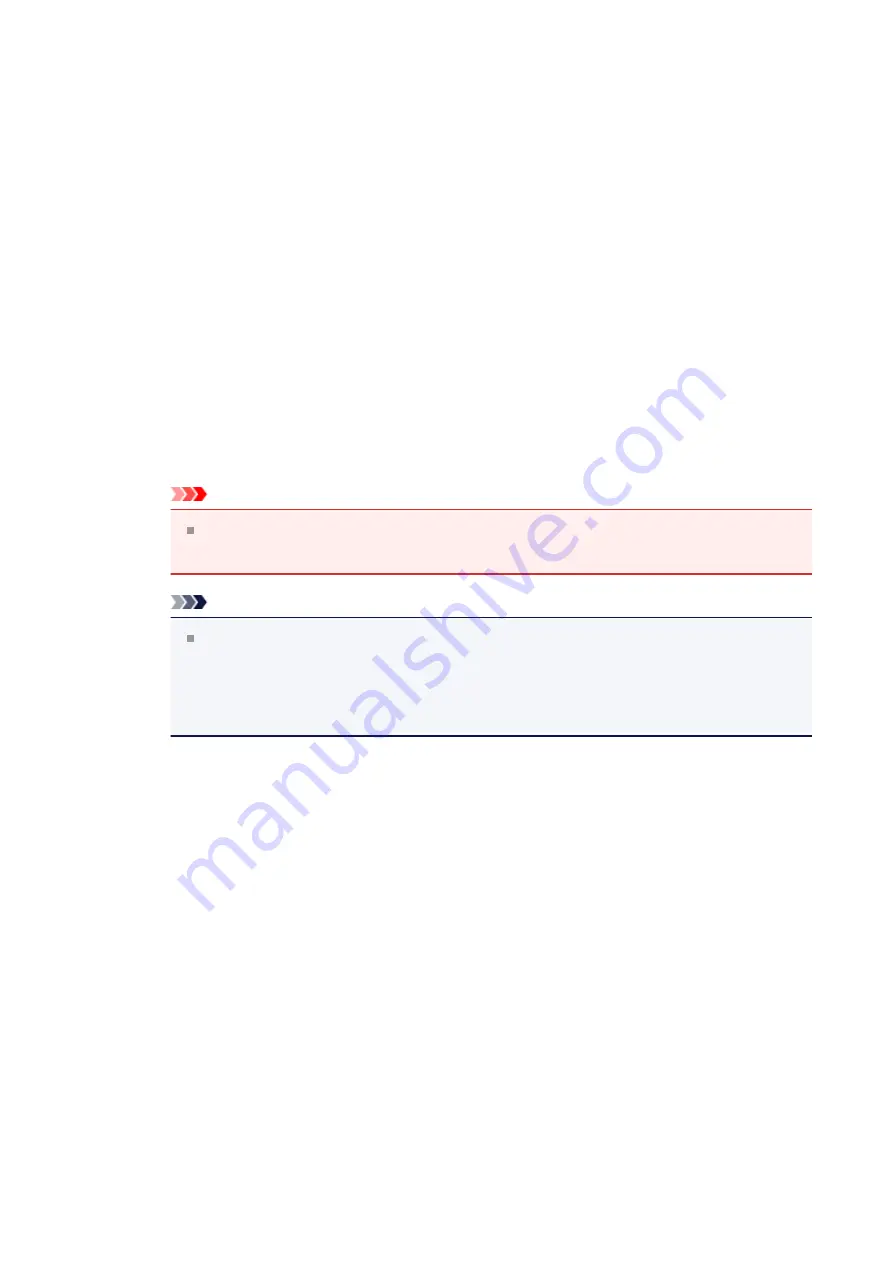
Draft
This setting is appropriate for test printing.
Custom
Select this when you want to set the printing quality level individually.
Set...
is enabled and you can open the
Set...
Open the
Custom
dialog box. You can then individually set the print quality level.
Select
Custom
for
Print Quality
to enable this button.
Custom dialog box
Set the quality level, and select the desired print quality.
Quality
You can use the slider bar to adjust the print quality level.
Important
Certain print quality levels cannot be selected depending on the settings of
Media Type
.
Note
The
High
,
Standard
, or
Draft
print quality modes are linked with the slider
bar. Therefore when the slider bar is moved, the corresponding quality and
value are displayed on the left. This is the same as when the corresponding
radio button is selected for
Print Quality
on the
Main
tab.
Color/Intensity
Selects color adjustment method.
Auto
Cyan
,
Magenta
,
Yellow
,
Brightness
,
Intensity
, and
Contrast
, and so on are adjusted
automatically.
Manual
Select when you set the
Color Correction
method and individual settings such as
Cyan
,
Magenta
,
Yellow
,
Brightness
,
Intensity
, and
Contrast
, etc.
Set...
is enabled and you can open the
of the
Manual Color Adjustment
dialog box to specify the desired settings.
Set...
In the
Manual Color Adjustment
dialog box, you can adjust individual color settings
such as
Cyan
,
Magenta
,
Yellow
,
Brightness
,
Intensity
, and
Contrast
on the
Color
Adjustment
tab, and select the
Color Correction
method on the
Matching
tab.
119
Summary of Contents for PIXMA MG55500
Page 1: ...MG5500 series Online Manual Printing Copying English...
Page 43: ...Related Topics Registering a Stamp Registering Image Data to be Used as a Background 43...
Page 51: ...3 Complete the setup Click OK then it returns to Stamp Background dialog box 51...
Page 87: ...Adjusting Contrast Adjusting Intensity Contrast Using Sample Patterns Printer Driver 87...
Page 103: ...In such cases take the appropriate action as described 103...






























