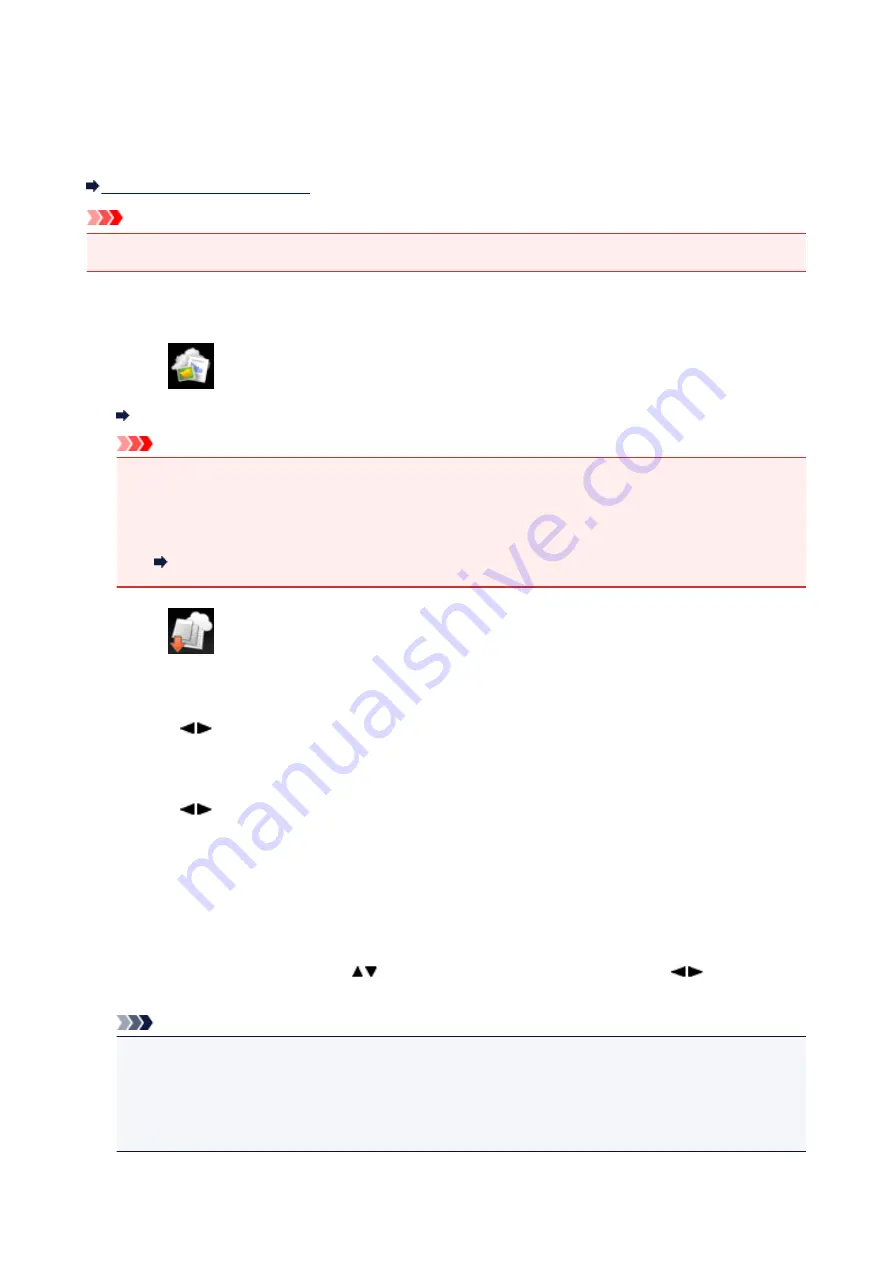
Downloading and Printing Template Forms
You can download the template form you want to print from the web service.
Before using the web service, see the terms of service.
Notice for Web Service Printing
Important
• LAN connection with the machine and internet connection are required to use this function.
1. Make sure that the machine is turned on.
2. Select
Cloud
on the
HOME
screen.
LCD and Operation Panel
Important
• If the firmware of the machine can be updated, a message prompting you to update may appear.
Update the firmware according to the message that appears.
For details on the operating of
Cloud
menu after the firmware update:
Use the Machine's Cloud Function
3. Select
Web template print
, then press the
OK
button.
The category folders of the template form are displayed on the LCD.
4. Use the
button to select the category folder of template form, then press the
OK
button.
The template forms in the category folder are displayed on the LCD.
5. Use the
button to select the template form you want to print, then press the
OK
button.
6. Check the message that is displayed, then press the
OK
button.
7. Check the print settings.
The print settings are determined automatically according to the specified template form.
To change the print setting, use the
button to select the setting item and use the
button to
change the settings.
Note
•
2-sidedPrintSetting
is set to
1-sided
.
• Depending on the template form, some print setting cannot be specified. If it is selected,
Error
details
is displayed on the LCD. In this case, press the left
Function
button to confirm the
message, then change the setting.
189
Summary of Contents for PIXMA MG55500
Page 1: ...MG5500 series Online Manual Printing Copying English...
Page 43: ...Related Topics Registering a Stamp Registering Image Data to be Used as a Background 43...
Page 51: ...3 Complete the setup Click OK then it returns to Stamp Background dialog box 51...
Page 87: ...Adjusting Contrast Adjusting Intensity Contrast Using Sample Patterns Printer Driver 87...
Page 103: ...In such cases take the appropriate action as described 103...






























