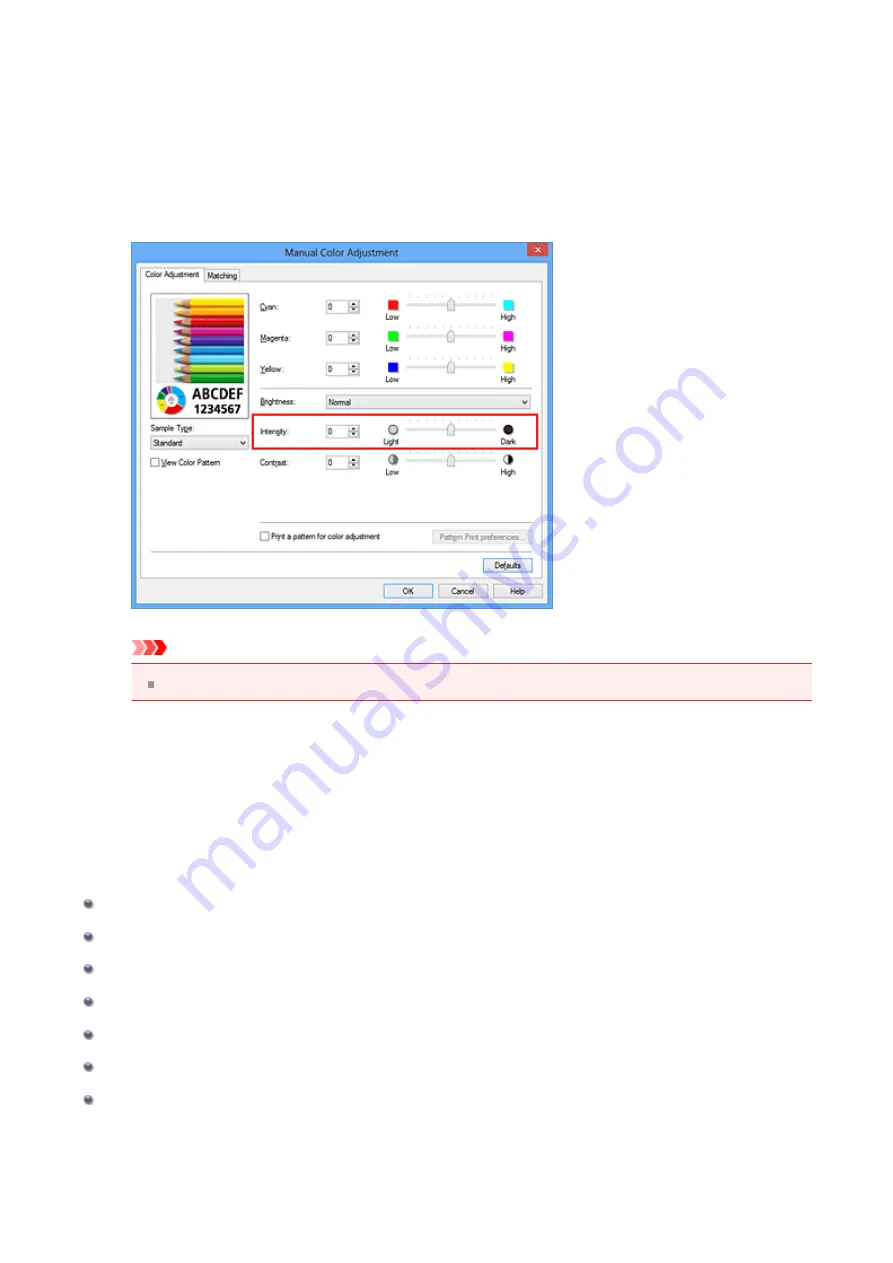
Moving the
Intensity
slider to the right intensifies (darkens) the colors, and moving
the slider to the left dilutes (brightens) the colors.
You can also directly enter a value linked to the slider. Enter a value in the range
from -50 to 50. The current settings are displayed in the settings preview on the left
side of the printer driver.
After adjusting each color, click
OK
.
Important
Adjust the slider gradually.
4.
Complete the setup
Click
OK
on the
Main
tab.
When you execute print, the image data is printed with the adjusted intensity.
Related Topics
Setting the Print Quality Level (Custom)
Adjusting Color Balance Using Sample Patterns (Printer Driver)
Adjusting Intensity/Contrast Using Sample Patterns (Printer Driver)
91
Summary of Contents for PIXMA MG55500
Page 1: ...MG5500 series Online Manual Printing Copying English...
Page 43: ...Related Topics Registering a Stamp Registering Image Data to be Used as a Background 43...
Page 51: ...3 Complete the setup Click OK then it returns to Stamp Background dialog box 51...
Page 87: ...Adjusting Contrast Adjusting Intensity Contrast Using Sample Patterns Printer Driver 87...
Page 103: ...In such cases take the appropriate action as described 103...






























