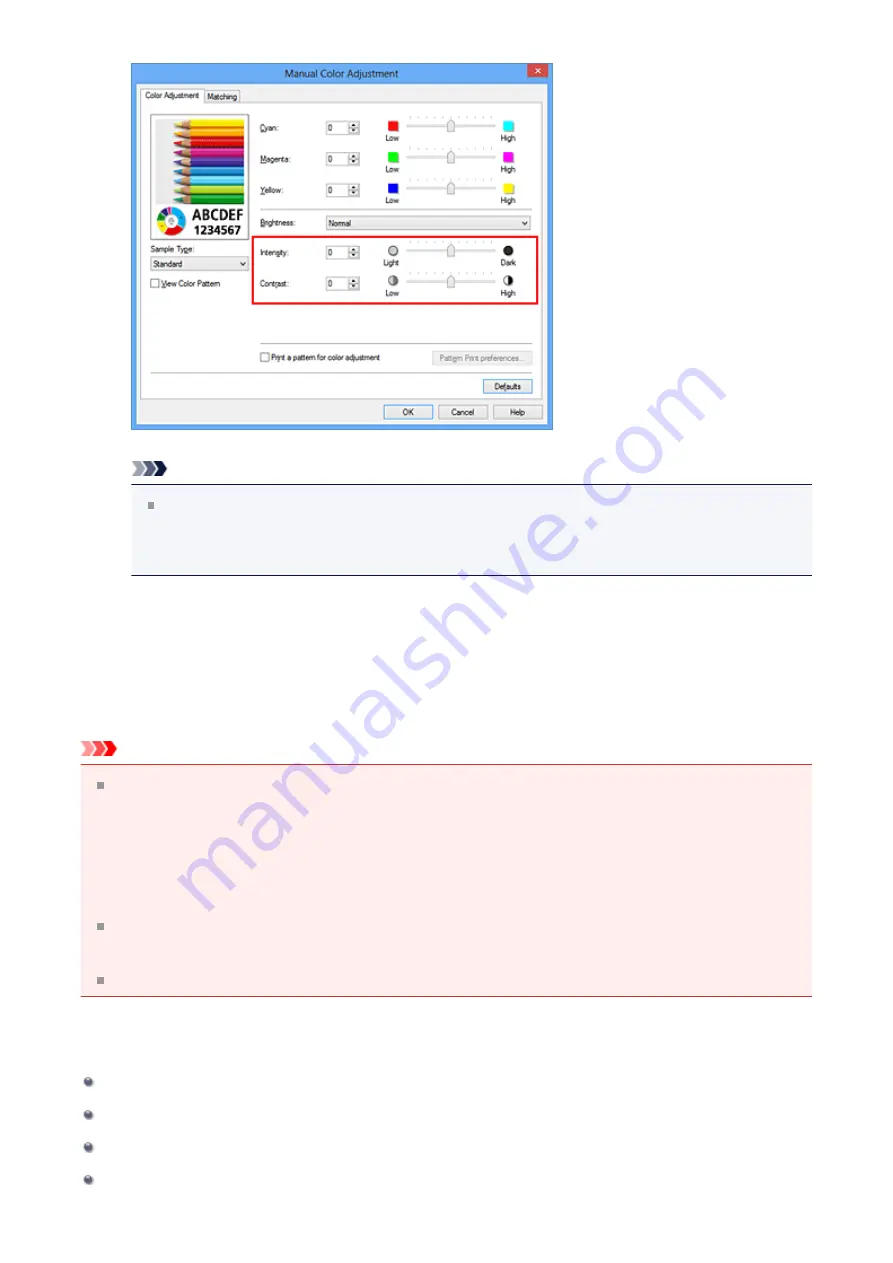
Note
You can also set intensity/contrast on the
Quick Setup
tab by choosing
Photo
Printing
under
Commonly Used Settings
, and then choosing
Color/Intensity
Manual Adjustment
under
Additional Features
.
7.
Complete the setup
Click
OK
on the
Main
tab.
Then when you execute printing, the document is printed with the intensity/contrast
that was adjusted by the pattern print function.
Important
When
Print a pattern for color adjustment
is selected on the
Color Adjustment
tab,
the following items are grayed out and cannot be set:
•
Preview before printing
on the
Main
tab
•
Stapling Side
and
Specify Margin...
on the
Page Setup
tab (When
Duplex Printing
is set, only
Stapling Side
can be set.)
You can print a pattern only if the
Page Layout
setting on the
Page Setup
tab is
Normal-size
or
Borderless
.
Depending on your application software, this function may not be available.
Related Topics
Adjusting Color Balance Using Sample Patterns (Printer Driver)
97
Summary of Contents for PIXMA MG55500
Page 1: ...MG5500 series Online Manual Printing Copying English...
Page 43: ...Related Topics Registering a Stamp Registering Image Data to be Used as a Background 43...
Page 51: ...3 Complete the setup Click OK then it returns to Stamp Background dialog box 51...
Page 87: ...Adjusting Contrast Adjusting Intensity Contrast Using Sample Patterns Printer Driver 87...
Page 103: ...In such cases take the appropriate action as described 103...






























