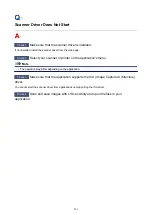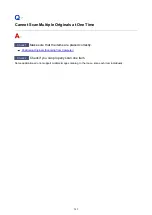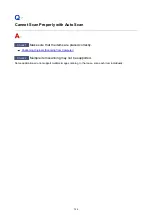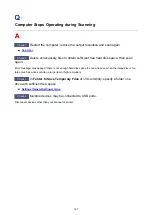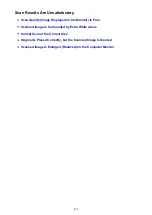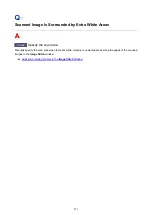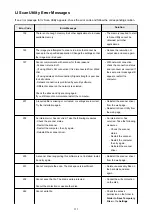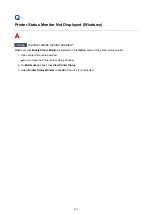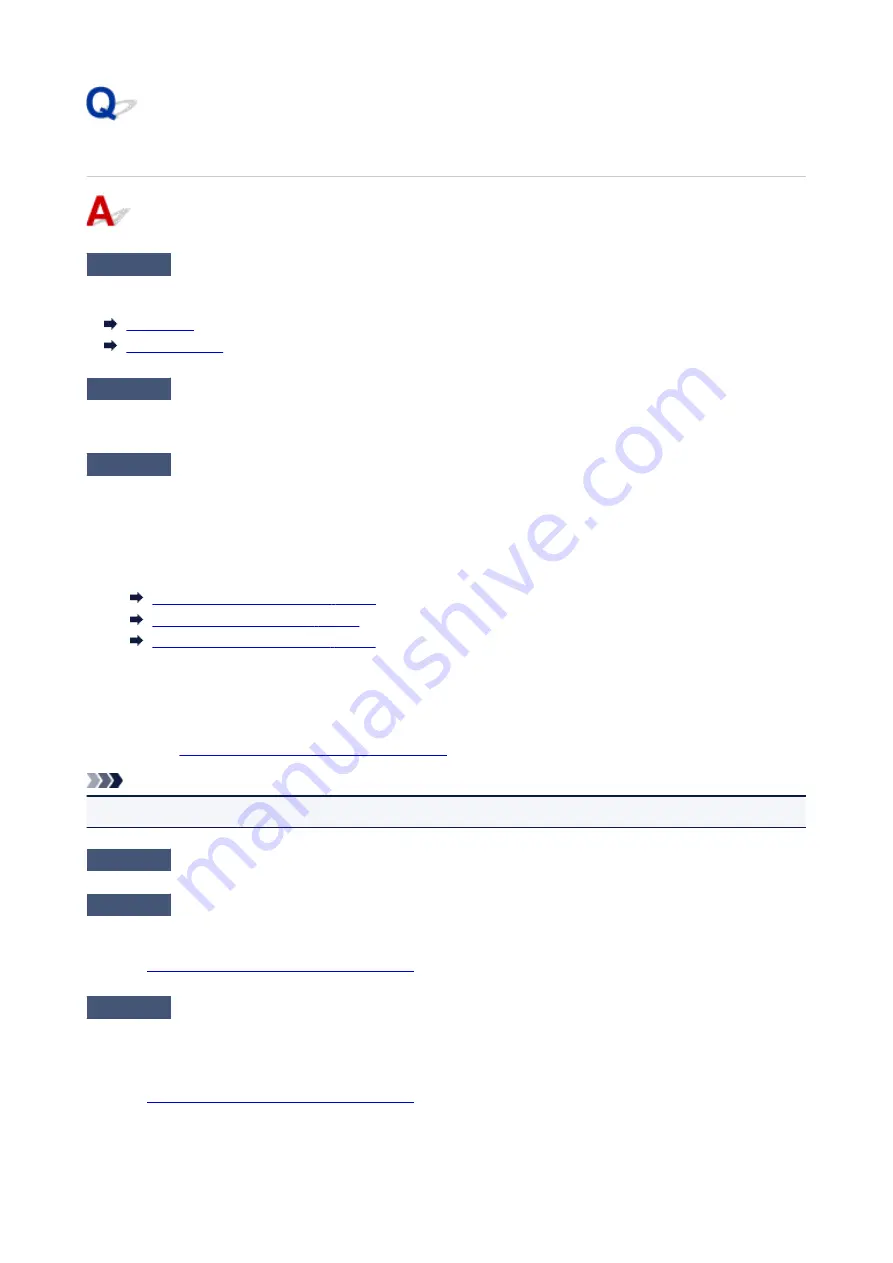
Scan Quality (Image Displayed on the Monitor) Is Poor
Check 1
If the image is jagged, increase the scanning resolution, or select
TIFF
or
PNG
in
Data Format
of the Settings dialog.
Check 2
Set the display size to 100 %.
Some applications do not display images clearly if the display size is too small.
Check 3
If moire (stripe pattern) appears, take the following measures and scan again.
• Set one of the following settings in the
Settings (Document Scan)
dialog,
Settings (Custom Scan)
dialog,
or
Settings (Scan and Stitch)
dialog of IJ Scan Utility, then scan from the IJ Scan Utility main screen.
◦ Set
Select Source
to
Magazine
and set
Color Mode
to
Color
◦ Select the
Reduce moire
checkbox in
Image Processing Settings
• Click
Driver
in the IJ Scan Utility main screen, then set one of the following settings.
◦ Select
Magazine
for
Image Adjustment
◦ Select the
Descreen
checkbox
Image Corrections and Color Adjustments
Note
• If moire appears when you scan a digital print photo, take the above measures and scan again.
Check 4
Clean the platen and document cover.
Check 5
If the item is in poor condition (dirty, faded, etc.), click
Driver
in the IJ Scan
Utility main screen, then set
Reduce Dust
,
Fading Correction
,
Grain Correction
, etc.
Image Corrections and Color Adjustments
" for details.
Check 6
If the color tone of images is different from the original document, take the
following measures and scan again.
Click
Driver
in the IJ Scan Utility main screen, then set
Image Adjustment
to
None
.
Image Corrections and Color Adjustments
" for details.
550
Summary of Contents for PIXMA MG3660
Page 23: ...Using the Machine Printing Photos from a Computer Copying Originals 23...
Page 27: ...My Image Garden Guide Mac OS 27...
Page 30: ...Note For details on copy features see Copying 30...
Page 115: ...Loading Paper Loading Plain Paper Photo Paper Loading Envelopes 115...
Page 128: ...Replacing a FINE Cartridge Replacing a FINE Cartridge Checking Ink Status 128...
Page 168: ...Safety Safety Precautions Regulatory Information 168...
Page 173: ...Main Components and Their Use Main Components Power Supply 173...
Page 174: ...Main Components Front View Rear View Inside View Operation Panel 174...
Page 197: ...Changing Settings from Operation Panel Quiet setting Turning on off Machine Automatically 197...
Page 202: ...Network Connection Network Connection Tips 202...
Page 216: ...Changing Settings in Direct Connection 4 Help menu Instructions Displays this guide 216...
Page 224: ...Note This machine supports WPA WPA2 PSK WPA WPA2 Personal and WPA2 PSK WPA2 Personal 224...
Page 234: ...Network Communication Tips Using Card Slot over Network Technical Terms Restrictions 234...
Page 262: ...Printing Area Printing Area Other Sizes than Letter Legal Envelopes Letter Legal Envelopes 262...
Page 292: ...Related Topics Cleaning Inside the Printer Changing the Printer Operation Mode 292...
Page 299: ...Printing with ICC Profiles Specifying an ICC Profile from the Printer Driver 299...
Page 303: ...Adjusting Brightness Adjusting Intensity Adjusting Contrast 303...
Page 338: ...Printing Using Canon Application Software My Image Garden Guide Easy PhotoPrint Guide 338...
Page 414: ...Defaults You can restore the settings in the displayed screen to the default settings 414...
Page 424: ...Defaults You can restore the settings in the displayed screen to the default settings 424...
Page 459: ...Scanning Tips Resolution Data Formats 459...
Page 478: ...Note For Windows you can use the Setup CD ROM to redo setup 478...
Page 512: ...Back of Paper Is Smudged Vertical Line Next to Image Uneven or Streaked Colors 512...
Page 586: ...For paper jam support codes see also List of Support Code for Error Paper Jams 586...
Page 602: ...1202 Cause Paper output cover is open What to Do Close the paper output cover 602...