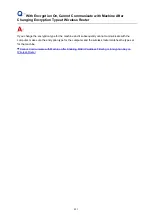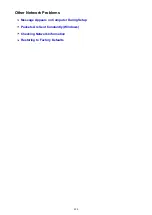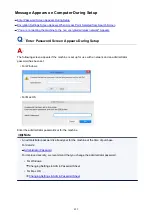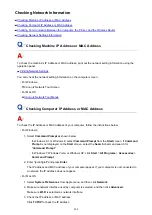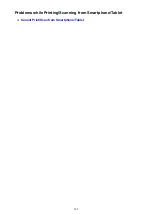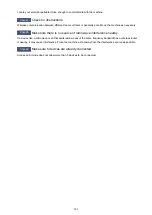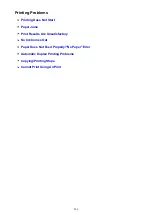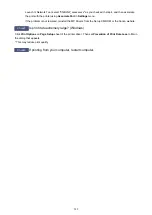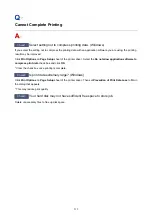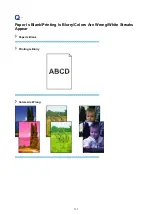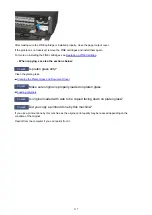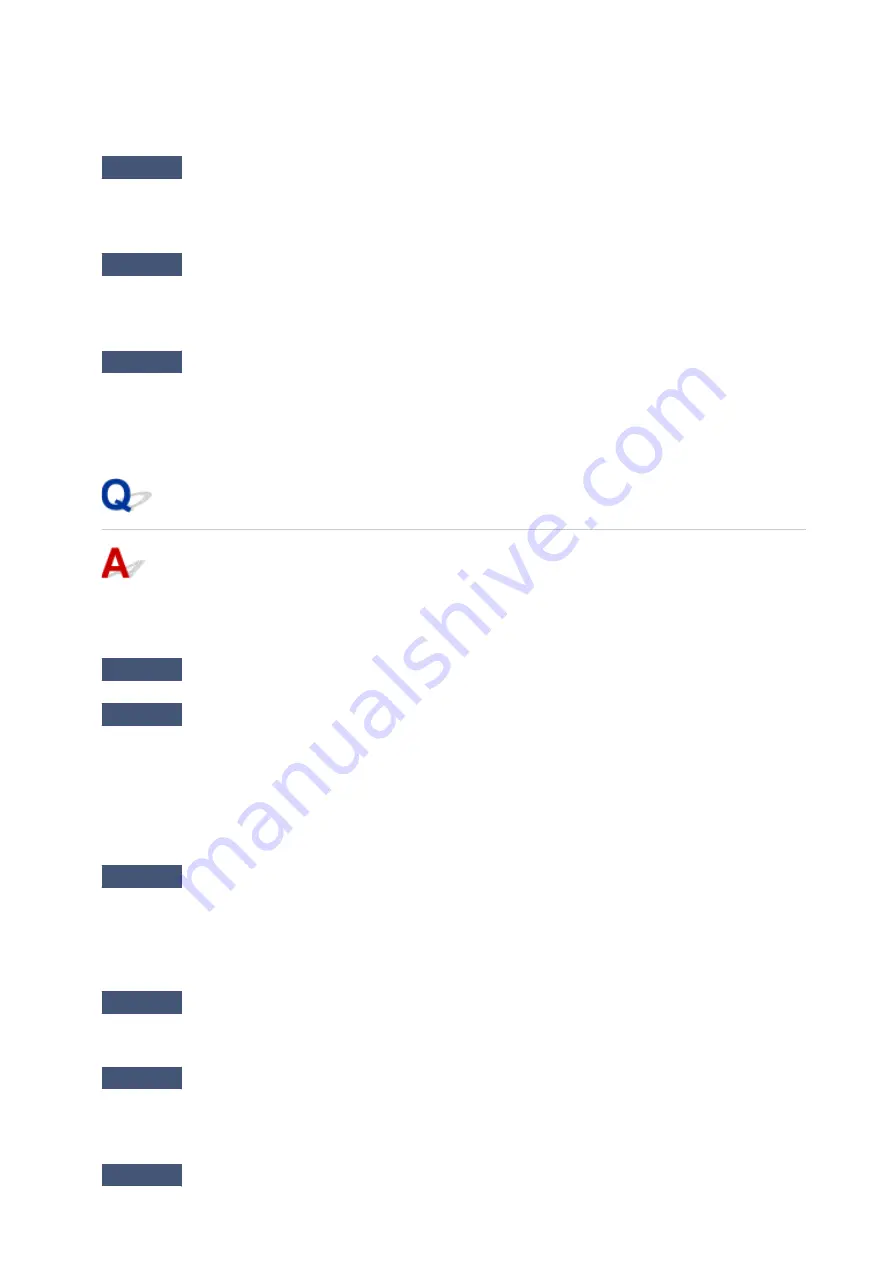
To check the settings of your smartphone/tablet, refer to the instruction manual provided with it.
If the network settings of your smartphone/tablet are not identical with those of the wireless router, change the
network settings of it to match with those of the wireless router.
Check5
Make sure machine is not placed far away from wireless router.
The wireless router is located indoors within the effective range for wireless communication. Locate the
machine within 164 ft. / 50 m from the wireless router.
Check6
Check for obstructions.
Wireless communication between different rooms or floors is generally poor. Move the machine and wireless
router as necessary.
Check7
Make sure there is no source of radio wave interference nearby.
If a device like a microwave oven that emits radio waves of the same frequency bandwidth as a wireless router
is nearby, it may cause interference. Place the wireless router as far away from the interference source as
possible.
Cannot Communicate with Machine while It Is in Access Point Mode
If your smartphone/tablet cannot communicate with the machine in the access point mode, check the
following.
Check1
Make sure machine is turned on.
Check2
Enable access point mode.
Enable the access point mode following the procedure below.
1. Press and hold
Wi-Fi
button, and then release button when
ON
lamp flashes.
2. Press
Black
button,
Color
button, and then
Wi-Fi
button in this order.
The
ON
lamp changed from flashing to lit and the access point mode is enabled.
Check3
Check settings of your smartphone/tablet.
Make sure your smartphone/tablet can use the wireless LAN.
For more on performing setting of the wireless LAN, refer to the instruction manual provided with your
smartphone/tablet.
Check4
Have you selected machine as destination of your smartphone/tablet?
Select the access point name (SSID) of the machine with your smartphone/tablet.
Check5
Have you entered proper password specified for access point mode?
If the security setting of the access point mode is enabled, you need to enter the password to connect your
smartphone/tablet to the machine.
Check6
Make sure machine is not too far away.
504
Summary of Contents for PIXMA MG3660
Page 23: ...Using the Machine Printing Photos from a Computer Copying Originals 23...
Page 27: ...My Image Garden Guide Mac OS 27...
Page 30: ...Note For details on copy features see Copying 30...
Page 115: ...Loading Paper Loading Plain Paper Photo Paper Loading Envelopes 115...
Page 128: ...Replacing a FINE Cartridge Replacing a FINE Cartridge Checking Ink Status 128...
Page 168: ...Safety Safety Precautions Regulatory Information 168...
Page 173: ...Main Components and Their Use Main Components Power Supply 173...
Page 174: ...Main Components Front View Rear View Inside View Operation Panel 174...
Page 197: ...Changing Settings from Operation Panel Quiet setting Turning on off Machine Automatically 197...
Page 202: ...Network Connection Network Connection Tips 202...
Page 216: ...Changing Settings in Direct Connection 4 Help menu Instructions Displays this guide 216...
Page 224: ...Note This machine supports WPA WPA2 PSK WPA WPA2 Personal and WPA2 PSK WPA2 Personal 224...
Page 234: ...Network Communication Tips Using Card Slot over Network Technical Terms Restrictions 234...
Page 262: ...Printing Area Printing Area Other Sizes than Letter Legal Envelopes Letter Legal Envelopes 262...
Page 292: ...Related Topics Cleaning Inside the Printer Changing the Printer Operation Mode 292...
Page 299: ...Printing with ICC Profiles Specifying an ICC Profile from the Printer Driver 299...
Page 303: ...Adjusting Brightness Adjusting Intensity Adjusting Contrast 303...
Page 338: ...Printing Using Canon Application Software My Image Garden Guide Easy PhotoPrint Guide 338...
Page 414: ...Defaults You can restore the settings in the displayed screen to the default settings 414...
Page 424: ...Defaults You can restore the settings in the displayed screen to the default settings 424...
Page 459: ...Scanning Tips Resolution Data Formats 459...
Page 478: ...Note For Windows you can use the Setup CD ROM to redo setup 478...
Page 512: ...Back of Paper Is Smudged Vertical Line Next to Image Uneven or Streaked Colors 512...
Page 586: ...For paper jam support codes see also List of Support Code for Error Paper Jams 586...
Page 602: ...1202 Cause Paper output cover is open What to Do Close the paper output cover 602...