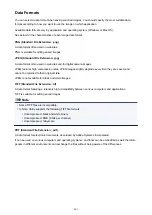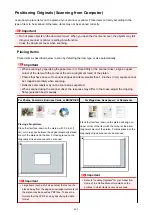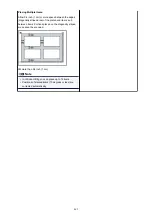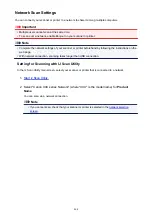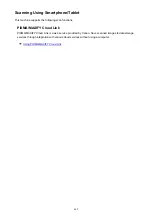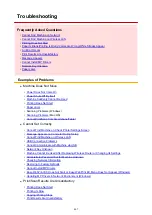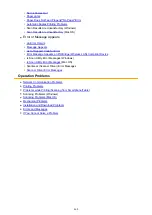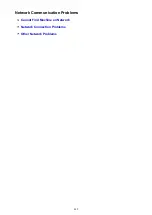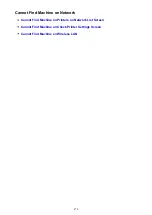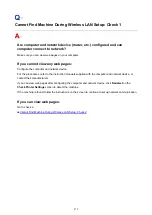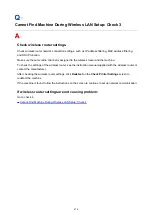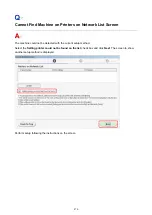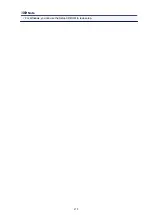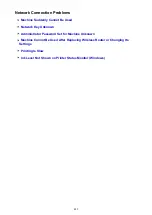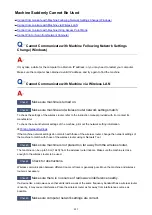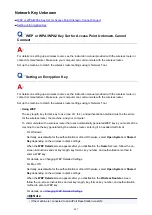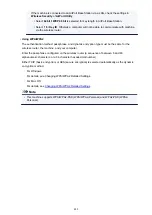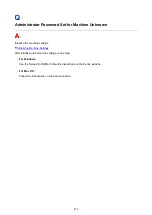Cannot Find Machine During Wireless LAN Setup: Check 4
Check wireless router configuration and make sure the machine is not
placed too far away from the wireless router.
Make sure the wireless router you are using is configured to use 2.4 GHz bandwidth.
For more on checking the setting of the wireless router, refer to the instruction manual supplied with the
wireless router or contact its manufacturer.
After checking the wireless router setting, make sure the machine is not placed far away from the wireless
router.
The machine can be up to 50 m (164 ft) from the wireless router indoors. Make sure the machine is close
enough to the wireless router to be used.
In addition, check where the machine and the wireless router are located and take the appropriate action.
• Check for obstructions between the machine and the wireless router.
Wireless communication between different rooms or floors is generally poor. Adjust the location of the
machine and the wireless router.
• Make sure there is no source of radio wave interference near the machine or the wireless router.
If a device like a microwave oven that emits radio waves of the same frequency bandwidth as a
wireless router is nearby, it may cause interference. Place the machine or the wireless router as far
away from the interference source as possible.
After taking measures above, click
Redetect
on the
Check Printer Settings
screen to redetect the
machine.
If the machine is found, follow the instructions on the screen to continue to set up network communication.
If the machine is not yet detected, select the
Set up the network connection via USB
check box on the
Check Printer Settings
screen, and then click
Next
to set up the network communication via USB.
475
Summary of Contents for PIXMA MG3660
Page 23: ...Using the Machine Printing Photos from a Computer Copying Originals 23...
Page 27: ...My Image Garden Guide Mac OS 27...
Page 30: ...Note For details on copy features see Copying 30...
Page 115: ...Loading Paper Loading Plain Paper Photo Paper Loading Envelopes 115...
Page 128: ...Replacing a FINE Cartridge Replacing a FINE Cartridge Checking Ink Status 128...
Page 168: ...Safety Safety Precautions Regulatory Information 168...
Page 173: ...Main Components and Their Use Main Components Power Supply 173...
Page 174: ...Main Components Front View Rear View Inside View Operation Panel 174...
Page 197: ...Changing Settings from Operation Panel Quiet setting Turning on off Machine Automatically 197...
Page 202: ...Network Connection Network Connection Tips 202...
Page 216: ...Changing Settings in Direct Connection 4 Help menu Instructions Displays this guide 216...
Page 224: ...Note This machine supports WPA WPA2 PSK WPA WPA2 Personal and WPA2 PSK WPA2 Personal 224...
Page 234: ...Network Communication Tips Using Card Slot over Network Technical Terms Restrictions 234...
Page 262: ...Printing Area Printing Area Other Sizes than Letter Legal Envelopes Letter Legal Envelopes 262...
Page 292: ...Related Topics Cleaning Inside the Printer Changing the Printer Operation Mode 292...
Page 299: ...Printing with ICC Profiles Specifying an ICC Profile from the Printer Driver 299...
Page 303: ...Adjusting Brightness Adjusting Intensity Adjusting Contrast 303...
Page 338: ...Printing Using Canon Application Software My Image Garden Guide Easy PhotoPrint Guide 338...
Page 414: ...Defaults You can restore the settings in the displayed screen to the default settings 414...
Page 424: ...Defaults You can restore the settings in the displayed screen to the default settings 424...
Page 459: ...Scanning Tips Resolution Data Formats 459...
Page 478: ...Note For Windows you can use the Setup CD ROM to redo setup 478...
Page 512: ...Back of Paper Is Smudged Vertical Line Next to Image Uneven or Streaked Colors 512...
Page 586: ...For paper jam support codes see also List of Support Code for Error Paper Jams 586...
Page 602: ...1202 Cause Paper output cover is open What to Do Close the paper output cover 602...