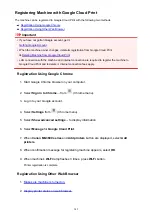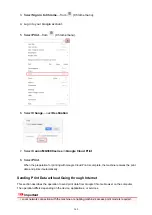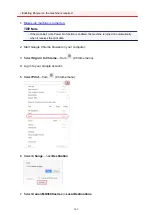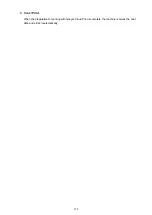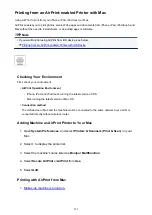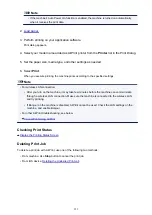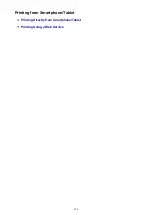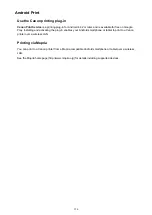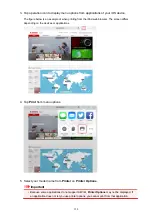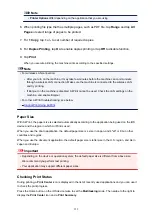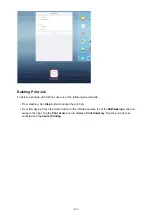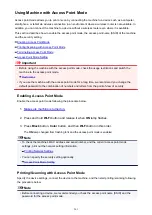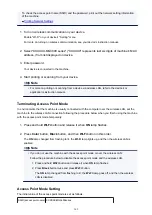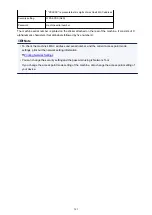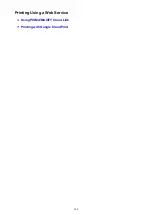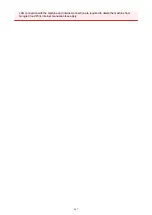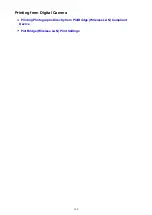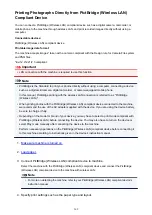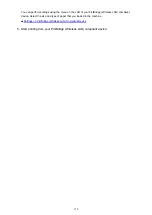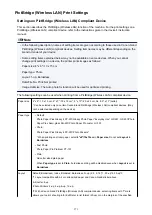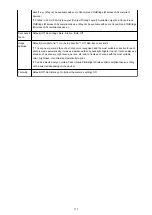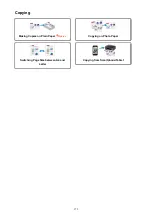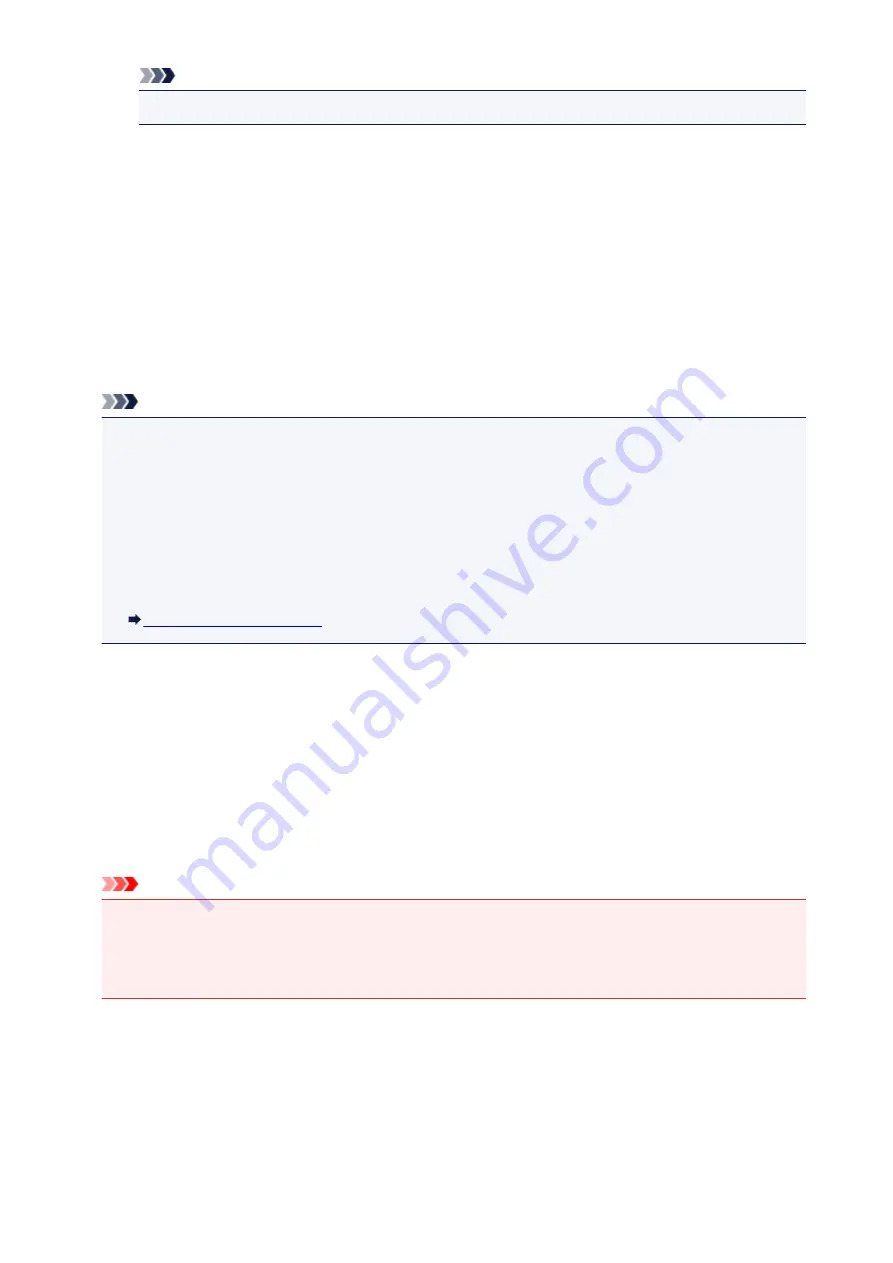
Note
•
Printer Options
differ depending on the application that you are using.
6. When printing file type that has multiple pages, such as PDF file, tap
Range
and tap
All
Pages
or select range of pages to be printed.
7. For
1 Copy
, tap
+
or
-
to set number of required copies.
8. For
Duplex Printing
, tap
On
to enable duplex printing or tap
Off
to disable function.
9. Tap
.
When you execute printing, the machine prints according to the specified settings.
Note
• For wireless LAN connection:
• After you turn on the machine, it may take few minutes before the machine can communicate
through a wireless LAN connection. Make sure the machine is connected to the wireless LAN
and try printing.
• If Bonjour on the machine is disabled, AirPrint cannot be used. Check the LAN settings on the
machine, and enable Bonjour.
• For other AirPrint troubleshooting, see below.
Paper Size
With AirPrint, the paper size is selected automatically according to the application being used on the iOS
device and the region in which AirPrint is used.
When you use the photo application, the default paper size is L size in Japan, and 4"x6" or KG in other
countries and regions.
When you use the document application, the default paper size is letter size in the U.S. region, and A4 in
Japan and Europe.
Important
• Depending on the device or operation system, the default paper size is different from above size.
We recommend you perform test printing.
• Your application may support different paper sizes.
Checking Print Status
During printing, a
Print Center
icon is displayed in the list of recently used applications and you can use it
to check the print progress.
Press the Home button on the iOS device twice to set the
Multitasking
mode. Then swipe to the right to
display the
Print Center
icon and a
Print Summary
.
359
Summary of Contents for PIXMA MG3660
Page 23: ...Using the Machine Printing Photos from a Computer Copying Originals 23...
Page 27: ...My Image Garden Guide Mac OS 27...
Page 30: ...Note For details on copy features see Copying 30...
Page 115: ...Loading Paper Loading Plain Paper Photo Paper Loading Envelopes 115...
Page 128: ...Replacing a FINE Cartridge Replacing a FINE Cartridge Checking Ink Status 128...
Page 168: ...Safety Safety Precautions Regulatory Information 168...
Page 173: ...Main Components and Their Use Main Components Power Supply 173...
Page 174: ...Main Components Front View Rear View Inside View Operation Panel 174...
Page 197: ...Changing Settings from Operation Panel Quiet setting Turning on off Machine Automatically 197...
Page 202: ...Network Connection Network Connection Tips 202...
Page 216: ...Changing Settings in Direct Connection 4 Help menu Instructions Displays this guide 216...
Page 224: ...Note This machine supports WPA WPA2 PSK WPA WPA2 Personal and WPA2 PSK WPA2 Personal 224...
Page 234: ...Network Communication Tips Using Card Slot over Network Technical Terms Restrictions 234...
Page 262: ...Printing Area Printing Area Other Sizes than Letter Legal Envelopes Letter Legal Envelopes 262...
Page 292: ...Related Topics Cleaning Inside the Printer Changing the Printer Operation Mode 292...
Page 299: ...Printing with ICC Profiles Specifying an ICC Profile from the Printer Driver 299...
Page 303: ...Adjusting Brightness Adjusting Intensity Adjusting Contrast 303...
Page 338: ...Printing Using Canon Application Software My Image Garden Guide Easy PhotoPrint Guide 338...
Page 414: ...Defaults You can restore the settings in the displayed screen to the default settings 414...
Page 424: ...Defaults You can restore the settings in the displayed screen to the default settings 424...
Page 459: ...Scanning Tips Resolution Data Formats 459...
Page 478: ...Note For Windows you can use the Setup CD ROM to redo setup 478...
Page 512: ...Back of Paper Is Smudged Vertical Line Next to Image Uneven or Streaked Colors 512...
Page 586: ...For paper jam support codes see also List of Support Code for Error Paper Jams 586...
Page 602: ...1202 Cause Paper output cover is open What to Do Close the paper output cover 602...