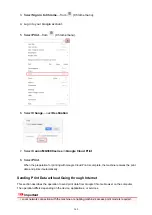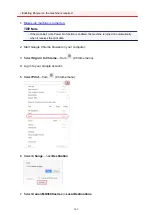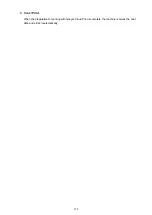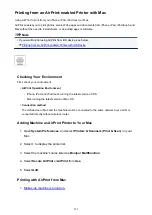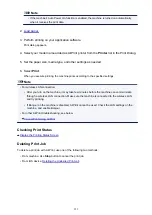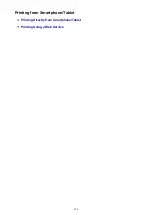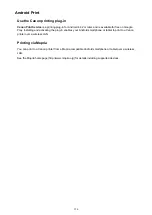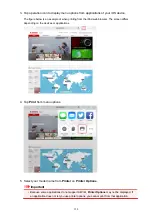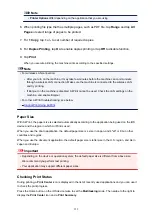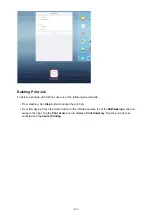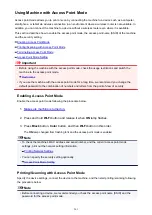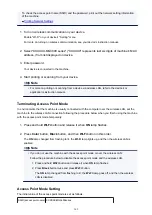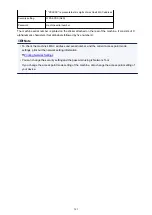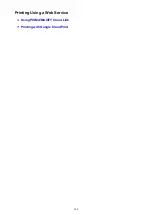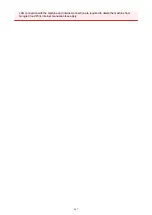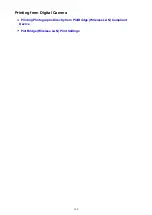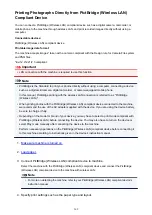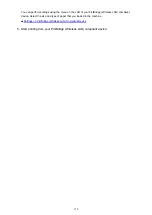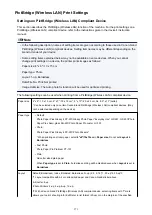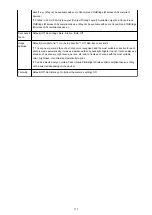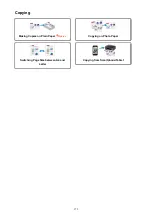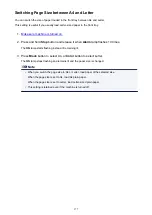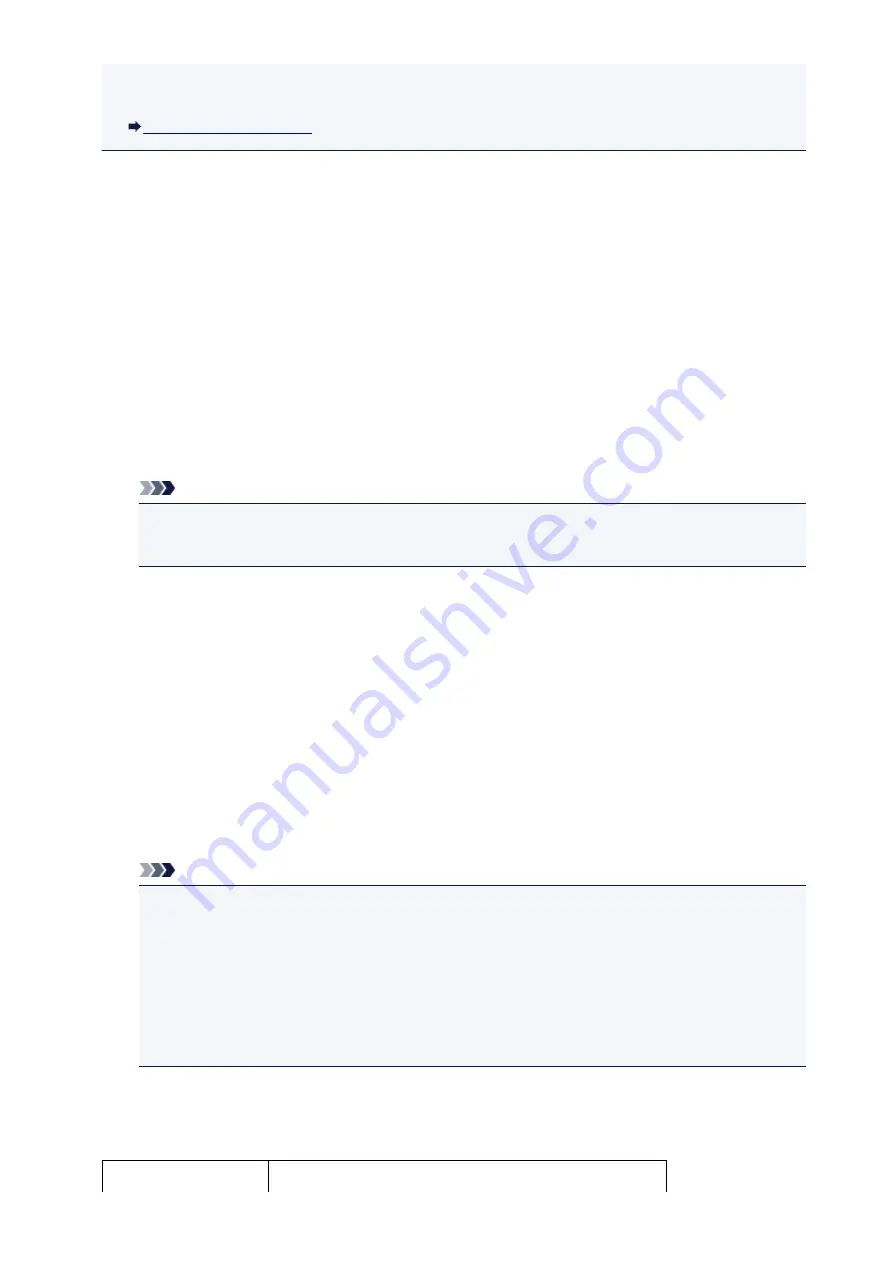
To check the access point name (SSID) and the password, print out the network setting information
of the machine.
1. Turn on wireless communication on your device.
Enable "Wi-Fi" on your device's "Setting" menu.
For more on turning on wireless communication, see your device's instruction manual.
2. Select "XXXXXX-MG3600 series" ("XXXXXX" represents last six digits of machine's MAC
address.) from list displayed on device.
3. Enter password.
Your device is connected to the machine.
4. Start printing or scanning from your device.
Note
• For more on printing or scanning from a device via wireless LAN, refer to the device's or
application's instruction manual.
Terminating Access Point Mode
In environments that the machine is usually connected with the computer over the wireless LAN, set the
machine to the wireless LAN connection following the procedure below when you finish using the machine
with the access point mode temporarily.
1. Press and hold
Wi-Fi
button and release it when
ON
lamp flashes.
2. Press
Color
button,
Black
button, and then
Wi-Fi
button in this order.
The
ON
lamp changed from flashing to lit, the
Wi-Fi
lamp lights up, and then the wireless LAN is
enabled.
Note
• If you do not use the machine with the access point mode or over the wireless LAN:
Follow the procedure below to disable the access point mode and the wireless LAN.
1. Press and hold
Wi-Fi
button and release it when
ON
lamp flashes.
2. Press
Black
button twice and press
Wi-Fi
button.
The
ON
lamp changed from flashing to lit, the
Wi-Fi
lamp goes off, and then the wireless
LAN is disabled.
Access Point Mode Setting
The initial value of the access point mode is set as follows.
SSID (access point name) XXXXXX-MG3600series
362
Summary of Contents for PIXMA MG3660
Page 23: ...Using the Machine Printing Photos from a Computer Copying Originals 23...
Page 27: ...My Image Garden Guide Mac OS 27...
Page 30: ...Note For details on copy features see Copying 30...
Page 115: ...Loading Paper Loading Plain Paper Photo Paper Loading Envelopes 115...
Page 128: ...Replacing a FINE Cartridge Replacing a FINE Cartridge Checking Ink Status 128...
Page 168: ...Safety Safety Precautions Regulatory Information 168...
Page 173: ...Main Components and Their Use Main Components Power Supply 173...
Page 174: ...Main Components Front View Rear View Inside View Operation Panel 174...
Page 197: ...Changing Settings from Operation Panel Quiet setting Turning on off Machine Automatically 197...
Page 202: ...Network Connection Network Connection Tips 202...
Page 216: ...Changing Settings in Direct Connection 4 Help menu Instructions Displays this guide 216...
Page 224: ...Note This machine supports WPA WPA2 PSK WPA WPA2 Personal and WPA2 PSK WPA2 Personal 224...
Page 234: ...Network Communication Tips Using Card Slot over Network Technical Terms Restrictions 234...
Page 262: ...Printing Area Printing Area Other Sizes than Letter Legal Envelopes Letter Legal Envelopes 262...
Page 292: ...Related Topics Cleaning Inside the Printer Changing the Printer Operation Mode 292...
Page 299: ...Printing with ICC Profiles Specifying an ICC Profile from the Printer Driver 299...
Page 303: ...Adjusting Brightness Adjusting Intensity Adjusting Contrast 303...
Page 338: ...Printing Using Canon Application Software My Image Garden Guide Easy PhotoPrint Guide 338...
Page 414: ...Defaults You can restore the settings in the displayed screen to the default settings 414...
Page 424: ...Defaults You can restore the settings in the displayed screen to the default settings 424...
Page 459: ...Scanning Tips Resolution Data Formats 459...
Page 478: ...Note For Windows you can use the Setup CD ROM to redo setup 478...
Page 512: ...Back of Paper Is Smudged Vertical Line Next to Image Uneven or Streaked Colors 512...
Page 586: ...For paper jam support codes see also List of Support Code for Error Paper Jams 586...
Page 602: ...1202 Cause Paper output cover is open What to Do Close the paper output cover 602...