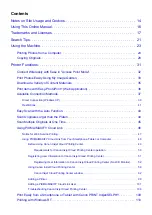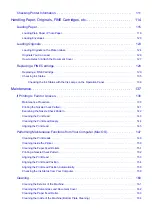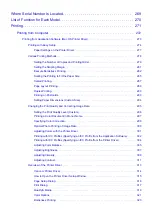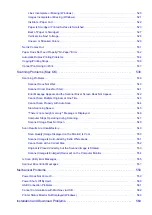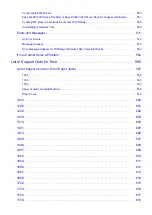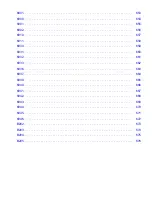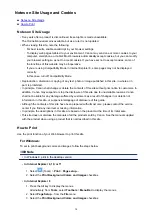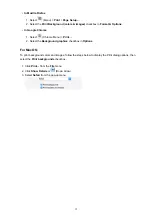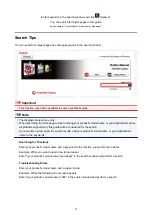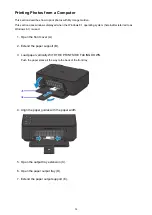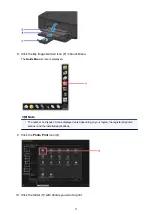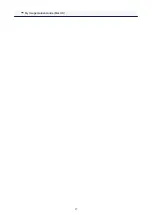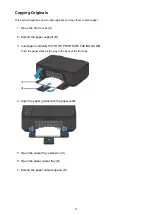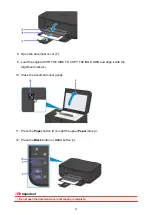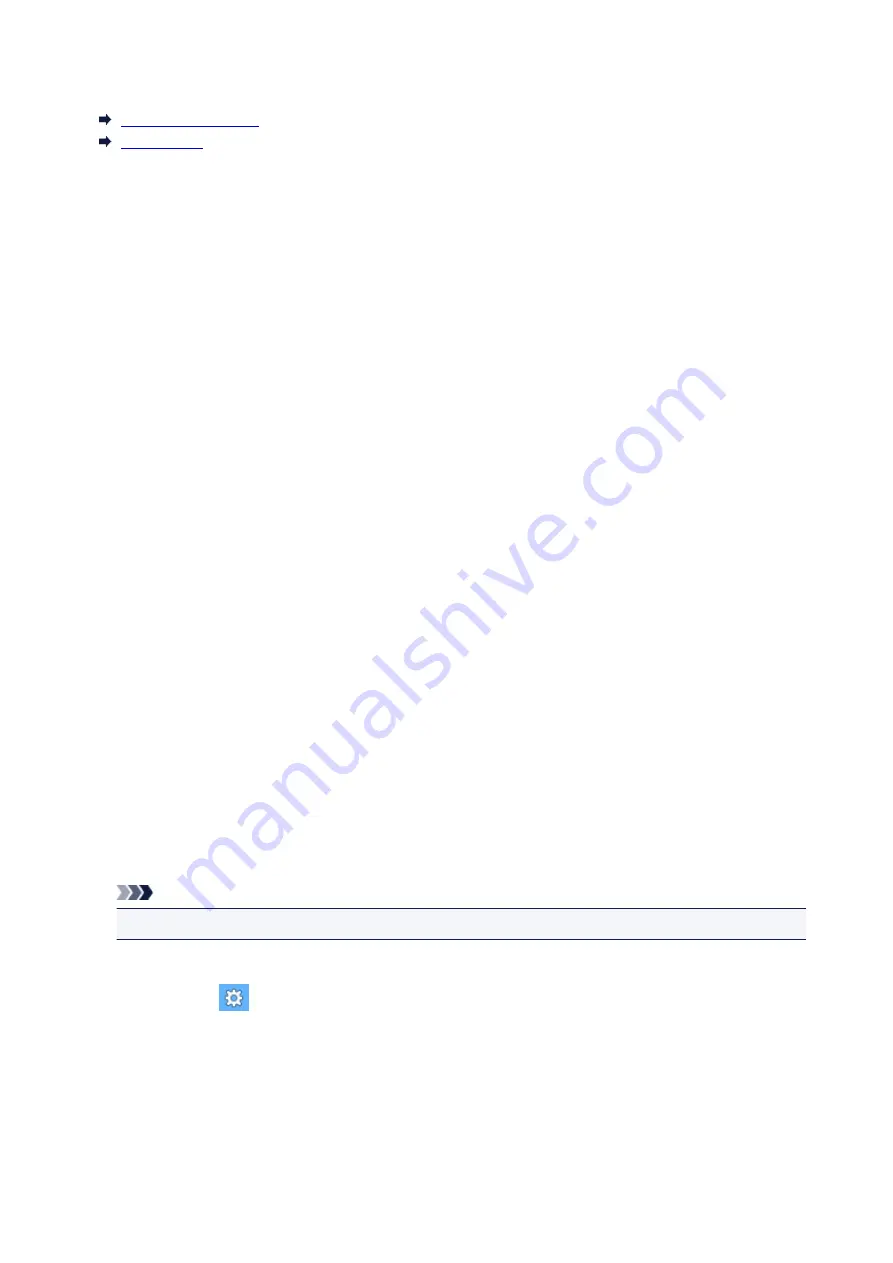
Notes on Site Usage and Cookies
Notes on Site Usage
How to Print
Notes on Site Usage
• Five years after a product is discontinued, its setup file is made unavailable.
The
Online Manual
remains available, but as a rule it is not updated.
• When viewing this site, note the following:
◦ For best results, enable JavaScript in your browser settings.
◦ To display web pages tailored to your environment, Canon may send one or more cookies to your
computer, smartphone, or tablet. Most browsers automatically accept cookies, but you can modify
your browser setting so as not to accept cookies. If you have set not to accept cookies, some of
the functions of this website may be inoperative.
◦ If you are using Compatibility Mode in Internet Explorer 8, some pages may not be displayed
correctly.
In this case, turn off Compatibility Mode.
• Reproduction, diversion or copying of any text, photo or image published in this site, in whole or in
part, is prohibited.
• In principle, Canon shall change or delete the contents of this site without prior notice to customers. In
addition, Canon may suspend or stop the disclosure of this site due to unavoidable reasons. Canon
shall not be liable for any damage suffered by customers as a result of changes in or deletion of
information in this site, or suspension/stoppage of disclosure of this guide.
• Although the contents of this site have been prepared with utmost care, please contact the service
center if you find any incorrect or missing information.
• In principle, the descriptions in this site are based on the product at the time of its initial sale.
• This site does not disclose the manuals of all the products sold by Canon. See the manual supplied
with the product when using a product that is not described in this site.
How to Print
Use the print function of your Web browser to print this site.
For Windows:
To set to print background colors and images, follow the steps below.
Note
• In Windows 8, print in the desktop version.
•
In Internet Explorer 9, 10, or 11
1. Select
(Tools) >
>
Page setup...
.
2. Select the
Print Background Colors and Images
checkbox.
•
In Internet Explorer 8
1. Press the Alt key to display the menus.
Alternatively, from
Tools
, select
Toolbars
>
Menu Bar
to display the menus.
2. Select
Page Setup...
from the
File
menu.
3. Select the
Print Background Colors and Images
checkbox.
14
Summary of Contents for PIXMA MG3660
Page 23: ...Using the Machine Printing Photos from a Computer Copying Originals 23...
Page 27: ...My Image Garden Guide Mac OS 27...
Page 30: ...Note For details on copy features see Copying 30...
Page 115: ...Loading Paper Loading Plain Paper Photo Paper Loading Envelopes 115...
Page 128: ...Replacing a FINE Cartridge Replacing a FINE Cartridge Checking Ink Status 128...
Page 168: ...Safety Safety Precautions Regulatory Information 168...
Page 173: ...Main Components and Their Use Main Components Power Supply 173...
Page 174: ...Main Components Front View Rear View Inside View Operation Panel 174...
Page 197: ...Changing Settings from Operation Panel Quiet setting Turning on off Machine Automatically 197...
Page 202: ...Network Connection Network Connection Tips 202...
Page 216: ...Changing Settings in Direct Connection 4 Help menu Instructions Displays this guide 216...
Page 224: ...Note This machine supports WPA WPA2 PSK WPA WPA2 Personal and WPA2 PSK WPA2 Personal 224...
Page 234: ...Network Communication Tips Using Card Slot over Network Technical Terms Restrictions 234...
Page 262: ...Printing Area Printing Area Other Sizes than Letter Legal Envelopes Letter Legal Envelopes 262...
Page 292: ...Related Topics Cleaning Inside the Printer Changing the Printer Operation Mode 292...
Page 299: ...Printing with ICC Profiles Specifying an ICC Profile from the Printer Driver 299...
Page 303: ...Adjusting Brightness Adjusting Intensity Adjusting Contrast 303...
Page 338: ...Printing Using Canon Application Software My Image Garden Guide Easy PhotoPrint Guide 338...
Page 414: ...Defaults You can restore the settings in the displayed screen to the default settings 414...
Page 424: ...Defaults You can restore the settings in the displayed screen to the default settings 424...
Page 459: ...Scanning Tips Resolution Data Formats 459...
Page 478: ...Note For Windows you can use the Setup CD ROM to redo setup 478...
Page 512: ...Back of Paper Is Smudged Vertical Line Next to Image Uneven or Streaked Colors 512...
Page 586: ...For paper jam support codes see also List of Support Code for Error Paper Jams 586...
Page 602: ...1202 Cause Paper output cover is open What to Do Close the paper output cover 602...