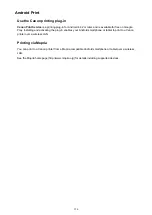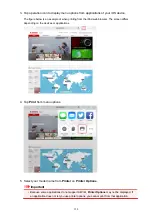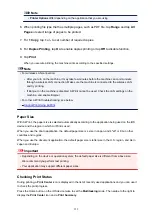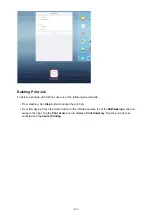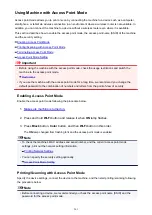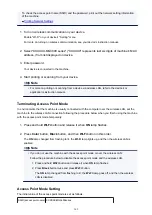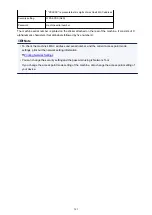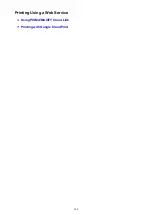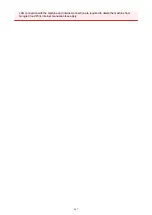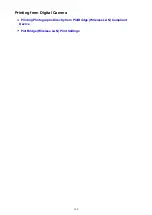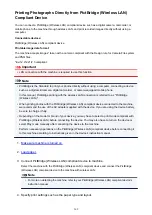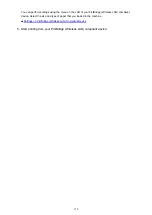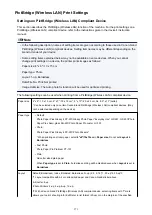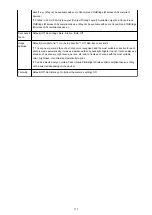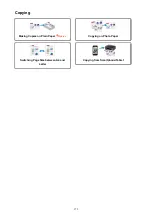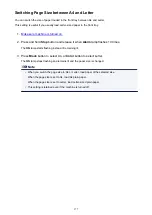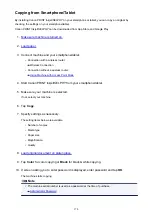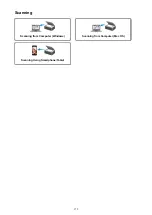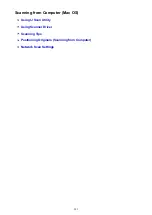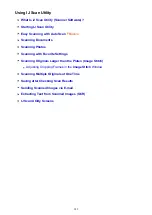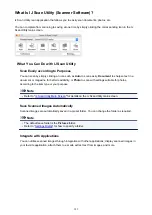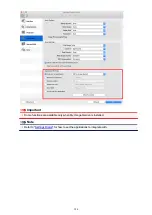Printing Photographs Directly from PictBridge (Wireless LAN)
Compliant Device
You can connect a PictBridge (Wireless LAN) compliant device such as a digital camera, camcorder, or
mobile phone to the machine through wireless LAN, and print recorded images directly without using a
computer.
Connectable devices:
PictBridge (Wireless LAN) compliant device
Printable image data format:
The machine accepts images* taken with a camera compliant with the Design rule for Camera File system
and PNG files.
* Exif 2.2/2.21/2.3 compliant
Important
• LAN connection with the machine is required to use this function.
Note
• PictBridge is the Standard to print your photos directly without using a computer, connecting a device
such as a digital still camera, digital camcorder, or camera-equipped mobile phone.
In this manual, PictBridge printing with the wireless LAN connection is referred to as "PictBridge
(Wireless LAN)."
• When printing photos with the PictBridge (Wireless LAN) compliant device connected to the machine,
we recommend the use of the AC adapter supplied with the device. If you are using the device battery,
be sure to charge it fully.
• Depending on the model or brand of your device, you may have to select a print mode compliant with
PictBridge (Wireless LAN) before connecting the device. You may also have to turn on the device or
select Play mode manually after connecting the device to the machine.
Perform necessary operations on the PictBridge (Wireless LAN) compliant device before connecting it
to this machine according to instructions given in the device's instruction manual.
1.
Make sure machine is turned on.
2.
3. Connect PictBridge (Wireless LAN) compliant device to machine.
Detect the machine with the PictBridge (Wireless LAN) compliant device and connect the PictBridge
(Wireless LAN) compliant device to the machine with wireless LAN.
Note
• For more on detecting the machine, refer to your PictBridge (Wireless LAN) compliant device's
instruction manual.
4. Specify print settings such as the paper type and layout.
369
Summary of Contents for PIXMA MG3660
Page 23: ...Using the Machine Printing Photos from a Computer Copying Originals 23...
Page 27: ...My Image Garden Guide Mac OS 27...
Page 30: ...Note For details on copy features see Copying 30...
Page 115: ...Loading Paper Loading Plain Paper Photo Paper Loading Envelopes 115...
Page 128: ...Replacing a FINE Cartridge Replacing a FINE Cartridge Checking Ink Status 128...
Page 168: ...Safety Safety Precautions Regulatory Information 168...
Page 173: ...Main Components and Their Use Main Components Power Supply 173...
Page 174: ...Main Components Front View Rear View Inside View Operation Panel 174...
Page 197: ...Changing Settings from Operation Panel Quiet setting Turning on off Machine Automatically 197...
Page 202: ...Network Connection Network Connection Tips 202...
Page 216: ...Changing Settings in Direct Connection 4 Help menu Instructions Displays this guide 216...
Page 224: ...Note This machine supports WPA WPA2 PSK WPA WPA2 Personal and WPA2 PSK WPA2 Personal 224...
Page 234: ...Network Communication Tips Using Card Slot over Network Technical Terms Restrictions 234...
Page 262: ...Printing Area Printing Area Other Sizes than Letter Legal Envelopes Letter Legal Envelopes 262...
Page 292: ...Related Topics Cleaning Inside the Printer Changing the Printer Operation Mode 292...
Page 299: ...Printing with ICC Profiles Specifying an ICC Profile from the Printer Driver 299...
Page 303: ...Adjusting Brightness Adjusting Intensity Adjusting Contrast 303...
Page 338: ...Printing Using Canon Application Software My Image Garden Guide Easy PhotoPrint Guide 338...
Page 414: ...Defaults You can restore the settings in the displayed screen to the default settings 414...
Page 424: ...Defaults You can restore the settings in the displayed screen to the default settings 424...
Page 459: ...Scanning Tips Resolution Data Formats 459...
Page 478: ...Note For Windows you can use the Setup CD ROM to redo setup 478...
Page 512: ...Back of Paper Is Smudged Vertical Line Next to Image Uneven or Streaked Colors 512...
Page 586: ...For paper jam support codes see also List of Support Code for Error Paper Jams 586...
Page 602: ...1202 Cause Paper output cover is open What to Do Close the paper output cover 602...