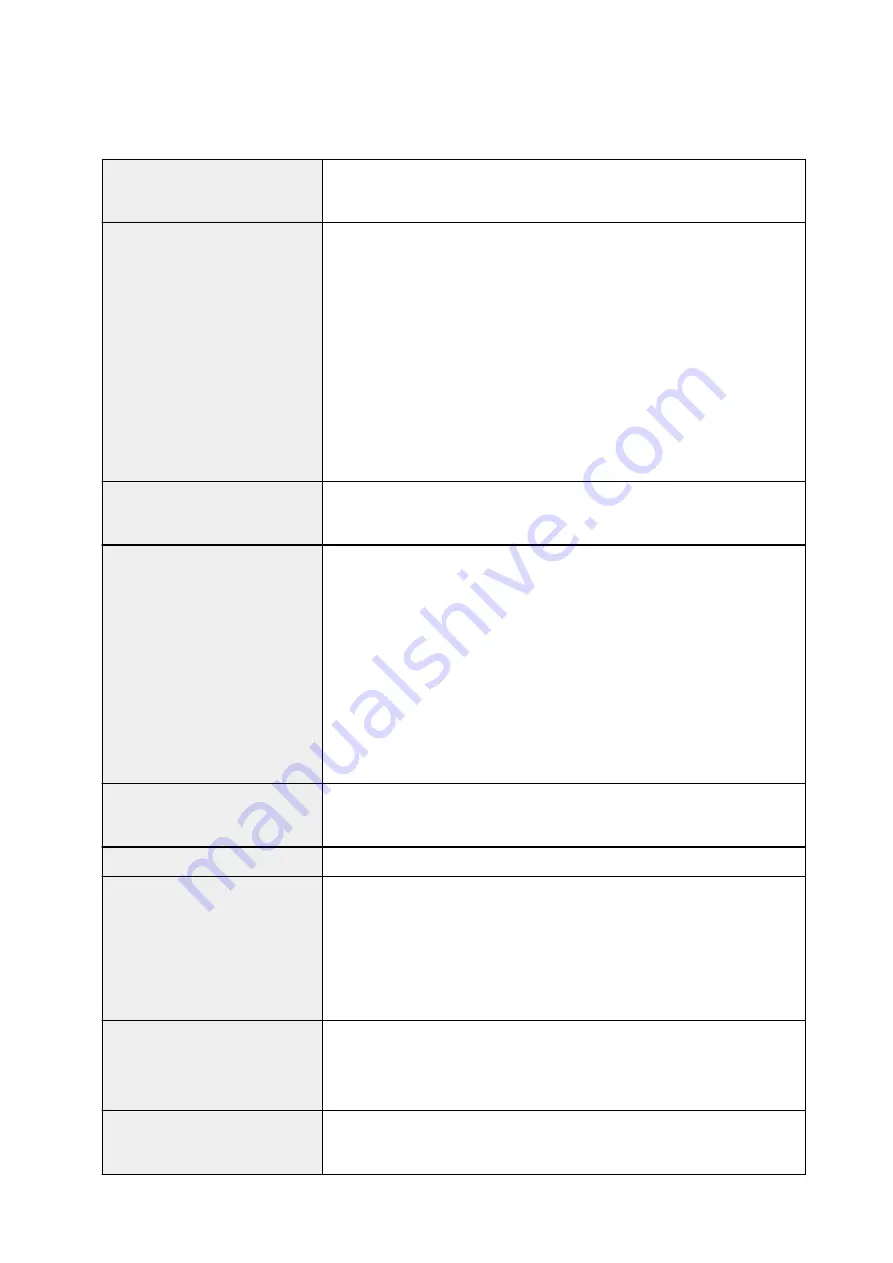
Specifications
General Specifications
Printing resolution (dpi)
9600* (horizontal) x 2400 (vertical)
* Ink droplets can be placed with a pitch of 1/9600 inch at minimum.
Interface
USB Port:
Hi-Speed USB *1
LAN Port:
Wired LAN: 100BASE-TX / 10BASE-T
Wireless LAN: IEEE802.11n / IEEE802.11g / IEEE802.11b *2
*1 A computer that complies with Hi-Speed USB standard is required. Since
the Hi-Speed USB interface is fully upwardly compatible with USB 1.1, it can
be used at USB 1.1.
*2 Setup possible through WPS (Wi-Fi Protected Setup), WCN (Windows
Connect Now) or Cableless setup.
Print width
12.7 inches/322.2 mm
(for Borderless Printing: 13 inches/329 mm)
Operating environment
Temperature:
41 to 95 °F (5 to 35 °C)
Humidity:
10 to 90 % RH (no condensation)
* The performance of the printer may be reduced under certain temperature
and humidity conditions.
Recommended conditions:
Temperature:
59 to 86 °F (15 to 30 °C)
Humidity:
10 to 80 % RH (no condensation)
* For the temperature and humidity conditions of papers such as photo paper,
refer to the paper's packaging or the supplied instructions.
Storage environment
Temperature:
32 to 104 °F (0 to 40 °C)
Humidity:
5 to 95 % RH (no condensation)
Power supply
AC 100-240 V, 50/60 Hz
Power consumption
Printing:
Approx. 24 W *1
Standby (minimum):
Approx. 2.0 W *1*2
OFF:
Approx. 0.3 W
*1 Wireless LAN is active.
*2 The wait time for standby cannot be changed.
External dimensions
Approx. 23 (W) x 12.3 (D) x 6.3 (H) inches
Approx. 584 (W) x 310 (D) x 159 (H) mm
* With the Paper Support and Paper Output Tray retracted.
Weight
Approx. 17.9 lb (Approx. 8.1 kg)
* With the Print Head and ink tanks installed.
205
Summary of Contents for pixma ix6800 series
Page 40: ...Safety Guide Safety Precautions Regulatory and Safety Information 40 ...
Page 45: ...45 ...
Page 46: ...Main Components and Basic Operations Main Components About the Power Supply of the Printer 46 ...
Page 47: ...Main Components Front View Rear View Inside View 47 ...
Page 55: ...Managing the Printer Power 55 ...
Page 58: ...Loading Paper Loading Paper 58 ...
Page 71: ...Printing Area Printing Area Other Sizes than Letter Legal Envelopes Letter Legal Envelopes 71 ...
Page 76: ...Replacing an Ink Tank Replacing an Ink Tank Checking the Ink Status 76 ...
Page 108: ...108 ...
Page 117: ...Note The effects of the quiet mode may be less depending on the print quality settings 117 ...
Page 121: ...Information about Network Connection Useful Information about Network Connection 121 ...
Page 168: ...5 Delete Deletes the selected IP address from the list 168 ...
Page 197: ...Checking the Ink Status with the Ink Lamps 197 ...
Page 227: ...Note Selecting Scaled changes the printable area of the document 227 ...
Page 260: ...Note During Grayscale Printing inks other than black ink may be used as well 260 ...
Page 265: ...Adjusting Brightness Adjusting Intensity Adjusting Contrast 265 ...
Page 376: ...Check8 Restart your computer 376 ...
Page 380: ...To open the printer driver setup window see How to Open the Printer Driver Setup Window 380 ...
Page 382: ...Problems with Printing Quality Print Results Not Satisfactory Ink Is Not Ejected 382 ...
Page 412: ...About Errors Messages Displayed If an Error Occurs A Message Is Displayed 412 ...
Page 434: ...1200 Cause The top cover is open Action Close the top cover and wait for a while 434 ...
Page 435: ...1250 Cause The front cover is closed Action Open the front cover to resume printing 435 ...
Page 436: ...1401 Cause The print head may be damaged Action Contact the service center 436 ...
Page 437: ...1403 Cause The print head may be damaged Action Contact the service center 437 ...
Page 438: ...1405 Cause The print head may be damaged Action Contact the service center 438 ...
Page 445: ...1660 Cause The ink tank is not installed Action Install the ink tank 445 ...
Page 465: ...5B00 Cause Printer error has occurred Action Contact the service center 465 ...
Page 466: ...5B01 Cause Printer error has occurred Action Contact the service center 466 ...
















































