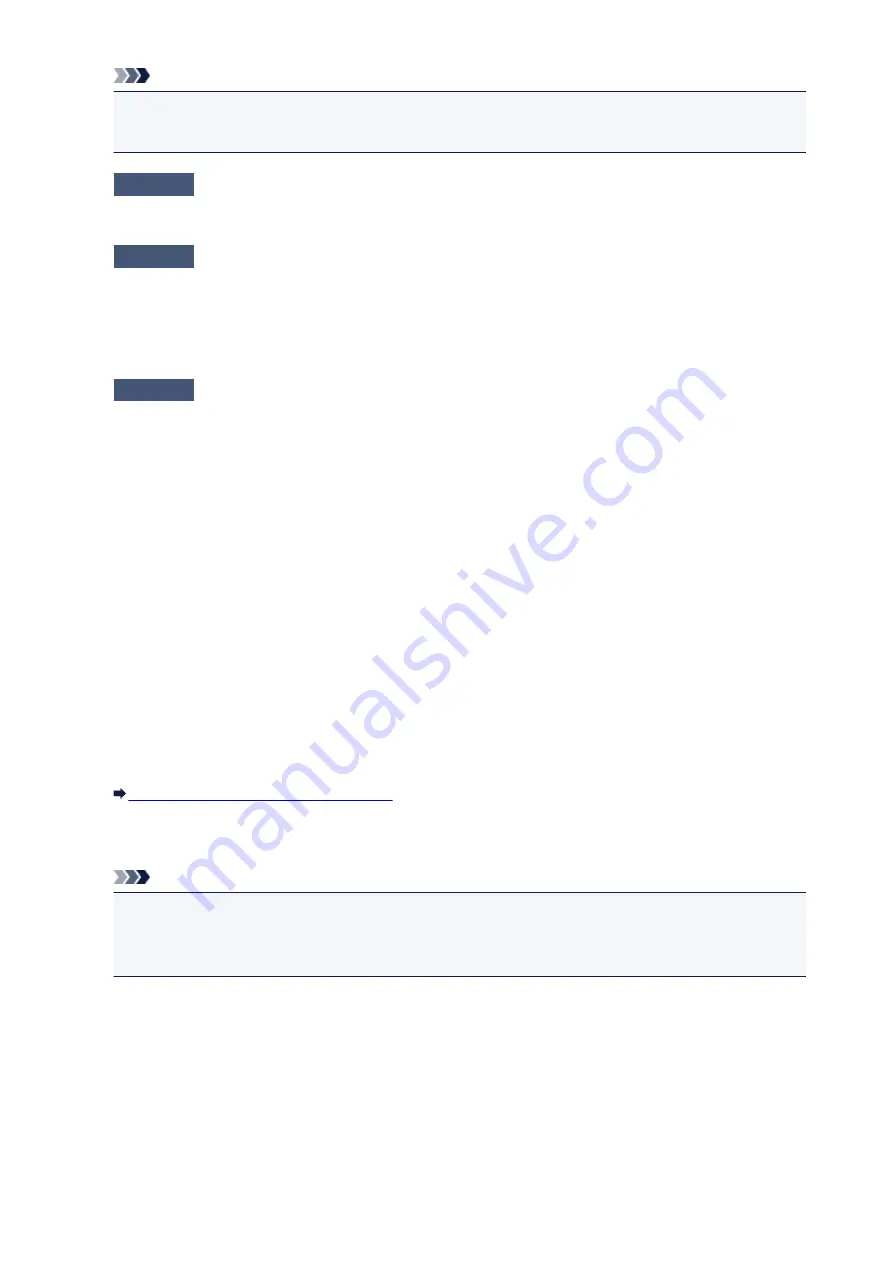
Note
•
The printer is not detected. Check the connection.
may be displayed depending on the
computer you use.
Check1
Make sure that the USB cable is securely plugged in to the printer and the
computer.
Check2
Follow the procedure below to connect the printer and the computer again.
1. Turn the printer off.
2. Unplug the USB cable from the printer and the computer, then connect it again.
3. Turn the printer on.
Check3
If you cannot resolve the problem, follow the procedure below to reinstall the
printer driver.
1. Click
Cancel
.
2. Click
Start Over
on the
Installation Failure
screen.
3. Click
Exit
on the "PIXMA XXX" screen (where "XXX" is your printer's name), then remove the CD-
ROM.
4. Turn the printer off.
5. Restart the computer.
6. Make sure that you have no application software running.
7. Insert the CD-ROM again, then install the printer driver.
•
In other cases:
Reinstall the printer driver.
If the driver was not installed correctly, uninstall the printer driver, restart your computer, then reinstall
the driver.
Deleting the Unnecessary Printer Driver
If you reinstall the printer driver, install the printer driver with the Setup CD-ROM or install it from our
website.
Note
• If the installer was forced to be terminated due to a Windows error, the system may be in an
unstable condition and you may not be able to install the driver. Restart your computer before
reinstalling.
408
Summary of Contents for pixma ix6800 series
Page 40: ...Safety Guide Safety Precautions Regulatory and Safety Information 40 ...
Page 45: ...45 ...
Page 46: ...Main Components and Basic Operations Main Components About the Power Supply of the Printer 46 ...
Page 47: ...Main Components Front View Rear View Inside View 47 ...
Page 55: ...Managing the Printer Power 55 ...
Page 58: ...Loading Paper Loading Paper 58 ...
Page 71: ...Printing Area Printing Area Other Sizes than Letter Legal Envelopes Letter Legal Envelopes 71 ...
Page 76: ...Replacing an Ink Tank Replacing an Ink Tank Checking the Ink Status 76 ...
Page 108: ...108 ...
Page 117: ...Note The effects of the quiet mode may be less depending on the print quality settings 117 ...
Page 121: ...Information about Network Connection Useful Information about Network Connection 121 ...
Page 168: ...5 Delete Deletes the selected IP address from the list 168 ...
Page 197: ...Checking the Ink Status with the Ink Lamps 197 ...
Page 227: ...Note Selecting Scaled changes the printable area of the document 227 ...
Page 260: ...Note During Grayscale Printing inks other than black ink may be used as well 260 ...
Page 265: ...Adjusting Brightness Adjusting Intensity Adjusting Contrast 265 ...
Page 376: ...Check8 Restart your computer 376 ...
Page 380: ...To open the printer driver setup window see How to Open the Printer Driver Setup Window 380 ...
Page 382: ...Problems with Printing Quality Print Results Not Satisfactory Ink Is Not Ejected 382 ...
Page 412: ...About Errors Messages Displayed If an Error Occurs A Message Is Displayed 412 ...
Page 434: ...1200 Cause The top cover is open Action Close the top cover and wait for a while 434 ...
Page 435: ...1250 Cause The front cover is closed Action Open the front cover to resume printing 435 ...
Page 436: ...1401 Cause The print head may be damaged Action Contact the service center 436 ...
Page 437: ...1403 Cause The print head may be damaged Action Contact the service center 437 ...
Page 438: ...1405 Cause The print head may be damaged Action Contact the service center 438 ...
Page 445: ...1660 Cause The ink tank is not installed Action Install the ink tank 445 ...
Page 465: ...5B00 Cause Printer error has occurred Action Contact the service center 465 ...
Page 466: ...5B01 Cause Printer error has occurred Action Contact the service center 466 ...






























