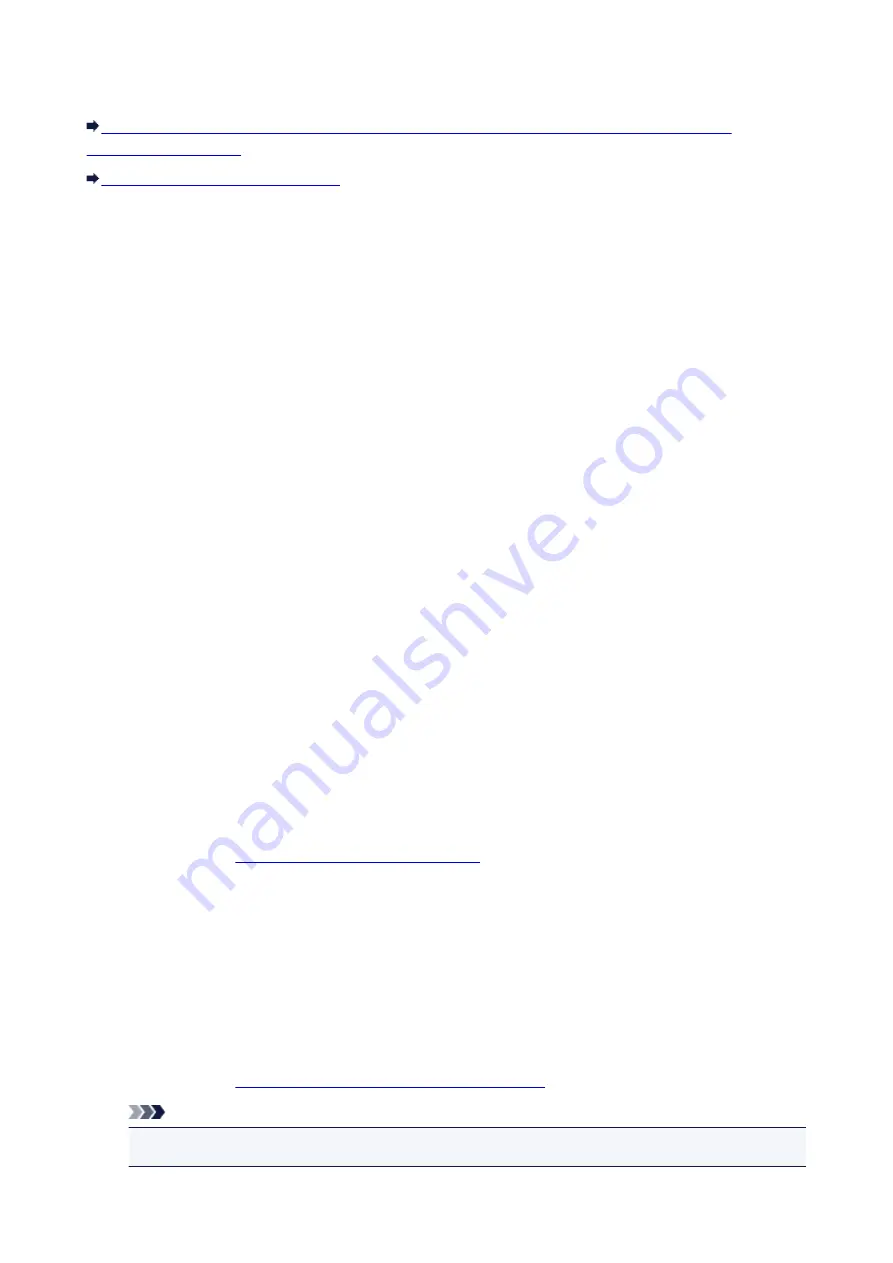
Forgot an Access Point Name, SSID, or a Network Key
Cannot Connect with an Access Point to Which a WEP/WPA/WPA2 Key Is Set (You Forgot the
Cannot Connect with an Access Point to Which a WEP/WPA/WPA2 Key Is
Set (You Forgot the WEP/WPA/WPA2 Key)
For information on how to set up the access point, refer to the instruction manual provided with the access
point or contact its manufacturer. Make sure that the computer and the access point can communicate
with each other.
After that, set up the printer to match the settings of the access point using IJ Network Tool.
How to Set a WEP/WPA/WPA2 Key
For information on how to set up the access point, refer to the instruction manual provided with the access
point or contact its manufacturer. Make sure that the computer and the access point can communicate
with each other.
After that, set up the printer to match the settings of the access point using IJ Network Tool.
•
When using WEP
The key length, key format, the key to use (one of 1 to 4), and the authentication method must match
among the access point, the printer, and the computer.
In order to communicate with an access point that uses automatically generated WEP keys, you must
configure the printer to use the key generated by the access point by entering it in hexadecimal
format.
Normally, select
Auto
for the authentication method. Otherwise, select
Open System
or
Shared Key
according to the setting of the access point.
When the
WEP Details
screen appears after clicking
Set
on the
Search
screen, follow the on-screen
instructions and set the key length, the key format, the key number, and the authentication to enter a
WEP key.
Changing the WEP Detailed Settings
•
When using WPA or WPA2
The authentication method, passphrase, and dynamic encryption type must match on the access
point, the printer, and the computer.
Enter the passphrase configured on the access point (a sequence of between 8 and 63 alphanumeric
characters, or a 64-character hexadecimal number).
Select either
TKIP (Basic Encryption)
or
AES (Secure Encryption)
for the dynamic encryption
method.
Changing the WPA or WPA2 Detailed Settings
Note
• This printer supports WPA-PSK (WPA-Personal) and WPA2-PSK (WPA2-Personal).
367
Summary of Contents for pixma ix6800 series
Page 40: ...Safety Guide Safety Precautions Regulatory and Safety Information 40 ...
Page 45: ...45 ...
Page 46: ...Main Components and Basic Operations Main Components About the Power Supply of the Printer 46 ...
Page 47: ...Main Components Front View Rear View Inside View 47 ...
Page 55: ...Managing the Printer Power 55 ...
Page 58: ...Loading Paper Loading Paper 58 ...
Page 71: ...Printing Area Printing Area Other Sizes than Letter Legal Envelopes Letter Legal Envelopes 71 ...
Page 76: ...Replacing an Ink Tank Replacing an Ink Tank Checking the Ink Status 76 ...
Page 108: ...108 ...
Page 117: ...Note The effects of the quiet mode may be less depending on the print quality settings 117 ...
Page 121: ...Information about Network Connection Useful Information about Network Connection 121 ...
Page 168: ...5 Delete Deletes the selected IP address from the list 168 ...
Page 197: ...Checking the Ink Status with the Ink Lamps 197 ...
Page 227: ...Note Selecting Scaled changes the printable area of the document 227 ...
Page 260: ...Note During Grayscale Printing inks other than black ink may be used as well 260 ...
Page 265: ...Adjusting Brightness Adjusting Intensity Adjusting Contrast 265 ...
Page 376: ...Check8 Restart your computer 376 ...
Page 380: ...To open the printer driver setup window see How to Open the Printer Driver Setup Window 380 ...
Page 382: ...Problems with Printing Quality Print Results Not Satisfactory Ink Is Not Ejected 382 ...
Page 412: ...About Errors Messages Displayed If an Error Occurs A Message Is Displayed 412 ...
Page 434: ...1200 Cause The top cover is open Action Close the top cover and wait for a while 434 ...
Page 435: ...1250 Cause The front cover is closed Action Open the front cover to resume printing 435 ...
Page 436: ...1401 Cause The print head may be damaged Action Contact the service center 436 ...
Page 437: ...1403 Cause The print head may be damaged Action Contact the service center 437 ...
Page 438: ...1405 Cause The print head may be damaged Action Contact the service center 438 ...
Page 445: ...1660 Cause The ink tank is not installed Action Install the ink tank 445 ...
Page 465: ...5B00 Cause Printer error has occurred Action Contact the service center 465 ...
Page 466: ...5B01 Cause Printer error has occurred Action Contact the service center 466 ...






























